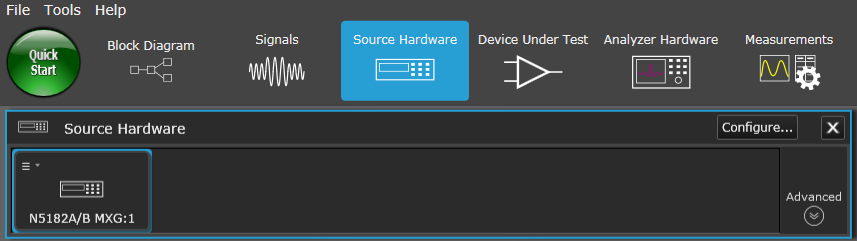
This topic describes the Source Hardware resource panel.
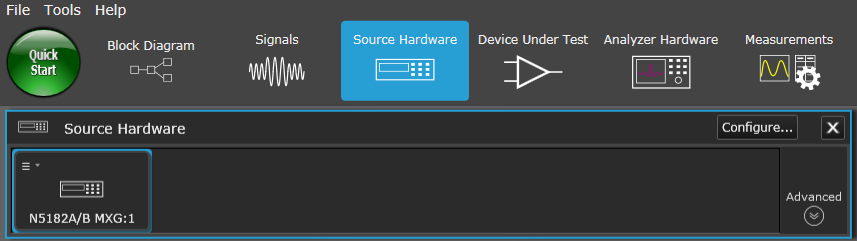
Opens the ![]() Select Configuration dialog where you can select any simulated or previously connected
Select Configuration dialog where you can select any simulated or previously connected ![]() will appear in the resource block and in the message log with a description. Notice also that you can access the Hardware Resource Manager from this dialog, which allows you to add and connect to the following supported hardware:
will appear in the resource block and in the message log with a description. Notice also that you can access the Hardware Resource Manager from this dialog, which allows you to add and connect to the following supported hardware:
Displays a property grid with a complete set of parameters for the currently selected resource. It differs from the Favorite Settings property grid, which displays a limited set of parameters. The left side of this property grid serves as navigational tree between various groups of parameters while the right side displays the specific settings associated with the selected group. You can also mark the check boxes to determine which settings appear in Favorites. Clicking the Advanced button again hides the property grid.
Opens a file management window where you can save the selected
Opens a file management window where you can load a previously saved