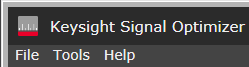
This topic describes the menu bar selections.
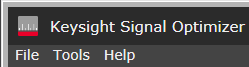
Saves the current state of the Signal Optimizer. The file manager will open the last directory location used, (the default directory will open will the first time Save/Recall is used). System states are saved in a file with a .k3101 file extension.
The system state file includes the following information:
Recalls a previously saved Signal Optimizer system state. The file manager will open the last directory location used, (the default directory will open will the first time Save/Recall is used). System state files have a .k3101 file extension.
The system state file includes the following information:
Restores the system state to the factory preset state. Preset State affects the Signals, Source Hardware, Analyzer Hardware and Measurements resources and their settings. However, the User Preferences > Startup Hardware Configuration selection will override hardware presets if Last Configuration is selected.
Exports .jpg images of the traces and a .csv file with channel summary data for each measurement, and compresses them in a .zip file for easy export.
The ![]() Export Measurement Data dialog provides the option of selecting some or all of the measurement data in the current system.
Export Measurement Data dialog provides the option of selecting some or all of the measurement data in the current system.
Exports waveform data to a waveform file of the specified type when waveform data exists in the current measurement. If waveform data does not exist (not downloaded yet), this menu will be grayed out.
CSV File - exports waveform data to a specified CSV file.
LabVIEW CSV File - rexports waveform data to a specified LabVIEW CSV file.
MATLAB HDF File - exports waveform data to the specified HDF5 file (e.g. a 7.3 Matlab file).
N5110A Waveform File - exports waveform data to the specified N5110A BIN file (scaled interleaved 16 bit IQ integer data with an optional header file).
M8190A DUC IQBIN File - exports waveform data to the specified M8190A DUC IQBIN file (scaled interleaved 16 bit IQ integer data).
WFM File - exports waveform data to a Keysight Signal Studio encrypted waveform file.
For waveforms that are exported from an M8190A+PSG configuration with a center frequency above 20GHz, the PSG's IQ Invert feature is normally applied to the waveform. When importing the saved waveform into the Signal Optimizer software, the signal may be inverted again if the center frequency is above 20 GHz, creating an undesired signal with poor EVM. In this case, set IQ Conjugation to InvertQ to correct the inverted waveform.
Closes the Signal Optimizer application.
Opens a floating System Block Diagram panel. This block diagram is a more flexible version of the System Block Diagram in the main viewing area.
Manages the connectivity and identity (VISA addresses, device naming) of hardware resources for use with the software. Use the Hardware resource manager in conjunction with the IO Libraries Connection Expert to ![]() add, edit, or delete a source or analyzer hardware resource.
add, edit, or delete a source or analyzer hardware resource.
To add a hardware resource, click either the Source Hardware or Analyzer Hardware tab, then click ![]() Add and select the hardware resource you wish to add. In the Add New Configuration dialog, enter the VISA address for the hardware resource as it appears in the IO Libraries Connection Expert. Example VISA addresses:
Add and select the hardware resource you wish to add. In the Add New Configuration dialog, enter the VISA address for the hardware resource as it appears in the IO Libraries Connection Expert. Example VISA addresses:
X-series Analyzer:
Infiniium Scope:
M8190A:
EXG/MXG/PSG:
host_name is a fully qualified hostname (e.g., myinstr.mycompany.com). Refer to the Keysight Connection Expert's documentation for more information on hostnames and IP addresses.
Once a device has been added as a hardware resource, it will appear in the list of configurable resources when you click Configure... in the Source Hardware or Analyzer Hardware panel. You can also access the Hardware Resource Manager by clicking the button in the Configure... dialog. See System Requirements for a list of supported hardware.
See steps 2 and 3 of the Single-Point and Multi-Point Calibration tutorial for examples of how to configure source and analyzer hardware.
Opens a ![]() user preferences dialog with persistent settings that affect the behavior of the Signal Optimizer software
user preferences dialog with persistent settings that affect the behavior of the Signal Optimizer software
Instructs the Signal Optimizer whether to add or delete matching measurements when signals are added or deleted.
Opens the Signal Optimizer Help.
Opens the Signal Optimizer API Reference.
Opens a ![]() license overview dialog listing the available (not checked) and installed (checked) Signal Optimizer options. See Software Licenses for information on license types, redeeming and installing software licenses, and more.
license overview dialog listing the available (not checked) and installed (checked) Signal Optimizer options. See Software Licenses for information on license types, redeeming and installing software licenses, and more.
Opens a ![]() message log of recent Signal Optimizer activity, warnings, and errors.
message log of recent Signal Optimizer activity, warnings, and errors.
Messages are displayed as they occur in the ![]() Message Bar at the bottom of the software's main window. You can also open the full message log by clicking the View Message Log button
Message Bar at the bottom of the software's main window. You can also open the full message log by clicking the View Message Log button  to the right of the Message Bar.
to the right of the Message Bar.
Opens the About K3101A dialog, which contains software model and version information.