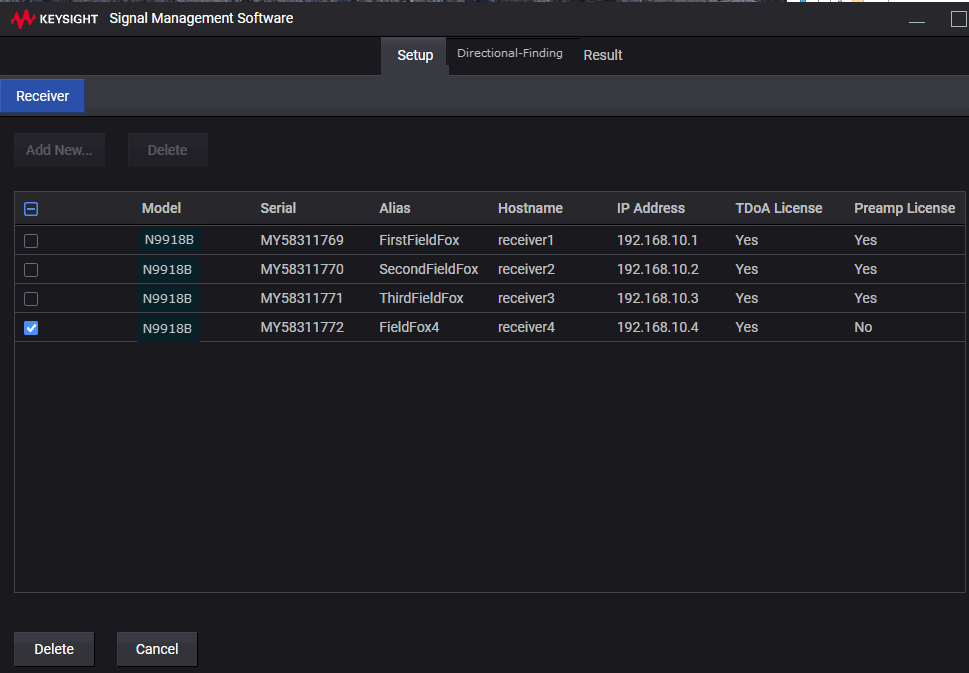Click on theSetup tab (i.e., if not currently selected).
Click on Add New ( ).
).
S9911A TDoA
The Setup tab enables you to add a new receiver or to delete a receiver.
This topic contains the following:
Click on theSetup tab (i.e., if not currently selected).
Click on Add New ( ).
).
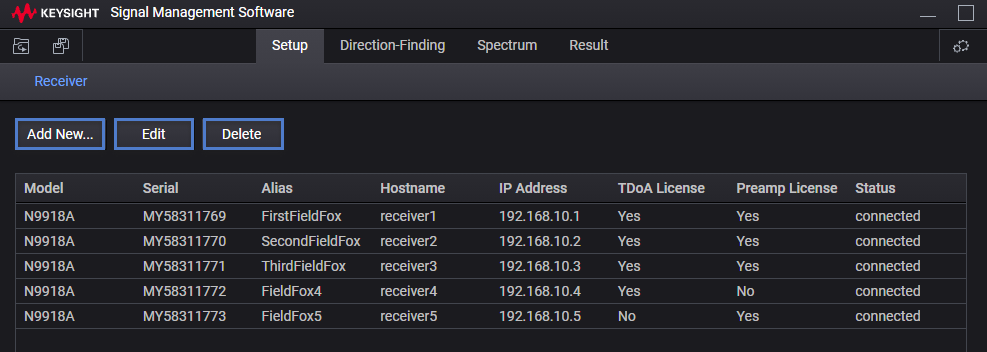
In the screen that opens: click in the Add Receiver section and enter the Hostname or IP Address and verify the Port: is correct (i.e., 5025 is the default port selected)
In the Receiver Details section: The Alias box is populated with whatever value Hostname or IP Address that was used in the Add Receiver section.
The Latitude and Longitude values are selected based on the instrument's internal GPS (if available).
If you prefer to use a different antenna:
Install the new antenna near the FieldFox or other receiver of interest
Note the latitude and longitude values of the newly installed antenna
On the PC, using the KSMS: Click Use manual location:
Enter the latitude and longitude values for the new antenna.
Verify that the latitude and Longitude values should update to the new antenna's position
The Add Receiver Screen figure shows a completed add receiver screen capture.
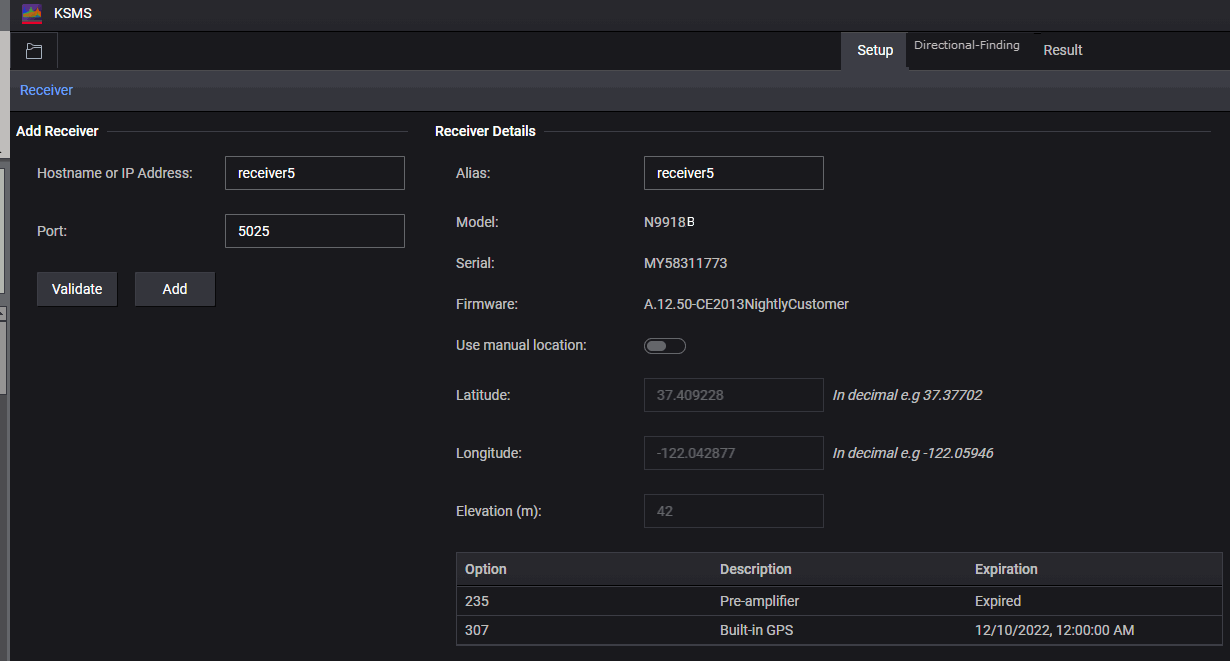
Click on the Setup tab (i.e., if not currently selected).
In the Setup display: Click on Edit ( ).
).
In the edit screen: Click on a receiver to edit.
Edit receiver details as desired.
Then choose:
Refresh - to update current screen to display any ongoing changes with the current receiver
Update - to update the current screen as you make changes to the receiver
Cancel - to exit the current screen and discard any changes that you have made
See Receiver Details for Editing for an example of edit Receiver Details screen.
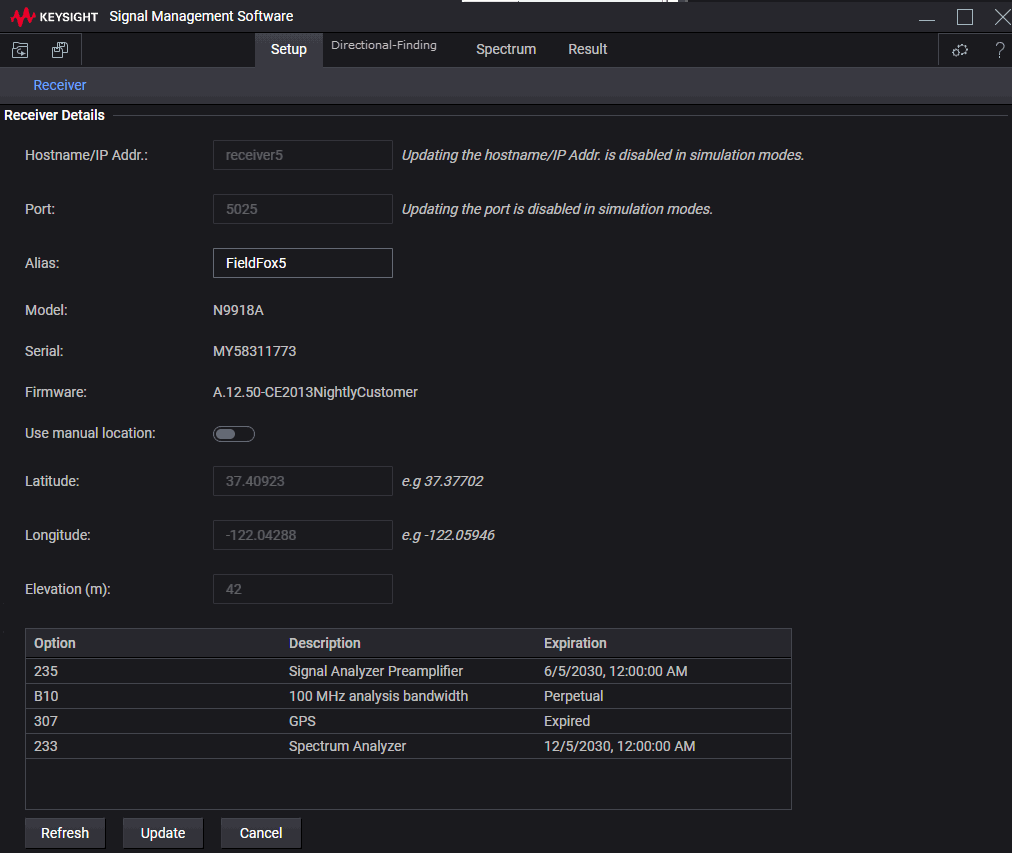
1. Click on the Receiver you want to delete and click the Delete button at the bottom of the display. Refer to Setup tab and Delete Receiver Screen.
2. Verify "receiver5" that has been removed from your list of receivers.