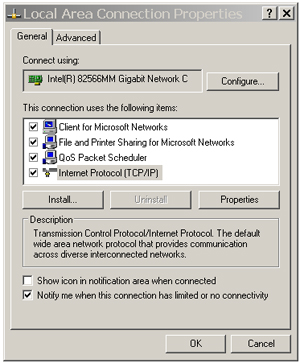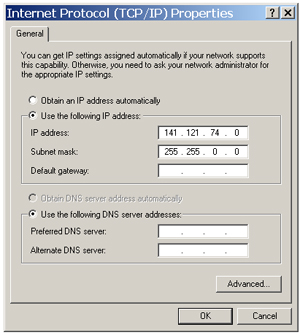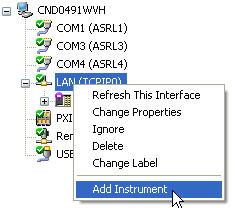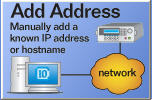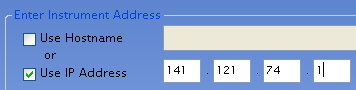-
click file, then Minimize Application
-
On the PNA desktop, click Start, then Control Panel, then Network Connections
-
Click Local Area Connection
-
In the dialog box,, click on Properties
-
Select Internet Protocol(TCP/IP) then click Properties
-
Select Use the following IP address
-
Edit the Static IP address so that is one more or less than the IP address you set on the PC and the Subnet mask is the same . For example:
-
-
IP address: 141.121.74.1
-
Subnet mask: 255.255.0.0
-
Connect a crossover LAN cable between PC and analyzer.
-
Close the Network Configuration windows.
-
Press System, then Misc Setup, then Network Setup, then Network Configuration.
-
Double-click the Local Area Connection icon in the Network Connections window. The Local Area Connection Status screen appears.
-
Click Properties. The Local Area Connection Properties screen appears.
-
Select Internet Protocol (TCP/IP), then click Properties.
-
The Internet Protocol (TCP/IP) Properties appears. Click Use the following IP address.
-
Edit the Static IP address so that is one more or less than the IP address you set on the PC and the Subnet mask is the same . For example:
-
-
IP address: 141.121.74.1
-
Subnet mask: 255.255.0.0
-
Connect a crossover LAN cable between PC and analyzer.
-
Close the Network Configuration windows.
-
These instructions show Keysight IO Libraries 16.1. Other versions may be slightly different
-
Right click on Keysight IO Libraries icon  in lower right hand corner of PC display and select Keysight Connection Expert.
in lower right hand corner of PC display and select Keysight Connection Expert.
-
In "Instrument I/O on this PC" window, right click on LAN(TCPIPO) and select Add Instrument.
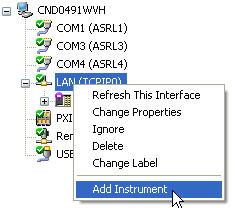
-
In the Add LAN Instrument dialog, click Add Address
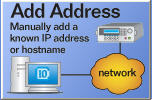
-
Click on IP address radio button and enter IP address of the analyzer.
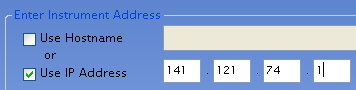
-
Click Test Connections or Identify Instrument to verify the connection is made. If verification is returned, click OK. Otherwise, check the connection or IP address and try again.
-
Optionally, right click on the analyzer that you just connected to and select Add VISA Alias. Type a name for the analyzer (such as "FieldFox") in VISA alias text box. Click OK.