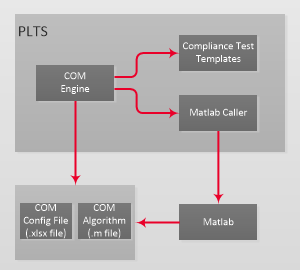
Note: Beginning with PLTS 2018, the full version of Matlab 2014b - 2016b is supported. Also, COM versions 1.54, 1.65, and 2.28 are included. The full version of Matlab for computing COM is no longer required. COM can now be computed using the Matlab run time version. The run time version can be selected in the Config dialog.
Note: Beginning with PLTS 2020, JCOM has been added which is the compliance testing method for JEDEC Channel Operating Margin.
Note: Beginning with PLTS 2021, other actions can be performed while running COM. For example, while running COM another file can be opened to perform a reference plane adjustment.
The Channel Operating Margin (COM) / JCOM is a standardized method of determining the overall figure of merit of a channel. COM is a single value derived using the Matlab software.
The COM test process includes the following steps:
Configure the COM test in PLTS once.
PLTS measures the DUT.
PLTS calls Matlab and passes on all the data.
Matlab performs the COM test.
PLTS retrieves the COM results and displays PASS or FAIL.
Click one button to repeat the measurement on a different DUT.
The following diagram shows the interaction between PLTS and Matlab.
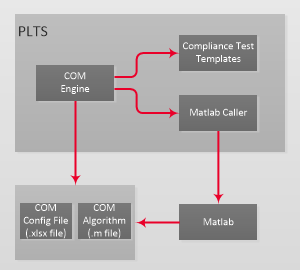
Note: Matlab uses a COM config file and a COM algorithm file, which can be downloaded from http://www.ieee802.org/3/bj/public/tools/.
Beginning with PLTS 2020, general port configurations are supported as shown below. The screen on the left shows previous supported configurations and the screen on the right shows the PLTS 2020 supported configurations.
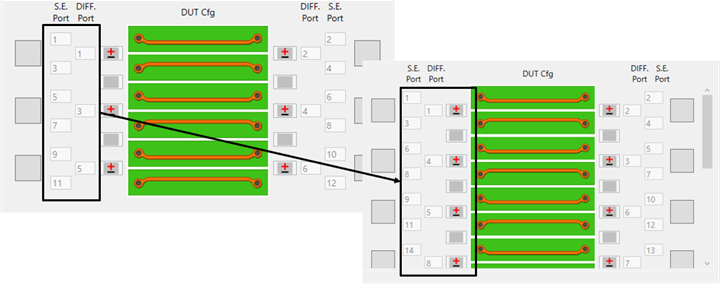
Open a DUT file.
Click Tools, then Channel Operating Margin (COM)....
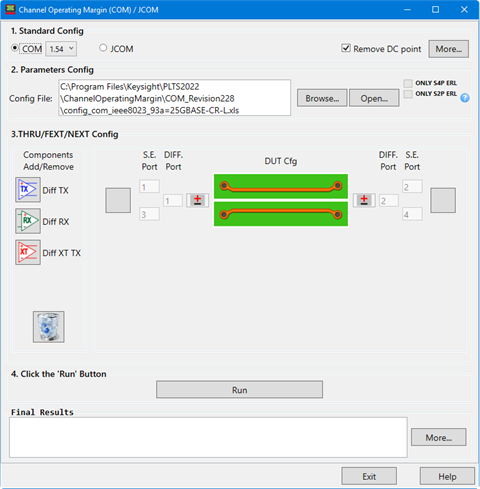 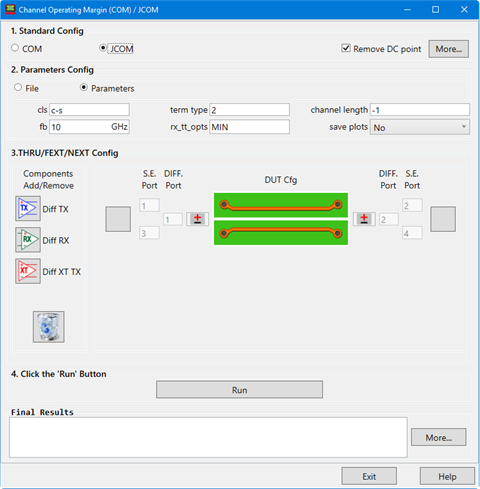
1. Standard Config - Select COM (then select version 1.54, 1.65, 2.28, or 3.70) or select JCOM. Remove DC point - Check to ignore the DC value in the data if a DC value is present. More... button- Specifies the path to the Matlab.exe file. This configuration must be set up before calling Matlab.
Version ID: - Select the COM version Use Compiled DLL to compute COM - Select to use compiled version of Matlab that does not require Matlab development license to run COM/JCOM. Use Matlab 'm' files to compute COM - Select to use version of Matlab that requires development license to use 'm' files to run COM/JCOM. Close matlab command window after test (COM configuration only) - Check to close the matlab window after testing automatically. Do not show matlab figure windows during test (COM configuration only) - Check to hide figure windows during testing.
2. Parameter Config: If COM is selected, click the Browse... button to specify the path to the config file. Learn more. If JCOM is selected and File is selected, click the Browse... button to specify the path to the config file. If Parameters is selected, configure JCOM manually:
Open... button - Opens the COM/JCOM config file. ONLY S4P ERL/ONLY S2P ERL (COM configuration only) - Check to use only S4P ERL or only S2P ERL. Requires COM version equal to or greater than 2.28. These settings should match with Excel Config files with "ERL_ONLY" and "ERL" option. For example, "config_com_ieee8023_93a=50GBASE-CR_host_cdD3p2cmt_ERL_ONLY_S2P.xls" matches "ONLY S2P ERL". 3. THRU/FEXT/NEXT - THRU, FEXT (far end crosstalk), and NEXT (near end crosstalk) configure transmitters and receivers by dragging the TX (Transmit), RX (Receiver), or XT TX (Crosstalk) components from the Components Add/Remove pane to one of the port slots. 4. Click the 'Run' Button - Executes the COM/JCOM test. Final Results - Displays the Channel Operating Margin test result. This result is a single value of merit. The value list includes the test result and pass/fail result. The pass/fail limit is set in the Excel Config File. More... button - Displays more test details. The displayed parameters are provided for those familiar with the test algorithm. COM results example:
JCOM results example:
Select different JCOM cases using the pull-down menu:
Beginning with PLTS 2018, IL fit parameters and impedance traces have been added.
Beginning with PLTS 2019, COM state parameters, COM results, and support for COM version 2.28 have been added. COM State Parameters and Results
Also included are the tap coefficients for the digital filter used in the receiver, gain, and peaking gain:
COM Version 2.28 PASS or FAIL of ERL and PTDR TX, PTDR RX traces
Add to Text Box (COM configuration only) - Adds the selected COM results to a text box.
Configure Text Box (COM configuration only) - Configures a text box. The Configure Text Box button accesses the following dialog that shows all COM outputs. Select which item to display in the text box.
New Plot - Creates a new plot. New Trace - Creates a new trace. Remove Trace - Removes a trace. Manager (COM configuration only) - Configures the COM output to PLTS trace data using the Add and Delete buttons.
The file names shown in the SourceFile column correspond to the *.txt data files found in the directory shown at the top of the dialog below.
To add a file:
To delete a file:
Switch Back- Switches back to the Channel Operating Margin setup dialog. Exit - Exits the COM dialog.
|
If Matlab has not been configured, perform the following steps:
Select COM Version ID (1.54, 1.65, or 2.28).
Click on the More... button in the 1. Standard Config section. The following dialog is displayed.
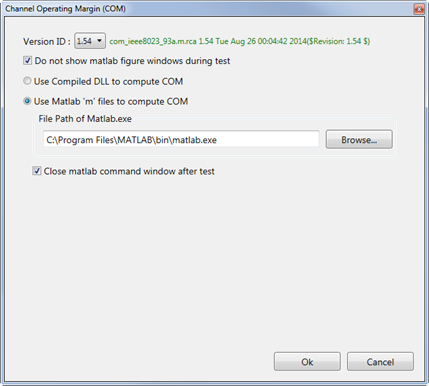
Click on the Browse... button to select the path to the matlab.exe file then click OK.
Under the 2.
Parameters Config section, select the configuration file using the Browse...
button. Select the configuration file based on the port type. For
example, if testing a 100GBASE-CR4 port type, select the config_com_ieee8023_93a=100GBASE-CR4
config file. Learn more.
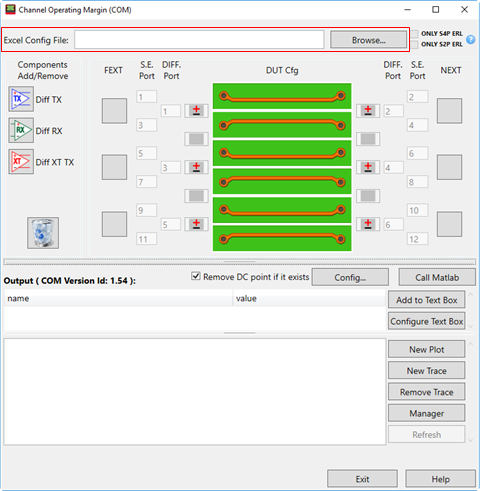
Configure THRU,
FEXT (far end crosstalk),
and NEXT (near end crosstalk)
by dragging the TX (Transmit),
RX
(Receiver), or XT TX (Crosstalk)
components from the Components
Add/Remove pane to one of
the port slots.
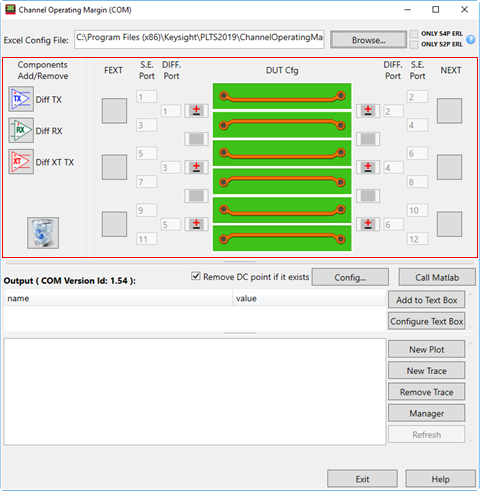
Right-click on a TX (Transmit), RX (Receiver), or XT TX (Crosstalk) component to Edit or Delete the properties of that component.
Click
on the Run button.
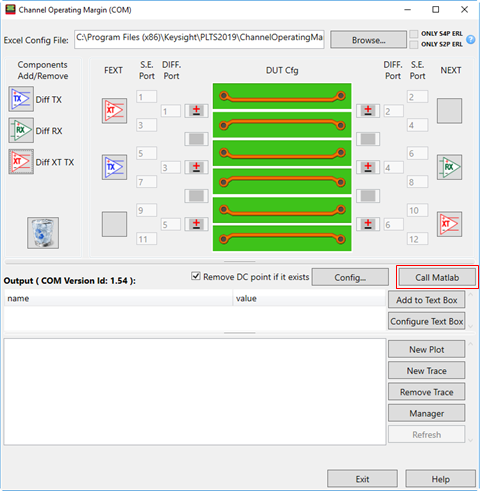
The following dialog is displayed.
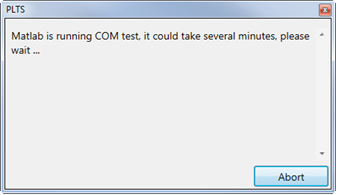
(optional) Add result annotation to a plot by clicking the Add to Plot button.
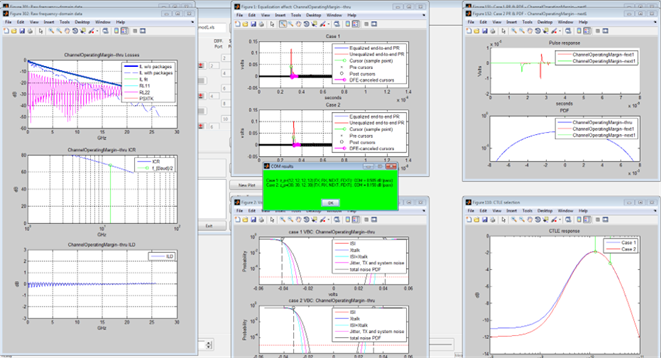
(optional) Plot intermediate traces in template view using the New Plot and New Trace buttons.
(optional) Save the template view. Learn about template views.
(optional) Open data for another DUT then open the template view. The COM test will be performed when the configuration is saved.
Click the Exit button when finished.
The COM Config File is an excel file that is part of the Matlab script file, which can be downloaded from http://www.ieee802.org/3/bj/public/tools/. For example, download the ran_com_3bj_3bm_01_1114.zip file then unzip it. You will see several config files (for example, config_com_ieee8023_93a=100GBASE-CR4) and the Matlab algorithm file (for example, com_ieee8023_93a.m). A demo excel config file can be found in the MyDocuments\Keysight PLTS 2019\ChannelOperatingMargin\ folder.
The following shows the config_com_ieee8023_93a=100GBASE-CR4 COM Config File.
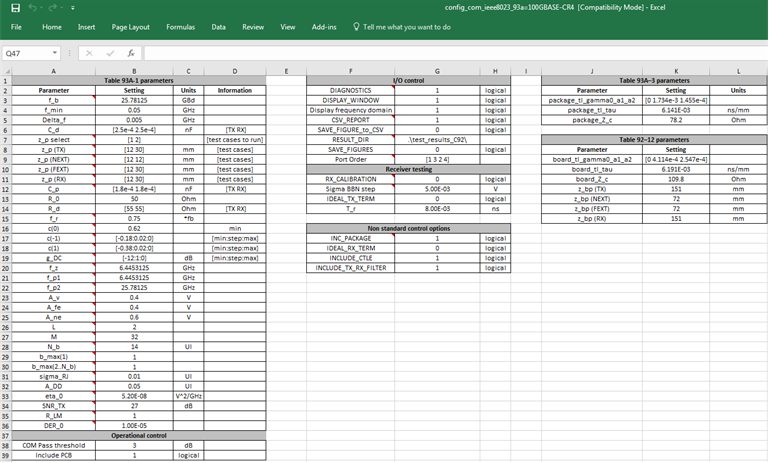
Many of the parameters in the COM Config File can be modified. Refer to the config_com_ieee8023_93a_doc.pdf file that was downloaded along with the config files for an explanation of the parameters.