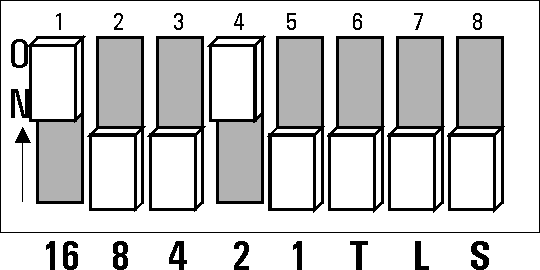
The following procedures may be required while using PLTS.
Setting Up the General Purpose Interface Bus Manually is used when you want to set up your GPIB in a manual mode.
Using the Network Analyzer to Make 2-Port Measurements is used when you want to make 2-port measurements using only the network analyzer.
Converting a CitiFile to a PLTS Adapter File is used when you want to convert a citifile (".cit") containing measured data to an adapter file (".txs") for de-embedding.
IF Gain Adjustment is used to set up the E8362A, E8363A, or E8364A PNA network analyzer, with firmware revision less than 3.0, to be used in the PLTS system.
The Physical Layer Test System software will locate and identify your test system equipment automatically. However, there may be the occasion that you need to set up the GPIB address for equipment manually.
The PC uses the General Purpose Interface Bus (GPIB) to communicate with the test system hardware. Each test system device must have a unique GPIB address. There are 32 GPIB addresses, numbered 0 to 31. GPIB addresses for test equipment are set either using switches on the rear panel (as in the case of the test sets for the VNA-based systems and some network analyzers (8720ES and 8753ES)) or using the equipment firmware (as in the case of the PNA network analyzers and Keysight TDR system).
In the case of GPIB addresses that are set using the rear-panel switches, the GPIB addresses are five-bit binary numbers that are set with the switches labeled "16" through "1" ("1" is the least significant digit). The five address switches allow for 32 GPIB addresses, numbered from 0 to 31. The test set has a default address of "18" that is set at the factory. While this address is a unique address in most cases, the address may be changed (if required) to avoid conflicts with other equipment on the same bus.
There are three other switches labeled "T", "L", and "S" which correspond to Talk, Listen, and Status. The factory default for these switches is off.
Make sure the GPIB address switch on the rear panel of the test set is set to the correct address. The illustration below shows the factory default setting of "18", which is set by turning on switches "16" and "2". Make sure the "T", "L", and "S" switches are set as shown (off).
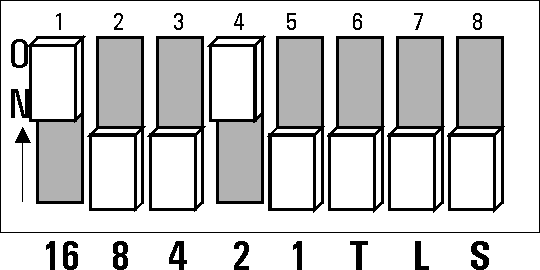
Make sure that the network analyzer GPIB address is set to a unique address. The factory default address of the network analyzer is "16". Refer to the network analyzer documentation for information about how to check and set the GPIB address of the analyzer.
If your equipment does not have a switch on the rear panel to change the GPIB address, refer to the equipment documentation to changed the address.
Make sure that the GPIB cables are connected from the PC to the test equipment. Refer to the hardware installation chapter for your PLTS system in the PLTS Installation Guide.
Note: After changing any GPIB address setting, cycle the ac power on all system equipment, including the PC, to establish the new GPIB address.
You can make two port measurements using the front panel control of the network analyzer without having to disconnect the network analyzer from the test set using the following procedure.
1. Turn off the PLTS software.
2. Toggle the power on the test set to reset the switches.
3. Leave the power of the test set in the ON position.
4. Use the network analyzer from the front panel.
The Physical Layer Test System uses adapter files to de-embed measurement data. PLTS adapter files (".txs" files) can be created by adding a two-line comment near the top of an S-parameter citifile (".cit" file) as shown below. You can use an MS Windows-based ASCII text editor such as Notepad to perform this procedure. The following shows a citifile for a thru device with 3.5mm connector at each end. (The measurement data within this example file has been replaced with a vertical ellipsis only as a space savings for this example.)
CITIFILE A.01.00
NAME S-Parameters
VAR FREQ MAG 400
DATA S[1,1] RI
DATA S[1,2] RI
DATA S[2,1] RI
DATA S[2,2] RI
SEG_LIST_BEGIN
SEG 50000000 20000000000 400
SEG_LIST_END
BEGIN
END
Using the two comment lines shown below, identified with "#TXS", the type of device and the connector type of its ports are identified.
#TXS TYPE=THRU
#TXS PORT1=3.5MM PORT2=3.5MM
These two comment lines are inserted be the first and second line of the citifile as shown below. This is then saved as a ".txs" file in the PLTS deembedding directory.
CITIFILE A.01.00
#TXS TYPE=THRU
#TXS PORT1=3.5MM PORT2=3.5MM
NAME S-Parameters
VAR FREQ MAG 400
DATA S[1,1] RI
DATA S[1,2] RI
DATA S[2,1] RI
DATA S[2,2] RI
SEG_LIST_BEGIN
SEG 50000000 20000000000 400
SEG_LIST_END
BEGIN
.
.
.
END
This procedure is for E8362A, E8363A, and E8364A PNA network analyzers that have firmware revisions less than Revision 3.0.
It is recommended that the Service IF Gain Adjustment test be run before using the test set. This routine adjusts the R Channel receivers ALC gain to ensure phase lock over the entire frequency range of the PNA Series Network Analyzer. Connect the test set to the analyzer before adjusting the IF gain.
Note: When the analyzer is removed from the test set for service, or for other applications that do not require the test set, the IF gain adjustment must be run again to return the R Channel receiver ALC gain back to normal.
1. Close the PNA Series Network Analyzer window.
2. Open "My Computer", located on the desk top, double click on "Hard Disk (c:)." (You may also use Explorer).
3. Open the following folder path: Programs Files/Keysight/Network Analyzer/Service
4. Double click "ifgainadjust.exe."
5. Minimize the PNA Network Analyzer window when it appears. You should see the IF Gain Adjust window.
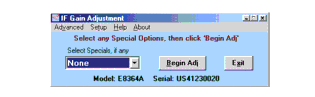
6. Select the test set in the "Select Specials, if any" pull down menu and click on "Begin Adj."