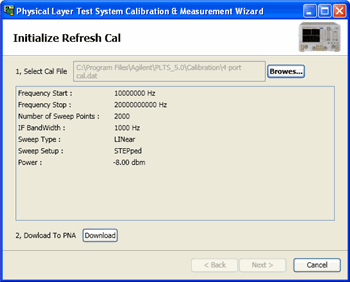
Refresh Cal allows you to remeasure one or more standards from a calibration that is no longer in process.
When Refresh Cal is enabled on the Calibrate Hardware dialog of the Calibration Wizard, the raw cal data is saved to the PC. This data can then be loaded into PLTS and viewed to determine if all cal standards were accurately measured. If you would like to remeasure a standard, the raw cal data can then be loaded back into the PNA. The calibration wizard continues at the Calibrate Hardware page.
During a PNA calibration, at the Calibrate Hardware dialog, check Enable Refresh Cal.
During the calibration, at the Save Cal Set dialog, provide the PC path and filename to where the Raw Cal Data is to be stored.
In the Load Error Terms dialog, load raw cal data in PLTS.
Determine if all standard measurements are accurate. If a standard needs to be remeasured:
Click Calibration then Refresh Cal to launch the following dialog.
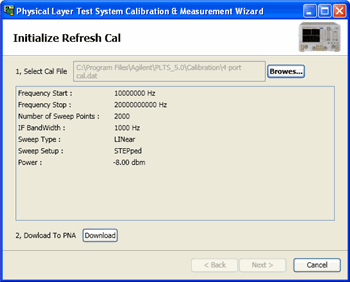
Click Browse and navigate to the *.dat file that contains the Raw Cal Data.
Click Download to load the data into the PNA.
When finished, the Calibrate hardware dialog appears allowing you to remeasure standards and continue with the calibration.
Note: The amount of raw cal data from a single calibration can be significant. This data is NOT deleted from the PC automatically.
As each calibration standard is measured, the raw cal data for each standard is stored in the PNA. After all calibration standards are measured, error terms are then calculated, saved as a Cal Set, and applied to the PNA channel as error-correction. Learn more about VNA Error Terms.
Error terms and Raw Cal Data can show the accuracy of your calibration and subsequent measurements. Multiport calibrations can take a long time to complete. If one calibration standard is not connected correctly, viewing the error terms and raw cal data can show which measurement had problems. The Refresh Cal feature allows you to remeasure that standard.
Error terms can also help to determine the health of your measurement hardware. If a measurement port or calibration standard consistently shows problems, it is probably not the fault of the connection, but possibly a cable, connector, standard, or even the PNA.
A stable system should generate repeatable error terms over about six months.
A sudden shift in error terms over the same frequency range, power, and receiver settings, may indicate the need for troubleshooting system components.
A subtle, long-term shift in error terms often reflects drift or connector and cable wear. The cure is often as simple as cleaning and gauging connectors or inspecting cables.
Raw Cal Data is available when Enable Refresh Cal is selected at the Calibrate Hardware dialog.
Click Cal Raw Data, then browse to find the *.dat file, then click OK.
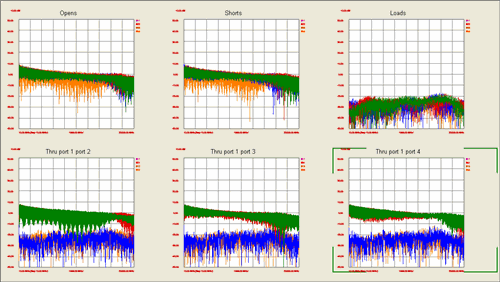
The above image shows all Opens, Shorts, Loads, and Thru measurements. Thru measurements are 4-port measurements with two Transmission and two Reflection parameters for each Thru.
PLTS limits the number of traces per plot to 16. When viewing Error Terms or Cal Data traces for a large number of ports, you may need to open another plot to see all of the traces. To do this:
Click the Error Term or Cal Data buttons in the left pane (see red circle in image below).
From the following dialog, select up to 16 Error Terms or Cal Data. Then click OK.
The traces will appear in a new window and plot.
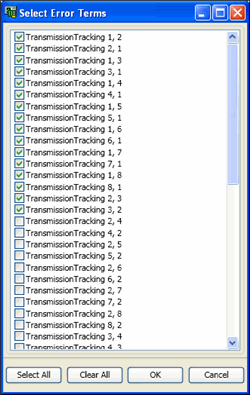
Error Terms are retrieved from a Cal Set on the PNA. To load a Cal Set from the PNA:
Click Calibration, then Load Error Terms
Then click Load from PNA, select a Cal Set, then click OK
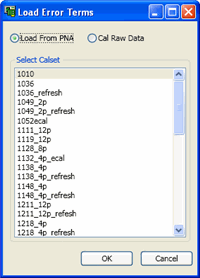
The error terms appear in traces on labeled plots.
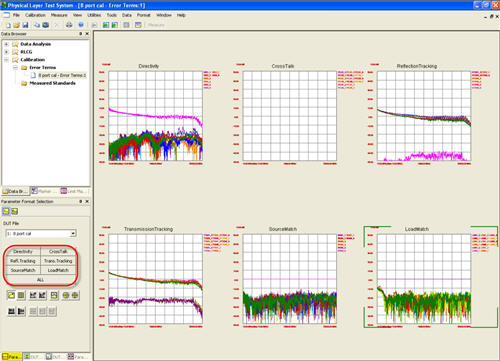
The error terms can be viewed on six plots. This image shows that trace 5 (pink) on each plot is NOT an accurate measurement.
Learn how to View more than 16 traces.
Port numbering convention for error terms is the same as for S-Parameters:
ETerm (Receiver, Source)
The following are exceptions to this convention (port numbers 1 and 2 are used as examples):
Load Match (2_1) - The match of port 2 which is measured by making an S11 measurement.
Load Match (1_2) - The match of port 1 which is measured by making an S22 measurement.
Transmission Tracking (2_1) - The port 2 receiver relative to the port 1 reference. (source=port 1).
Transmission Tracking (1_2) - The port 1 receiver relative to the port 2 reference. (source=port 2).
Click to learn more about each term.
Cross talk - PNA data is NOT measured with PLTS because inherent Isolation is exceptional.