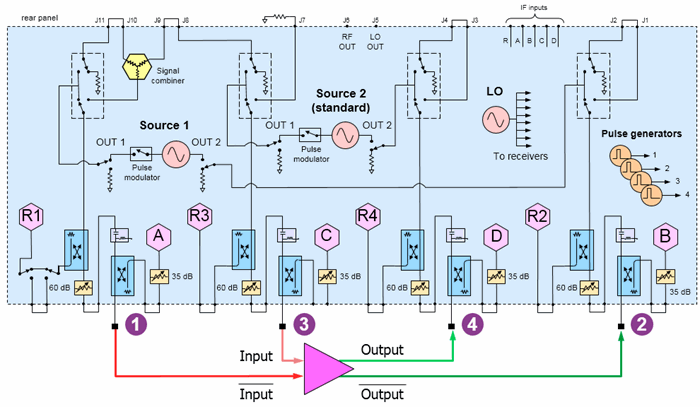
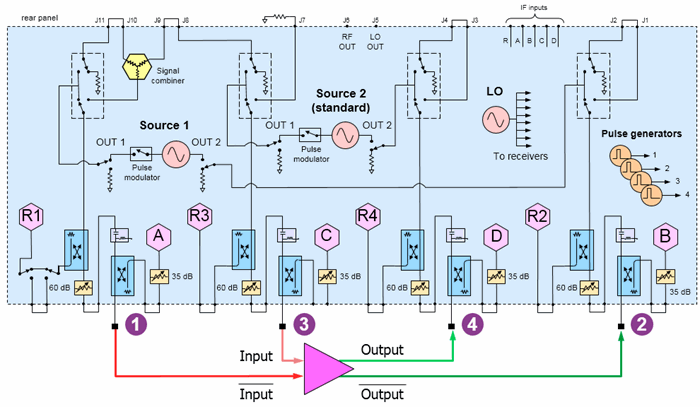
The two PNA internal sources are used as the differential amplifier inputs.
Connect the inputs to ports 1 and 3 using the same frequency range but with a phase offset of 180°.
Connect the outputs to ports 2 and 4.
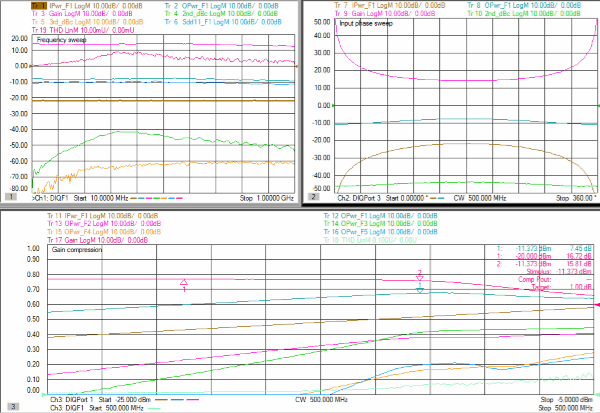
Ch1: Sweep differential-input frequency, measure input and output powers, gain, 2nd and 3rdharmonics (dBc), input match, and total harmonic distortion (THD).
Ch2: Sweep differential-input phase, measure input and output powers, gain, and 2nd harmonic (dBc).
Ch3: Sweep differential-input power to measure gain compression, harmonic powers, and THD.
On the PNA front panel, press Meas, then [Measurement Class]
Select Differential I/Q, then either:
OK delete the existing measurement, or
New Channel to create the measurement in a new channel.
A Differential I/Q measurement is displayed.
TIP: Set up one channel, then use Copy Channel to create additional channels (Trace/Chan, Channel, Copy Channel)
All channels will have five ranges.
Swept Input and harmonic frequencies.
Click Stimulus, then Frequency, then Differential IQ Setup
Click New four times for a total of 5 ranges.
Click Edit in each range, then enter the following:
F1: 10 MHz to 1.0 GHz; IFBW 1 kHz; Uncheck Couple
F2: IFBW 1 kHz; Check Couple; Couple to: F1; Check UP; Multiplier: 2
F3: IFBW 1 kHz; Check Couple; Couple to: F1; Check UP; Multiplier: 3
F4: IFBW 1 kHz; Check Couple; Couple to: F1; Check UP; Multiplier: 4
F5: IFBW 1 kHz; Check Couple; Couple to: F1; Check UP; Multiplier: 5
Fixed Frequencies.
TIP: Set up Ch 2, then use Copy Channel to overwrite channel 3.
Click Stimulus, then Frequency, then Differential IQ Setup
Click New four times for a total of 5 ranges.
Click Edit in each range, then enter the following:
F1: 50 MHz to 50 MHz (CW); IFBW 1 kHz; Uncheck Couple
F2: IFBW 1 kHz; Check Couple; Couple to: F1; Check UP; Multiplier: 2
F3: IFBW 1 kHz; Check Couple; Couple to: F1; Check UP; Multiplier: 3
F4: IFBW 1 kHz; Check Couple; Couple to: F1; Check UP; Multiplier: 4
F5: IFBW 1 kHz; Check Couple; Couple to: F1; Check UP; Multiplier: 5
External sources are NOT required for this configuration.
Learn more about these settings.
Make the following Source settings:
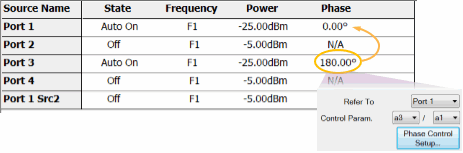
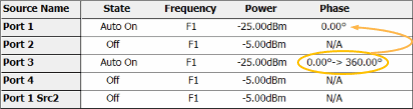
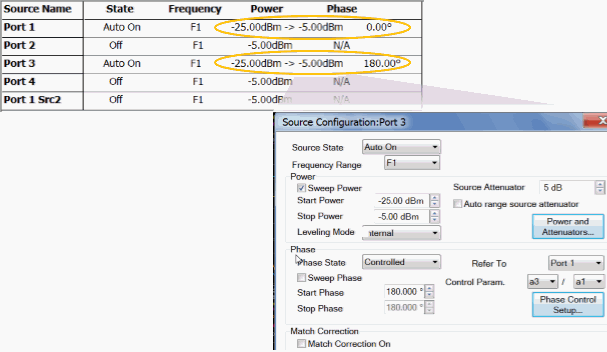
Note: Do not attempt to control the phase of port 1. It will automatically get set to zero degrees when configured as the reference for port 3.
For ALL channels, on the Port 2 dialog:
Check Match Correction ON.
Then apply Match Correction for F1, F2, F3, F4.
"Off+Match" is annotated on the Source setting dialog, although this is NOT shown in the images above.
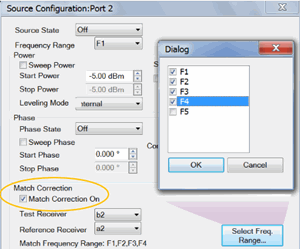
On any source in which a Phase setting is made, click Phase Control Setup. Decrease the Tolerance and increase the Max Iterations to improve phase accuracy. Learn more.
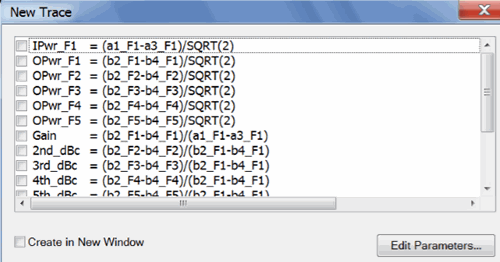
Note: Some of the parameters above are NOT displayed. These parameters can be used as diagnostic or troubleshooting parameters. For example, the “M_” terms are created when match correction is applied, but they are not usually displayed directly.
C:\Users\Public\Documents\Network Analyzer\Samples\Setups\DiffIQ\Diff_Harmonics_THD.xml
Ch1: Ipwr_F1, Opwr_F1, Gain, 2nd_dBc, 3rd_dBc, Sdd11_F1, THD
Ch2: Ipwr_F1, Opwr_F1, Gain, 2nd_dBc
Ch3: Ipwr_F1, Opwr_F1, Opwr_F2, Opwr_F3, Opwr_F4, Opwr_F5, Gain, THD
For each channel, click Response, then Measure, then Select X-Axis
Make the following selections:
|
Channel |
X-Axis Domain |
X-Axis Source |
|
1 |
Frequency |
F1 |
|
2 |
Phase |
Port 3 |
|
3 |
Power |
Port 1 |
Click Response, then Start Cal, then Cal All Channels
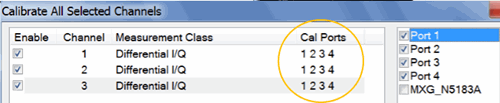
Select the ports (in circle) for ALL channels.