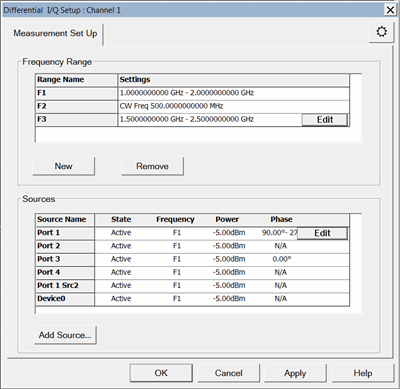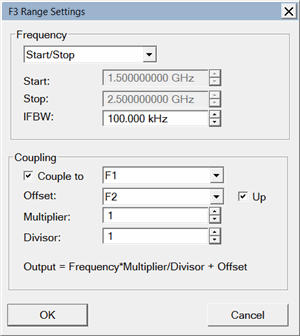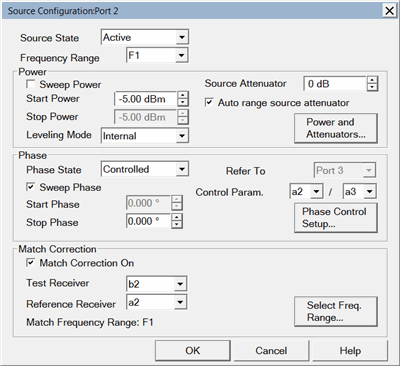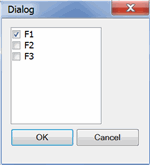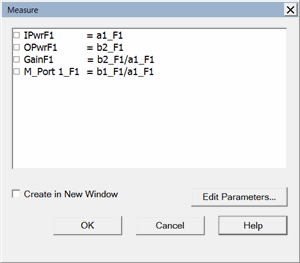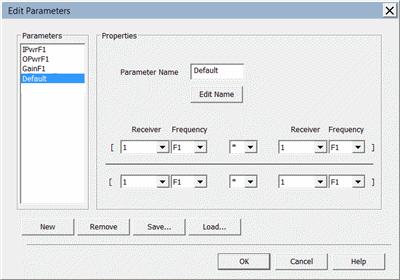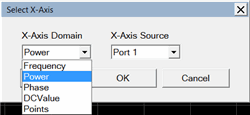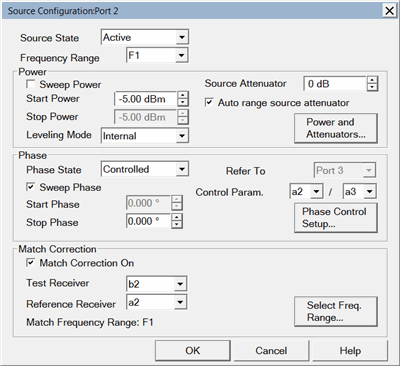
This dialog is started by clicking the Source
Name to be changed, then click Edit,
in the Differential IQ
Setup dialog.
Configures the source for the specified port. You can set or
sweep Power, Phase, and perform Match Correction for each source
port.
Source State: Choose
from the following:
Auto-on
- Source power is turned ON at the specified test port when required
by the measurement. This is the most common (default) setting.
Auto-on sources are turned OFF when other sources are performing
Match Correction sweeps.
Always
On - Source power is ALWAYS ON, regardless of measurements
that are in process. Use this setting to supply source power to
a DUT port that always requires power, such as an LO port. This
could turn OFF power at another test port. Learn
about internal second source restrictions.
Off
- Source power is turned off unless needed for match correction
at a given port . Use this setting to prevent damage to a sensitive
DUT test port.
Uncontrolled
- (External Sources ONLY). The source state and other settings
are NOT changed. Match correction can NOT be performed while uncontrolled.
Power
Sweep Power
- Check to perform a power sweep.
Start /
Stop Power - Set both the Start and Stop power levels for
power sweep. Set a single (Start) power level for the specified
source port.
Leveling
Mode: Choose from the following:
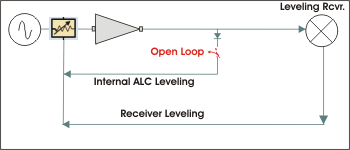
Internal
- ALC leveling loop ONLY; NO Receiver Leveling. Internal
R<n> - Both ALC and Receiver Leveling - where
<n> is the reference port (not shown in diagram). To
change the reference port, click Power
and Attenuators, then Receiver
Leveling. Learn
more. Open
Loop - No ALC and NO Receiver Leveling - Used during
pulse conditions with the internal source modulators. No leveling
is used in setting the source power. The lowest settable power,
without attenuation, is limited to -30dBm. The source power
level accuracy is very compromised. Use a source power calibration
to make the source power somewhat more accurate. Open
Loop R<n> - No ALC; Receiver Leveling ONLY -
where <n> is the reference port. To change the reference
port, click Power and Attenuators,
then Receiver Leveling.
Learn more.
Source
Attenuator: Enter source attenuation for the specified
port number. Not available for external sources.
Auto range
source attenuator: Check to allow the analyzer to select
the optimum attenuation value to achieve the specified test port
power. Learn
more.
Power and
Attenuators - Click to start the Power
and Attenuators dialog.
Phase
Phase State
- Choose from the following:
Off
- Phase is NOT set or controlled.
Controlled
- Phase is measured and iterated to within the specified tolerance.
Specify the receivers and iteration properties to use to control
phase.
Open
Loop - Phase and power is set, but receivers are NOT used
to measure and iterate the phase or power of the source. Therefore,
the setting of phase is not as accurate or stable. Open Loop mode
can be used with phase sweep (for example, from 0 to 360 degrees).
However, each sweep may not start at 0 degrees. NO settings on
the Phase Control Setup dialog are used in Open Loop. Note:
After selecting Open Loop, set each source to ON
(not Auto) using the Power
and Attenuators dialog.
Sweep Phase
Check to sweep on the specified source port.
Start /
Stop Phase - Set both the Start and Stop power levels for
power sweep. Set a single (Start) power level for the specified
source port
Refer To
- Select the port to which the controlled phase port is
to be referenced. The two internal PNA sources are available ONLY
at specific ports. These choices are limited for you. For example
on a 4-port PNA-X, the possible port pairings are: 1/3, 1/4, 2/3,
or 2/4. Port 1 can NOT be paired with Port 2, and Port 3 can NOT
be paired with Port 4. Learn
more about these limitations.
Control
Param. - Select the receivers to be used to measure the
phase of the sources.
The swept phase or phase offset will be
the difference between these two receivers. Only logical receiver
notation (a1,b1) is available. Learn
more.
Select the receivers based on your application.
You are responsible to make sure that your DUT configuration routes
the signals of interest to the correct receivers. Otherwise, the
phase will not be properly controlled.
Phase Control
Setup Click to launch the Phase Control Setup dialog.
Note: When
both Power and Phase
are swept, both are swept SIMULTANEOUSLY in a single sweep.
Match Correction
Match Correction
On
Check to perform
Match Correction on the specified source port over the specified
frequency range. An extra sweep is performed to measure the
match term. Clear
this box if the input of your DUT is well-matched to the analyzer
source port.
Test Receiver
- Select a test receiver to be used for Match Correction. Only
logical receiver notation (b1, b2 and so forth) is available.
Learn
more.
Reference
Receiver - Select a test receiver to be used for Match
Correction. Only logical receiver notation (a1, a2 and so forth)
is available. Learn
more.
Select
Frequency Range - Starts the following dialog. |