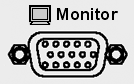Video Graphics Adapter (VGA) Output Connector
|
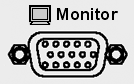
|
This 15-pin female D-sub connector allows connection of external VGA monitors. With the following resolution settings, you can simultaneously view the PNA display and a remote monitor.
See Rear Panel
|
|
External Device
|
Resolution
|
|
Flat Panel (TFT)
|
1024x768, 800x600, 640x480
|
|
Flat Panel (DSTN)
|
800x600, 640x480
|
|
CRT Monitor
|
1280x1024, 1024x768, 800x600, 640x480
|
|
How to turn ON an external monitor
|
1. Minimize the PNA application.
|
|
2. Right-click on the PNA desktop, then click Properties
|
|
3. Click the Settings tab
|
|
4. Click Advanced
|
|
5. Click Intel(R) Extreme...tab.
|
|
6. Click Graphics Properties button.
|
|
7. Under Multiple Display, click Intel(R) Dual Display Clone.
|
|
8. Click OK, then OK again to confirm.
|
How to view both the PNA screen and the external monitor
The PNA must be set to the default resolution (640 x 480). While on any other resolution setting, only the external monitor can be viewed. To change resolution:
-
Minimize the PNA application.
-
Right-click on the PNA desktop, then click Properties.
-
Click the Settings tab.
-
Adjust display resolution.
How to turn OFF external monitor
Repeat above "turn ON" procedure except for following:
6. Under Single Display, click Notepad
Last modified:
|
11-Apr-2012
|
Removed old content
|