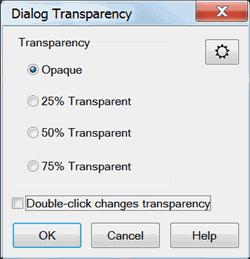How to set Transparency Level
There are FOUR ways to make the transparency level setting:
1. Right-click in any non-control area of a dialog that allows transparency to see the following selections:
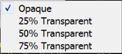
2. In tabbed dialogs, cycle through the above transparency settings by pressing ![]() multiple times.
multiple times.
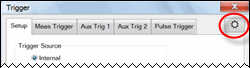
3. Launch the Transparency dialog (below) from the Preferences dialog.
4. Launch the Transparency dialog by doing the following:
Using front-panel
hardkey [softkey] buttons
Using Menus
-
Press Display
-
then [More]
-
then [Dialog Transparency]
-
Click Response
-
then Display
-
then Dialog Transparency
This setting is not programmable