Preferences are settings that survive a Preset or Shutdown. Preferences are listed on this page with links to locations that provide more information.
|
Preferences dialog box help
|
|
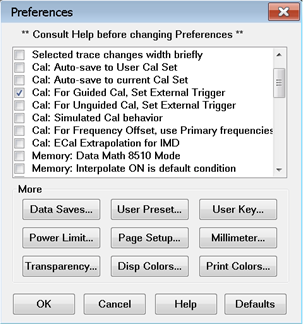
Preferences survive a Preset and a Shutdown.
A checked box makes the following statements true unless stated otherwise.
Note: The default setting is listed first.
|
|
 Touchscreen ON. Selections can be made by touching the screen. Touchscreen ON. Selections can be made by touching the screen.
 Touchscreen ON. Selections can NOT be made by touching the screen. Touchscreen ON. Selections can NOT be made by touching the screen.
|
|
 Selected Trace is wider. The selected trace is the narrow, default size. Selected Trace is wider. The selected trace is the narrow, default size.
 Selected Trace is wider. The active (selected) trace is always wider. Selected Trace is wider. The active (selected) trace is always wider.
|
|
 Selected trace changes width briefly. The selected trace does NOT change width briefly. Selected trace changes width briefly. The selected trace does NOT change width briefly.
 Selected trace changes width briefly. Selected trace changes width briefly.
|
|
This setting only affects calibrations performed using SCPI or COM. Cals performed from the User Interface ALWAYS offer a choice to save to a named Cal Set.
 Cal: Auto-save to User Cal Set Completed calibrations are automatically saved to Cal Registers; NOT to User Cal Sets. Cal: Auto-save to User Cal Set Completed calibrations are automatically saved to Cal Registers; NOT to User Cal Sets.
 Cal: Auto-save to User Cal Set Completed calibrations are automatically saved to an auto-named User Cal Set. Caution: this can cause a lot of saved User Cal Sets. Learn more. Cal: Auto-save to User Cal Set Completed calibrations are automatically saved to an auto-named User Cal Set. Caution: this can cause a lot of saved User Cal Sets. Learn more.
|
|
The following message appears when both the Cal Set choices above and below are selected:
"Cal: Auto-save preferences conflict "
Auto-save to User Cal Set (above)- or - Auto-save to current Cal Set.(below)
Uncheck one of these.
|
|
This setting only affects calibrations performed remotely. Cals performed from the User Interface ALWAYS offer a choice to save to a named Cal Set.
 Cal: Auto-save to current Cal Set Cal: Auto-save to current Cal Set
 Cal: Auto-save to current Cal Set Always automatically save a competed Cal to the Cal Set that is currently selected on the specified channel, which could be the channel Cal Register. If the channel does not yet have a selected Cal Set, the Cal will be saved to a new User Cal Set with an automatically-generated name. Cal: Auto-save to current Cal Set Always automatically save a competed Cal to the Cal Set that is currently selected on the specified channel, which could be the channel Cal Register. If the channel does not yet have a selected Cal Set, the Cal will be saved to a new User Cal Set with an automatically-generated name.
|
|
 Cal: For Guided Cal (and unguided), set external trigger. With Rev 6.0 we implemented a change that allows the measurement of Cal Standards during a Guided Cal to be externally triggered when trigger source is set to External. Cal: For Guided Cal (and unguided), set external trigger. With Rev 6.0 we implemented a change that allows the measurement of Cal Standards during a Guided Cal to be externally triggered when trigger source is set to External.
 Cal: For Guided Cal (and unguided), set external trigger. Do NOT allow the measurement of Cal standard to be externally triggered. All Guided Cal Standard measurements are triggered internally regardless of the trigger source setting. Learn more. Cal: For Guided Cal (and unguided), set external trigger. Do NOT allow the measurement of Cal standard to be externally triggered. All Guided Cal Standard measurements are triggered internally regardless of the trigger source setting. Learn more.
|
|
 Cal: For Unguided Cal, set external trigger. Cal: For Unguided Cal, set external trigger.
 Cal: For Unguided Cal, set external trigger. Same as above, except for Unguided Cals. Cal: For Unguided Cal, set external trigger. Same as above, except for Unguided Cals.
With A.09.50, this preference is no longer necessary. Use For Guided Cal, set external trigger.
|
|
For SCPI behavior only. Learn more.
 Cal: Simulated Cal Behavior Cal: Simulated Cal Behavior
|
|
 Cal: For Frequency Offset, use Primary Frequencies Cal: For Frequency Offset, use Primary Frequencies
 Cal: For Frequency Offset, use Primary Frequencies Use when making mmWave measurements without a test set. Learn more. Cal: For Frequency Offset, use Primary Frequencies Use when making mmWave measurements without a test set. Learn more.
|
|
 Cal: ECal Extrapolation for IMD Cal: ECal Extrapolation for IMD
 Cal: ECal Extrapolation for IMD Allows Swept IMD and IMDx channels to be calibrated beyond the stop frequency of the ECal module by extrapolating the error terms. Learn more. Cal: ECal Extrapolation for IMD Allows Swept IMD and IMDx channels to be calibrated beyond the stop frequency of the ECal module by extrapolating the error terms. Learn more.
|
|
 Memory: Data Math 8510 Mode Standard data processing chain. Memory: Data Math 8510 Mode Standard data processing chain.
 Memory: Data Math 8510 Mode Simulate the Keysight 8510 data processing chain as it pertains to Trace Math and Memory. Learn more. Memory: Data Math 8510 Mode Simulate the Keysight 8510 data processing chain as it pertains to Trace Math and Memory. Learn more.
|
|
 Memory: Interpolate ON is default condition Set memory interpolation to OFF as the default. Memory: Interpolate ON is default condition Set memory interpolation to OFF as the default.
 Memory: Interpolate ON is default condition Set memory interpolation to ON as the default. Learn more. Memory: Interpolate ON is default condition Set memory interpolation to ON as the default. Learn more.
|
|
 Meas: Mathematical offset for receiver attenuation The reported test port receiver power is mathematically offset by the amount of receiver attenuation. Default for all models. Meas: Mathematical offset for receiver attenuation The reported test port receiver power is mathematically offset by the amount of receiver attenuation. Default for all models.
 Meas: Mathematical offset for receiver attenuation The reported test port receiver power is NOT mathematically offset by the amount of receiver attenuation. Meas: Mathematical offset for receiver attenuation The reported test port receiver power is NOT mathematically offset by the amount of receiver attenuation.
Learn more.
|
|
 Meas: Mathematical offset for source attenuation The reported reference receiver power is mathematically offset by the amount of source attenuation. Meas: Mathematical offset for source attenuation The reported reference receiver power is mathematically offset by the amount of source attenuation.
 Meas: Mathematical offset for source attenuation The reported reference receiver power is NOT mathematically offset by the amount of source attenuation.. Learn more. Meas: Mathematical offset for source attenuation The reported reference receiver power is NOT mathematically offset by the amount of source attenuation.. Learn more.
|
|
 Meas: RF power On during frequency sweep retrace Leave RF power ON during a retrace of single-band frequency or segment sweeps. Meas: RF power On during frequency sweep retrace Leave RF power ON during a retrace of single-band frequency or segment sweeps.
 Meas: RF power On during frequency sweep retrace Turn RF power OFF during a retrace of single-band frequency or segment sweeps. Learn more. Meas: RF power On during frequency sweep retrace Turn RF power OFF during a retrace of single-band frequency or segment sweeps. Learn more.
|
|
 Meas: Power Sweep Retrace At the end of a power sweep, while waiting to trigger the next sweep, the PNA maintains source power at the start power level. Meas: Power Sweep Retrace At the end of a power sweep, while waiting to trigger the next sweep, the PNA maintains source power at the start power level.
 Meas: Power Sweep Retrace Maintain source power at the STOP power level. Learn more. Meas: Power Sweep Retrace Maintain source power at the STOP power level. Learn more.
|
|
Sets the scope of External Trigger Output signal properties. The PNA is Preset after changing this setting.
 Meas: External Trigger OUT is Global Channels can have different External Trigger OUT settings. Default for PNA-X and N522xA models. On the Trigger Setup dialog, Trigger Mode = Point is ignored for external triggering. Meas: External Trigger OUT is Global Channels can have different External Trigger OUT settings. Default for PNA-X and N522xA models. On the Trigger Setup dialog, Trigger Mode = Point is ignored for external triggering.
 Meas: External Trigger OUT is Global All channels have same External Trigger OUT settings. Default for PNA “C” and PNA-L models. Aux Trig OUT properties apply to all channels except the Per Point setting. To set Per Point for specific channels: On the Trigger Setup dialog, set Trigger Scope = Channel, under Channel Trigger State, select the channel, and set Trigger Mode = Point. Meas: External Trigger OUT is Global All channels have same External Trigger OUT settings. Default for PNA “C” and PNA-L models. Aux Trig OUT properties apply to all channels except the Per Point setting. To set Per Point for specific channels: On the Trigger Setup dialog, set Trigger Scope = Channel, under Channel Trigger State, select the channel, and set Trigger Mode = Point.
See External Triggering dialog.
|
|
 Meas: Port 1 Noise Tuner Switch set to External The Noise Figure port 1 DPDT switch is set to EXTERNAL. This setting always provides incident power through the front panel loop. Meas: Port 1 Noise Tuner Switch set to External The Noise Figure port 1 DPDT switch is set to EXTERNAL. This setting always provides incident power through the front panel loop.
 Meas: Port 1 Noise Tuner Switch set to External The Noise Figure switch is set to INTERNAL, which is one method to make accurate S-parameter measurements when an ECal module is connected as a Noise Tuner. Meas: Port 1 Noise Tuner Switch set to External The Noise Figure switch is set to INTERNAL, which is one method to make accurate S-parameter measurements when an ECal module is connected as a Noise Tuner.
Note: This preference is NOT available on PNA models with a Built-in Noise Tuner.
The Noise Figure App will throw the switch as needed. However, External Test Sets (in Multiport mode) rely on this switch being set to External. Learn more about the Noise Tuner switch.
|
|
 Meas: Draw failed trace segments in red Failed segments are drawn in red. Learn more. Meas: Draw failed trace segments in red Failed segments are drawn in red. Learn more.
 Meas: Draw failed trace segments in red Failed data points (dots) are drawn in red. Meas: Draw failed trace segments in red Failed data points (dots) are drawn in red.
|
|
 Meas: Draw Limit Lines in Red Limit lines are drawn in the same color as the trace. Meas: Draw Limit Lines in Red Limit lines are drawn in the same color as the trace.
 Meas: Draw Limit Lines in Red All Limit limes are drawn in Red. Meas: Draw Limit Lines in Red All Limit limes are drawn in Red.
|
|
 Marker: Programming treats Mkr 10 as Reference A marker programming command that includes 10 as its marker number argument will operate on the Reference Marker (pre-A.10.40 behavior). See Marker commands. Marker: Programming treats Mkr 10 as Reference A marker programming command that includes 10 as its marker number argument will operate on the Reference Marker (pre-A.10.40 behavior). See Marker commands.
 Marker: Programming treats Mkr 10 as Reference A marker programming command that includes 10 as its marker number argument will NOT operate on the Reference, but a general-purpose Marker 10 Marker: Programming treats Mkr 10 as Reference A marker programming command that includes 10 as its marker number argument will NOT operate on the Reference, but a general-purpose Marker 10
|
|
 Markers: On Preset, Coupled Markers is ON - Coupled Markers is OFF after Preset Markers: On Preset, Coupled Markers is ON - Coupled Markers is OFF after Preset
 Markers: On Preset, Coupled Markers is ON - Coupled Markers is ON after Preset Markers: On Preset, Coupled Markers is ON - Coupled Markers is ON after Preset
|
|
 Markers: On Preset, Coupling Method is Channel - Marker Coupling Method is set to ALL after Preset. Markers: On Preset, Coupling Method is Channel - Marker Coupling Method is set to ALL after Preset.
 Markers: On Preset, Coupling Method is Channel - Marker Coupling Method is set to Channel after Preset. Markers: On Preset, Coupling Method is Channel - Marker Coupling Method is set to Channel after Preset.
|
|
 Markers: Coupling controls on|off state of markers - Turning a marker on or off will have no effect on the markers on other traces. Markers: Coupling controls on|off state of markers - Turning a marker on or off will have no effect on the markers on other traces.
 Markers: Coupling controls on|off state of markers - With Coupled Markers ON, when a marker is turned on, the same-numbered marker on all coupled traces will also be turned on. Likewise, turning off a marker will turn it off on all coupled traces. Markers: Coupling controls on|off state of markers - With Coupled Markers ON, when a marker is turned on, the same-numbered marker on all coupled traces will also be turned on. Likewise, turning off a marker will turn it off on all coupled traces.
|
|
For SCPI behavior only. Learn more.
 Report source unleveled events as errors Source unleveled events are reported as errors. Report source unleveled events as errors Source unleveled events are reported as errors.
 Report source unleveled events as errors Source unleveled events are NOT reported as errors. Report source unleveled events as errors Source unleveled events are NOT reported as errors.
|
|
 Ext Device: De-activate on PRESET and recall. External devices are de-activated when the PNA is Preset or when a Instrument State is recalled. Ext Device: De-activate on PRESET and recall. External devices are de-activated when the PNA is Preset or when a Instrument State is recalled.
 Ext Device: De-activate on PRESET and recall. External devices remain active when the PNA is Preset or when a Instrument State is recalled. Ext Device: De-activate on PRESET and recall. External devices remain active when the PNA is Preset or when a Instrument State is recalled.
Learn more about External Devices.
|
|
 On PRESET set two-point group delay aperture Group delay aperture is set to 11 points. On PRESET set two-point group delay aperture Group delay aperture is set to 11 points.
 On PRESET set two-point group delay aperture Group delay aperture set to 2 points. Learn more. On PRESET set two-point group delay aperture Group delay aperture set to 2 points. Learn more.
|
|
 On Preset turn power ON Instrument Preset always turns source power ON. On Preset turn power ON Instrument Preset always turns source power ON.
 On Preset turn power ON When the current source power setting is OFF, source power remains OFF after Preset. When the current power setting is ON, source power is turned ON after Preset. Learn more. On Preset turn power ON When the current source power setting is OFF, source power remains OFF after Preset. When the current power setting is ON, source power is turned ON after Preset. Learn more.
|
|
 Turn Source Power Off when receiver is overloaded. Power remains ON when a receiver is overloaded. Turn Source Power Off when receiver is overloaded. Power remains ON when a receiver is overloaded.
 Turn Source Power Off when receiver is overloaded. Turn OFF power to ALL ports when a receiver is overloaded. A notification dialog appears. Click OK, then lower the power level, then turn power ON. (Click Stimulus, then Power) Turn Source Power Off when receiver is overloaded. Turn OFF power to ALL ports when a receiver is overloaded. A notification dialog appears. Click OK, then lower the power level, then turn power ON. (Click Stimulus, then Power)
|
|
 Report when receiver is overloaded A warning message is displayed on the PNA screen indicating that a receiver is overloaded or in compression. The displayed data is probably not accurate. One error per sweep appears and is reported in the Error Log. Report when receiver is overloaded A warning message is displayed on the PNA screen indicating that a receiver is overloaded or in compression. The displayed data is probably not accurate. One error per sweep appears and is reported in the Error Log.
 Report when receiver is overloaded Do NOT show overload warnings on the screen or report these errors in the error log. Report when receiver is overloaded Do NOT show overload warnings on the screen or report these errors in the error log.
|
Although they are called preferences, the following settings do NOT survive a shutdown.