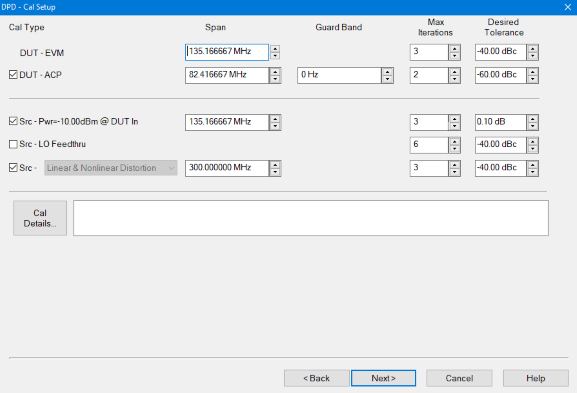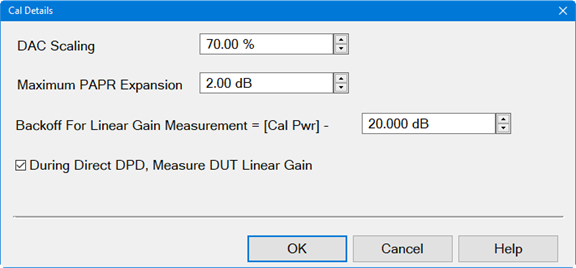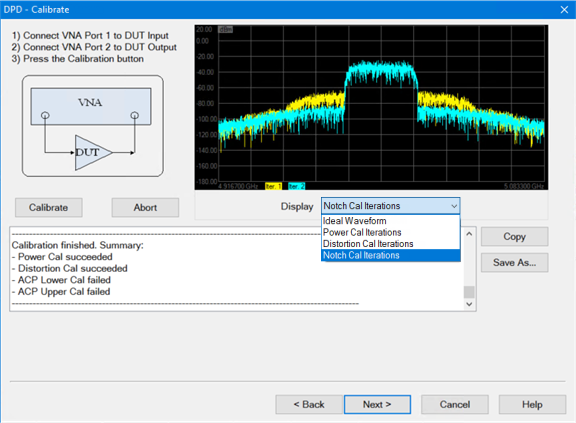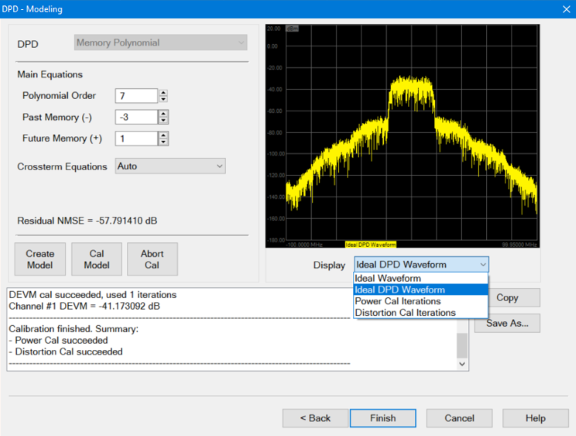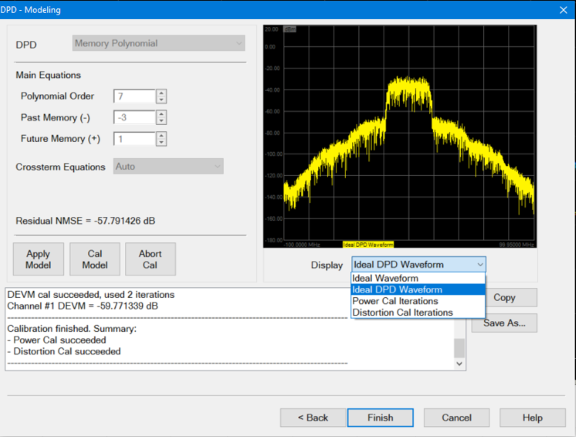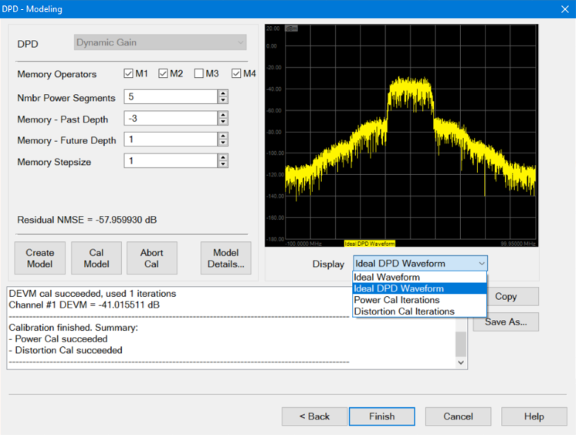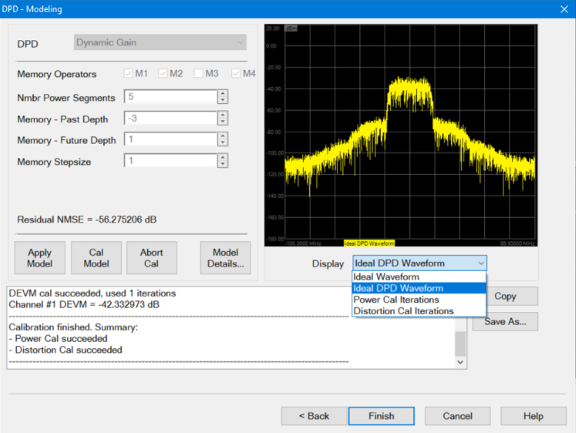Dialog for Create Direct DPD
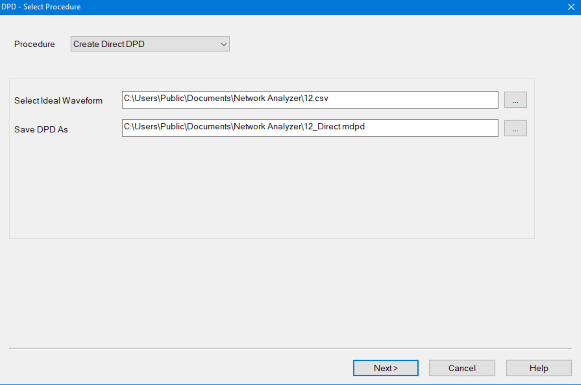
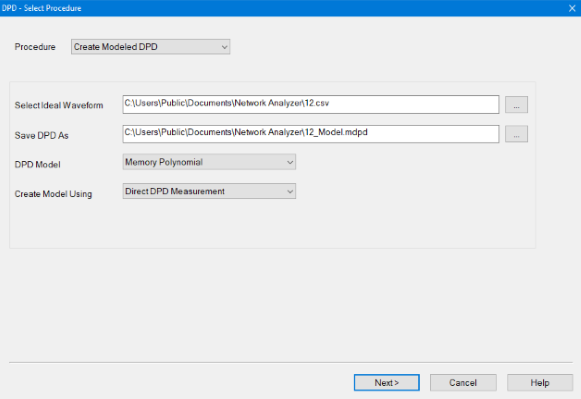
Dialog for Apply DPD Model From File
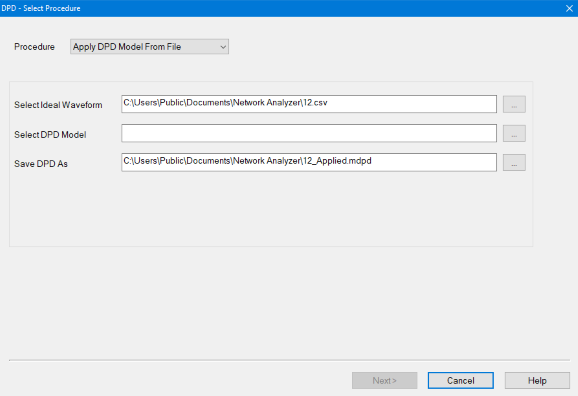
Procedure
Create Direct DPD - Creates a Direct DPD waveform used to determine the maximum possible improvement in EVM using DPD.
Create Modeled DPD - Creates a DPD model and a Modeled DPD waveform used to test the DUT performance when using the DPD model.
Apply DPD Model From File - The user will supply an Ideal Waveform file and a DPD Model file. The Model will be applied to the Ideal Waveform to create a Modeled DPD Waveform. This allows a user-supplied model to be tested on multiple waveforms.
Select Ideal Waveform - User selects the ideal modulation waveform file name. The default file is the modulation file currently selected in the Modulate tab of the Modulation Distortion Setup dialog.
Select DPD Model - Selects a DPD Model from a pre-existing file (*.mdpd).
Save DPD As - Saves the DPD Model as a *.mdpd file type (zipped file) containing the following files:
Filename |
File Description |
MyDPD_Ideal.csv |
This is the original Ideal Waveform. |
MyDPD_IdealDPD.csv |
DPD waveform without source correction applied. |
MyDPD_CorrDPD.csv |
DPD waveform with source correction applied. |
DUTIn.csv |
Waveform measured at the DUT input which is used to create the DPD Model. |
DUTOut.csv |
Waveform measured ta the DUT output which is used to create the DPD Model. |
DPDModel.csv |
Contains the DPD model parameters. This file is created if Create Modeled DPD or Apply Model DPD From File is the selected Procedure. Format is *.csv. |
mod.manifest |
File containing setup information. The format is *.manifest. |
DUTLinearGain.csv |
The linear gain of the DUT. Format is *.csv. |
DPD Model - User Selects the DPD model. Only visible when Create Modeled DPD is the selected Procedure.
Memory Polynomial - DPD model that uses the memory polynomial algorithm to create the model.
Dynamic Gain - DPD model that uses both the gain and the memory operators to generate the dynamic gain algorithm.
Note: Dynamic Gain of measurements above 50 GHz requires the S93110B Active Hot Parameters license
Create Model Using - Only visible when Create Modeled DPD is the selected Procedure.
Direct DPD Measurement - The DPD model is fit to the Direct DPD measurement.
Direct DPD From File - The Direct DPD waveform from the file is used to fit the model. This choice is only available if the Ideal Waveform file contains a Direct DPD waveform.
Next > button - Accesses the Cal Setup dialog.