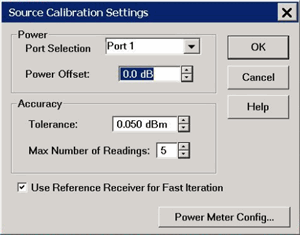
Note: Be sure that the frequency range of your power sensor covers the frequency range of your measurement. This does NOT occur automatically.
See Important First-time USB connection note.
Power
Port Selection Select the port for which the Source Cal settings will apply.
Power Offset Allows you to specify a gain or loss (in dB) to account for components you connect between the source and the reference plane of your measurement. For example, specify 10 dB to account for a 10 dB amplifier in the path to your DUT. Following the calibration, the VNA power readouts are adjusted to this value.
Power Level of the calibration is set within the Application. This can be from the Cal Wizard page, or from the power level setting of the source or port.
Accuracy
At each data point, power is measured using the specified Power Meter Settling Tolerance and adjusted, until the reading is within this Accuracy Tolerance or the Max Number of Readings has been met. The last power reading is plotted on the screen against the Tolerance limit lines.
Tolerance Sets the maximum desired deviation from the specified Cal Power level.
Max Number of Readings Sets the maximum number of readings to take at each data point for iterating the source power.
Use Reference Receiver for Fast Iteration When checked, the first reading at each data point uses a power meter to calibrate the reference receiver. Subsequent readings, if necessary to meet your accuracy requirement, are measured using the reference receiver. This technique is much faster than using the power meter with almost no degradation in accuracy.
Note: Do NOT use the Reference Receiver for Fast Iteration feature if there is a component before the power sensor that exhibits non-linear behavior, such as a power amplifier in compression
Power Meter Config Invokes the Power Meter Settings dialog box. From this dialog, you can configure two power sensors to cover the frequency range of interest.
Learn more about standard Source Power Cal.