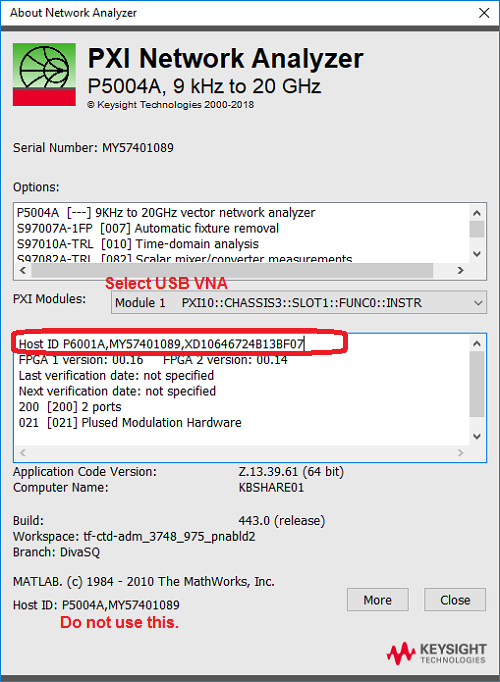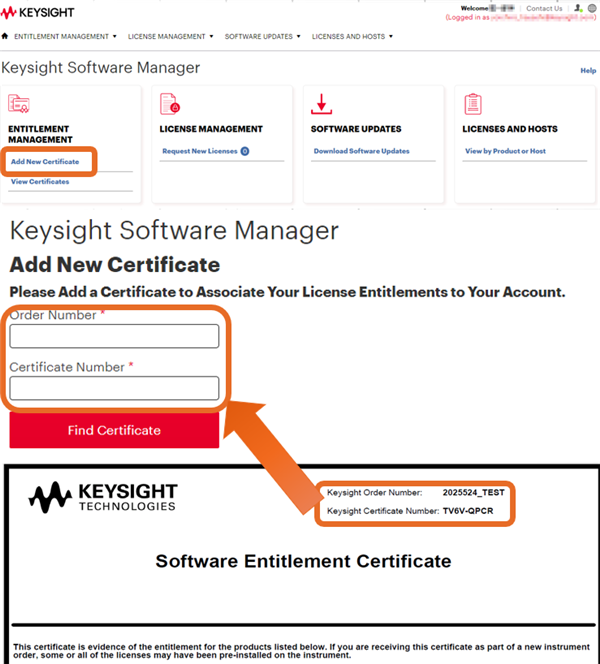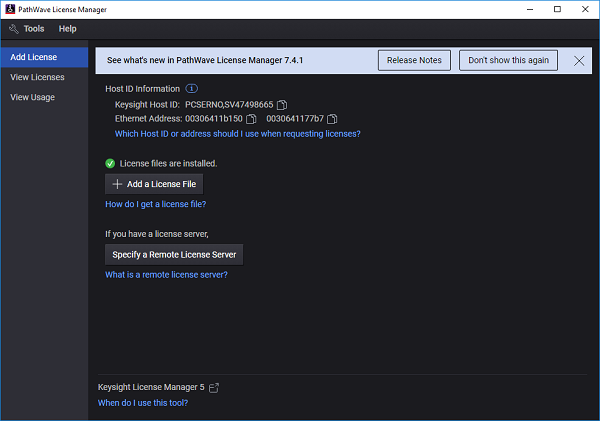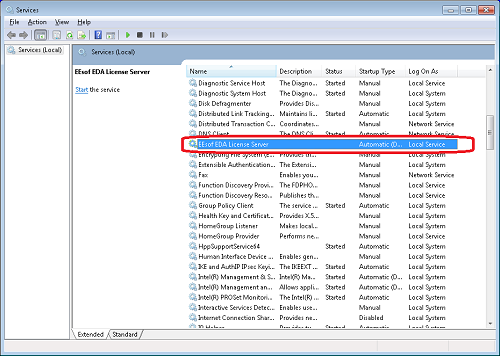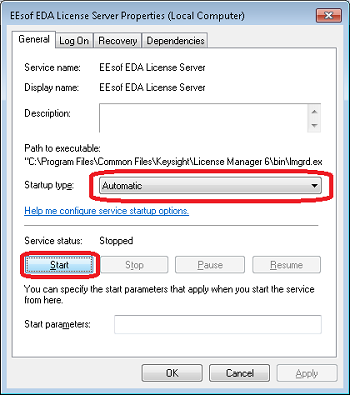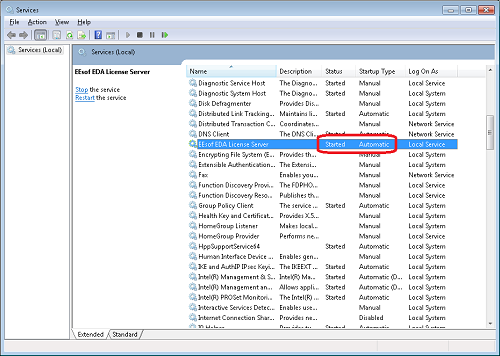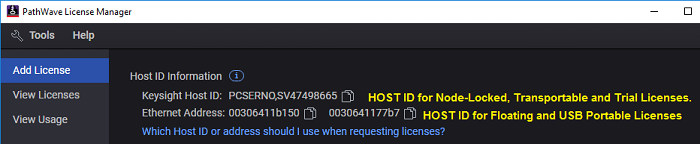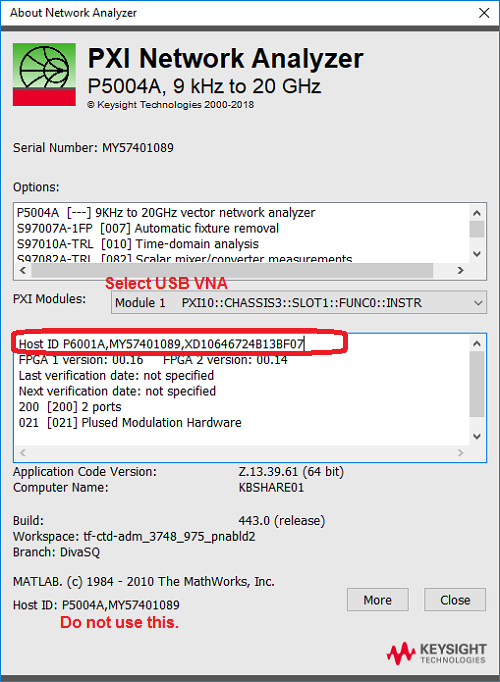License Installation (Option Enable)
The software option can be installed by yourself. See https://www.keysight.com/find/LicensingSupport about detailed Keysight license information.
Getting the license file from the Keysight Software Manager (License Server)
-
Visit http://www.keysight.com/find/softwaremanager
-
Log in or register your name if first time log-in.
-
Click “Add New Certificate”
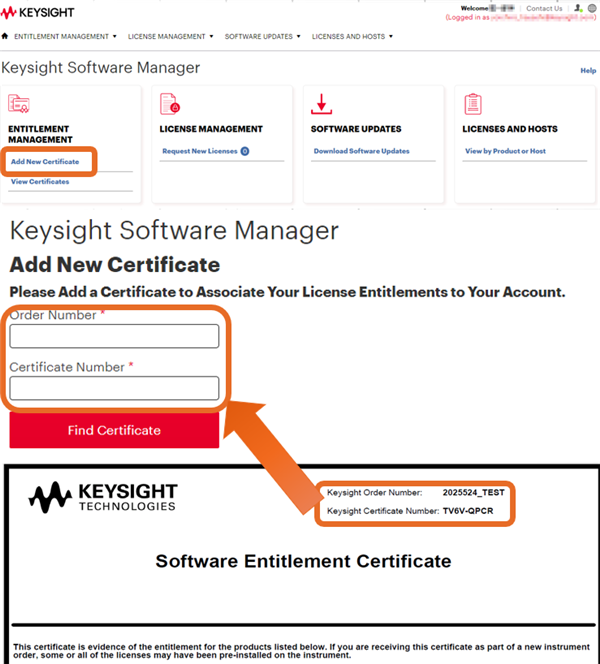
-
Locate the Software License Entitlement Certificate.
-
Enter your “Order Number” and “Certificate Number” on Software Entitlement Certificate.
-
Follow the instructions to register the ordered software licenses.
-
Select your required license (ex. S9xxxxxx)
-
Add your HOST ID.
Node-locked / Transportable / Trial Licenses
PXI VNA / S9405xB Simulator

or

Bench Top VNA
The license file can be copied to the root directory of the USB device and then connected to the VNA. The Keysight License Manager is always running, and it scans the root directory of any new drive looking for license files. When the file is found, the licenses are automatically installed, and a notification is displayed on the screen. If the licenses are not installed automatically, then the following instructions should be followed.

or

Blank for optional
USB VNA

Floating License for all VNAs and Simulator

USB Portable License for all VNAs and Simulator

Click “Assign License” at the bottom.
-
Follow the instructions.
-
The message with license file (.lic) is sent to your email address.
Installing the license file
Node-locked / Transportable / Trial Licenses
Note: Keysight License Manager 5 and 6 are replaced with PatheWave License Manager from A.19.xx..
-
Execute the Keysight PathWave License Manager from Start Menu in Windows
-
Click + Add a License File.
-
Import the license file (.lic).
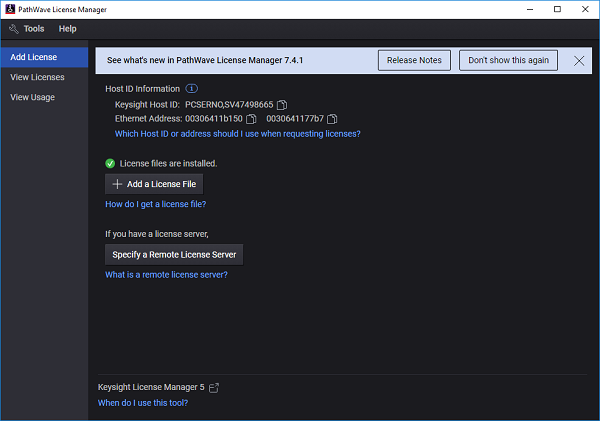
Detailed instructions can also be found in the PathWave License Manager help.
Floating License
The floating license allows you to borrow/return the license from the license server. Your local controller can be a license server if required.
-
Make sure if the license has already been installed in the license server.
-
Execute the Pathwave License Manager as Administrator from Start Menu in Windows on the analyzer or controller for analyzer.
-
Click Specify a Remote License server, then enter the host name or IP address with port number of the license server.
-
Click Borrow licenses.
-
Select the required license and specify the return date.
-
Select View License Tab, then confirm if the selected license is installed.
Detailed instructions can also be found in the Keysight Licensing Administrator's Guide
Keysight Licensing Administrator's Guide | Keysight
Setup a license server
-
Download a PathWave License Manager from https://www.keysight.com/find/LicensingSupport and install it on a PC which you will assign as a license server. If you want to use your controller as a server, the installation is not necessary. See next.
-
Execute the PathWave License Manager as Administrator from Start Menu in Windows.
-
Click + Add a License File..
-
Select PNA, ENA or PXIVNA for the product family. Select PXIVNA for USB VNA.
-
Select View License Tab, then confirm if the selected license is installed,
Use your controller as a license server
The network connection is not required when your controller is used as a license server.
-
Execute the Keysight PathWave License Manager as Administrator from Start Menu in Windows on the analyzer or controller for analyzer.
-
Click + Add a License File..
-
Select PNA, ENA or PXIVNA for the product family. Select PXIVNA for USB VNA.
-
Select View License Tab, then confirm if the selected license is installed.
Known Issue on KLM6
When the VNA does not detect the floating license, execute the following procedure.
-
Execute C:\WIndows\system32\services.msc and find EEsof EDA License Server.
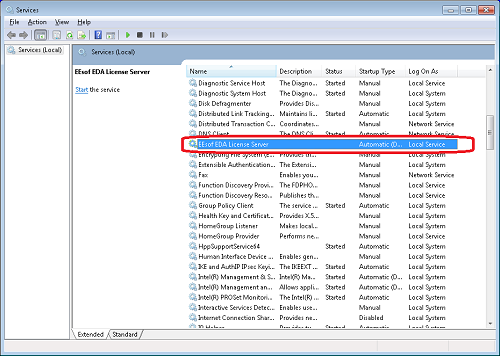
-
If the status is either blank (Stopped) or status type is Automatic (Delayed Start), then right click and select Properties.
-
Change the status type from Automatic (Delayed Start) to Automatic, then click Start of the Service Status.
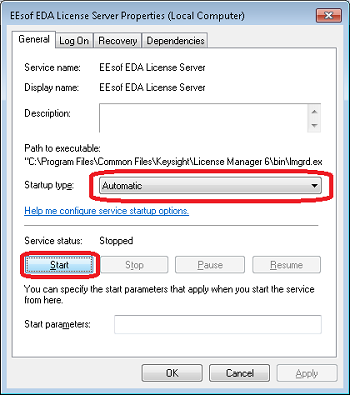
-
Confirm if the Status is changed to Started and Automatic.
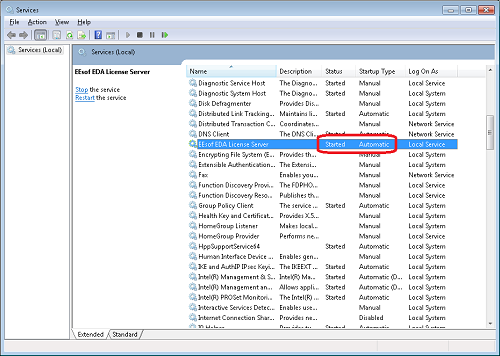
USB Potable License
The application/option is enabled only when the analyzer or controller has both license and the corresponding USB dongle. A license file can be installed on many analyzers or controllers. The application is activated while the dongle is plugged in.
-
Execute the Keysight PathWave License Manager as Administrator from Start Menu in Windows on the analyzer or controller for analyzer.
-
Click + Add a License File..
-
Select PNA, ENA or PXIVNA for the product family. Select PXIVNA for USB VNA.
-
Select View License Tab, then confirm if the selected license is installed.
-
When you use the application on the analyzer, connect the dongle in the USB port to enable the capability for license.
Note: If your analyzer or controller does not detect the dongle, download and install the FLEXID10USBDongle Driver package for your platform from https://www.keysight.com/find/LicensingUsbDriver.
Detailed instructions can also be found in the Keysight Licensing Administrator's Guide.
Keysight Licensing Administrator's Guide | Keysight
About HOST ID
The HOST ID will be asked when you get the license file.
HOST ID for PXI VNA, Bench Top VNA and Simulator
HOST ID is shown in the PathWave License Manager. PathWave License Manager can be executed from Start Menu in Windows.
Host ID for Node-Locked, Transportable and trial licenses
The HOST ID syntax for Bench Top VNA is {Model No.},{Serial Number}, ex: E5080B,MY12345678
The HOST ID syntax for PXI VNA and S94050B/51B Simulator is PCSERNO, {two letters and eight numbers (this is nothing related with PC serial number)}
Host ID for Floating
HOST ID is Ethernet (Mac) address. If two numbers are displayed, either one should be fine.
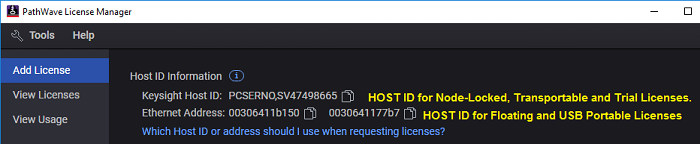
Host ID for USB Portable
HOST ID is printed on a USB dongle.
The USB dongle can be ordered as an option of USB portable licence or Keysight P/N E8900-80036 Hardware Key-USB Port FLEX10.
HOST ID for Streamline USB VNA
HOST ID is shown in About NA by clicking System > Help > About NA...
Only Node-Locked License is available for Streamline USB VNA