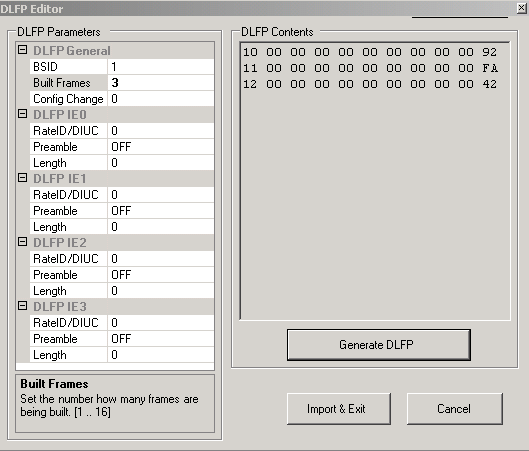
With USER selected in the Data Type Entry window, clicking the DLFP Editor button displays a window to specify the burst profile and length of one to four downlink bursts that immediately follow the FCH.
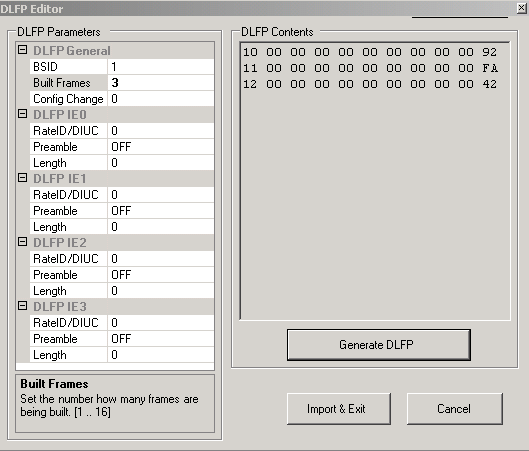
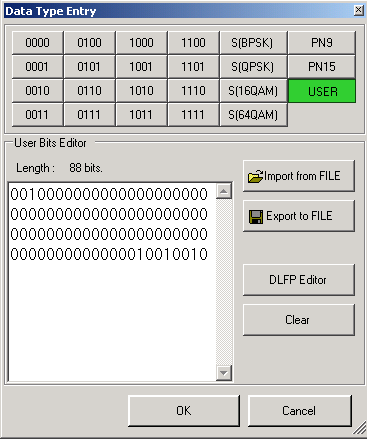
|
|
The DLFP parameters are not generated automatically or checked by the software. You need to make sure that the values entered in the DLFP Editor actually match the characteristics of the frame that is being configured. |
This cell displays the base station identifier. It is read from the WiMAX parameters entered in the Project Property window.
Built Frames
This cell displays the number of frames to build. It is read from the WiMAX parameters entered in the Project Property window.
Config Change
This cell does not change with a waveform since Signal Studio for WiMAX uses the same burst configuration for all frames within a waveform. However, if you create several waveforms with different frame configurations and send them as a sequence to a DUT, the value should increment for each new configuration.
IE0-3 are information elements that identify the type of modulation and coding used in the first four downlink bursts respectively.
For IE0, use this cell to enter the Rate ID. Select a value from 0 to 15 that identifies the type of modulation used in the first DL burst after the FCH. This is the MAC burst that contains the DL MAP, DCD, UL-MAP, and the UCD.
For IE1-3, use this cell to enter the DIUC (Downlink Interval Usage Code) value from 0 to 15 for the first three user bursts respectively.
Preamble
Use this cell to select if a preamble is on or off for each burst.
Length
Use this cell to enter the number of OFDM symbols in each burst.
The DLFP Contents pane contains the generated DLFP contents, which are inserted when you click Generate DLFP. The DLFP Contents will change for each frame since it incorporates the frame number.
|
|
generates the DLFP sequence from the parameters you set and inserts the sequence in the DLFP Contents pane. |
|
|
inserts the DLFP sequence after the current cursor position in the User Bits Editor pane and returns to the Data Type Entry window. |
|
|
discards all changes and returns to the Data Type Entry window. |