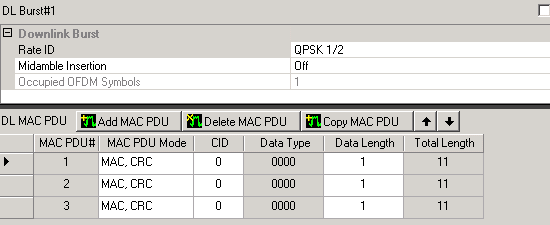
To access the DL burst editing window.
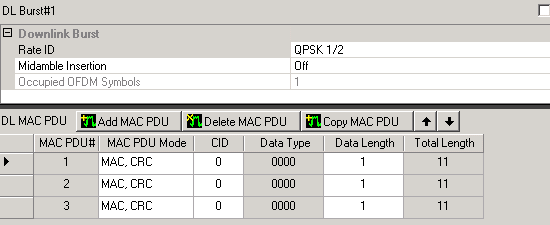
Expand MAC-Downlink
in the tree view and click the DL Burst# you want
to edit.
or
Click MAC-Downlink in the tree
view to display all previously
added bursts in the right pane. Double-click in the first column of the
burst that you want to edit.
The window displays the DL burst parameters in the top pane and buttons for adding and configuring MAC PDUs in the bottom pane.
Use this cell to select the burst modulation and coding rate type for all MAC PDUs in the burst.
Use this cell to insert a short preamble/midamble (1 OFDM symbol) prior to the burst. This affects entries in the DLFP, DL-MAP, and DCD for the burst. The software automatically sets the DIUC when the frame is generated.
Occupied OFDM Symbols
This cell tracks the number of symbols used in OFDM generation including the preamble symbol if selected. You cannot edit this cell.
|
|
adds a MAC PDU to the selected burst. When you add MAC PDUs (maximum eight) to a burst, a data grid displays some of the parameters that you can edit by clicking each cell. To edit a full set of MAC PDU parameters, see Editing Tip. |
|
|
deletes a previously added MAC PDU. |
|
|
adds a MAC PDU that has the same configuration as the currently selected burst. |
|
|
swaps the currently selected burst with the one above it or just below it in the table for that link. |