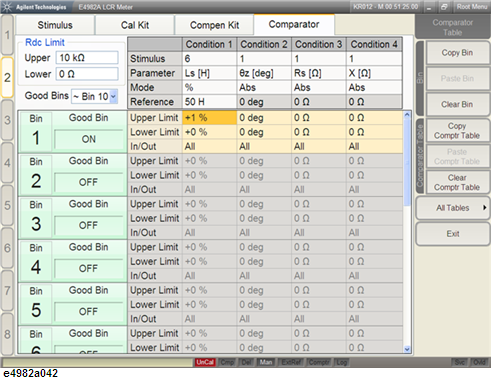
Other topics about Sorting According to Measurement Results
Set the actual BIN range after setting the BIN range setting conditions according to Setting Measurement Point, Setting Measurement Parameter and Setting Limit Mode and Reference Value.
Follow these steps to set the BIN upper limit value.
Click in the cell corresponding to the column of the desired sorting condition (one of conditions 1 to 4) on the row of the upper limit value of the BIN to be set.
Press the entry block numeric keys (0 to 9,- or .) to enter the upper limit value of the BIN to be set and then press the desired unit key (G/n, M/μ, k/m, or ×1).
To set the upper limit value to 51 nH when the limit mode is in absolute mode, for example, press 5, 1, and then G/n.
To set the upper limit value to +1% of the reference value (Reference) when the limit mode is in percentage mode, press 1 and then ×1.
The following figure shows the result of setting upper limit value of BIN 1 as mentioned above for sorting condition 1.
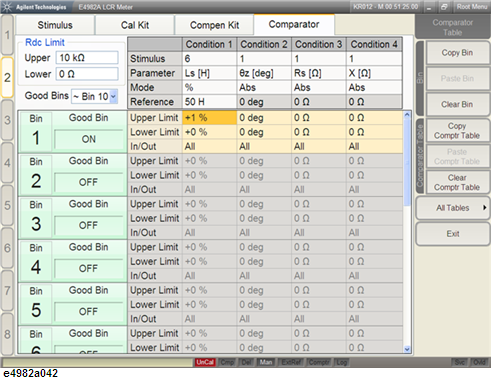
Follow these steps to set the lower limit value after setting the upper limit value of the BIN:
Press the entry block numeric keys (0 to 9,- or .) to enter the lower limit value of the BIN to be set and then press the desired unit key (G/n, M/μ, k/m, or ×1).
To set the lower limit value to 49 nH when the limit mode is in absolute mode, for example, press 4, 9, and then G/n.
To set the lower limit value to -1% of the reference value (Nominal) when the limit mode is in percentage mode, press - and 1 and then ×1.
The following figure shows the result of setting lower limit value of BIN 1 as mentioned above for sorting condition 1.
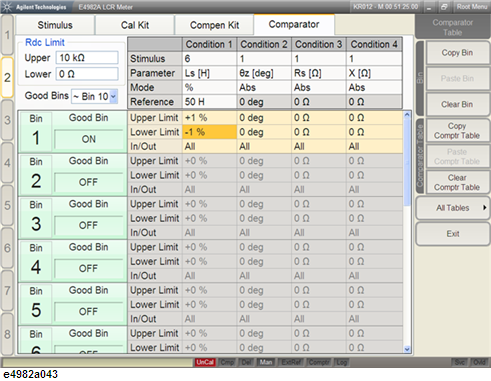
You can select whether the BIN range should be inside or outside of the set limit values (upper and lower limit values) or whether the BIN range should cover the entire range regardless of the limit values.
Click on the drop-down button at the right edge of the cell.
Click on the desired BIN range mode from the drop-down list box to select it.
|
Bin range mode |
Definition |
|
In |
Inside. This mode ensures that the BIN range is inside the set limit values (upper and lower limit values). |
|
Out |
Outside. This mode ensures that the BIN range is outside the set limit values (upper and lower limit values). Namely, the BIN is used when the result is equal to or greater than the upper limit value or equal to or less than the lower limit value. |
|
All |
The entire range. In this mode the BIN range covers the entire range regardless of the set limit values (upper and lower limit values). Namely, the system assumes that any measurement result is within the set range. |
The following figure shows the result of selecting BIN range mode for sorting condition 1.

You can copy and past the BIN setting from one bin to another.
Select the Bin which you want to copy the setting.
Click Copy Bin.
Select the Bin which you want to paste the setting.
Click Paste Bin.
To clear all BIN setting, click All Tables > Clear All Bin Tables.