
The LAN (Local Area Network) remote control system provides two methods: controlling the E4990A using the SICL-LAN server and controlling the E4990A using the telnet server.
Use a LAN cable to connect between the E4990A and the external controller (computer). The following figure shows the overview of the system configuration of the LAN remote control system.
Configuration of the LAN remote control system

E4990A
External controller (PC or workstation that can be connected to LAN)
Other devices (other instruments and/or peripherals that serve your purpose)
LAN cables
In the control system using the SICL-LAN server, communication between the external controller (client) and the E4990A (server) is performed using the SICL-LAN protocol. Communication is performed using SICL (Standard Instrument Control Library). You can control the E4990A by programming using SICL or VISA with the C language in the UNIX environment, or Visual C++, Visual Basic, or VEE in the Windows environment.
To communicate with the external controller, follow these steps to turn ON the SICL-LAN server of the E4990A in advance.
System > Misc Setup > Network Setup > Enable [ON]
In order to establish communication with/ the E4990A using the TCP/IP protocol, you need to set the I/O interface of the external controller in advance. This section shows the setting procedure when using the external controller in the Windows environment.
From your PC's Start menu, click Program > Keysight Connection Expert to open the Keysight Connection Expert setting screen.
In Instrument Tab, click +Add icon, the select LAN Instrument.
In Add a LAN device dialog box, select Enter Address tab, then type the IP address of the E4990A and click OK. You can change settings as necessary. For details, refer to the Keysight I/O Libraries Suite documentation.
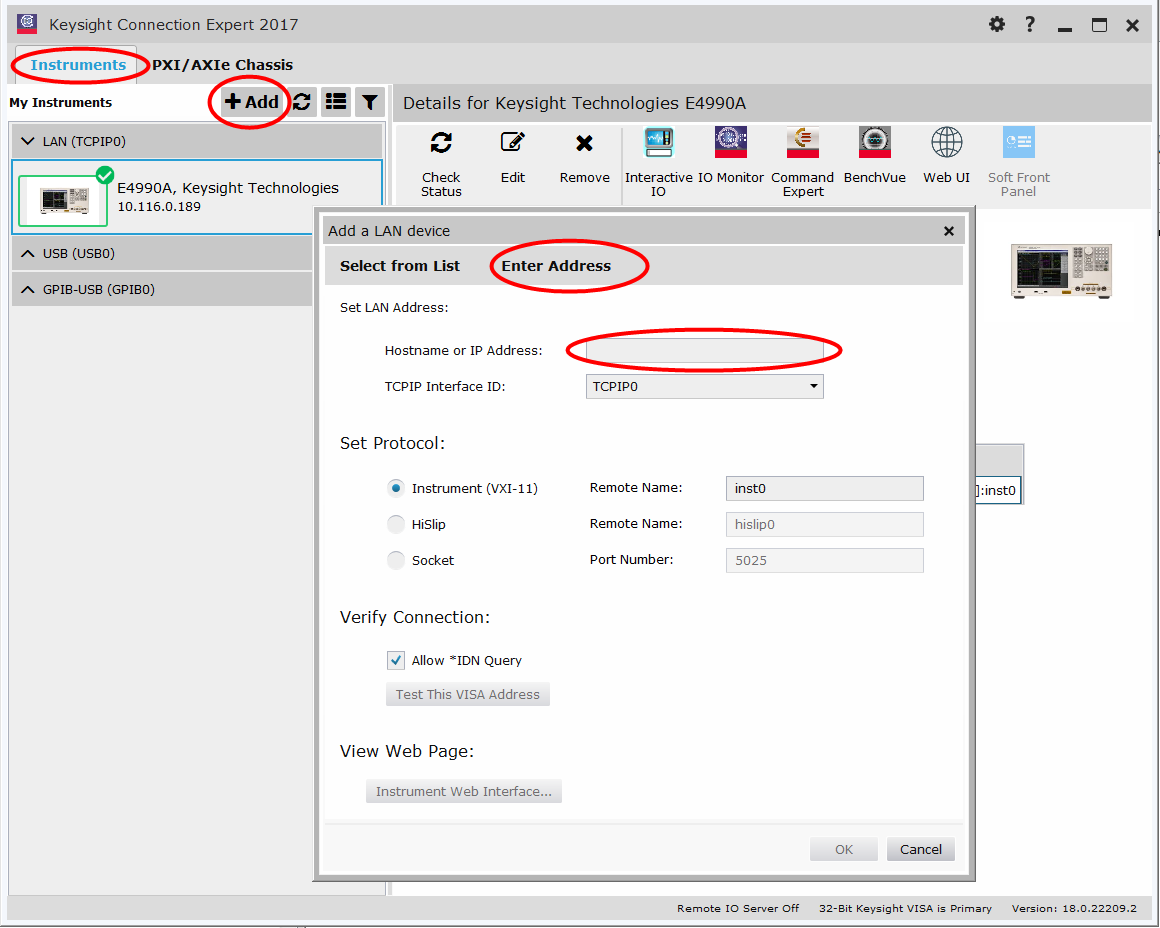
In the control system over telnet server, communications are performed through connection between the sockets provided by the processes of the external controller and the E4990A to establish a network path between them.
A socket is an endpoint for network connection; port 5024 and port 5025 are provided for the sockets for the E4990A. Port 5024 is provided for conversational control using telnet (user interface program for the TELNET protocol) and port 5025 for control from a program.
To communicate with the external controller, follow these steps to turn on the telnet server of the E4990A in advance.
System > Misc Setup > Network Setup > Enable [ON]
You can use telnet to perform conversational control by sending SCPI commands to the E4990A on a message-by-message basis. For telnet, the socket of port 5024 is used for communications.
In this example, in order to show you the control procedure using telnet, you control the E4990A (IP address: 192.168.0.2 and host name: E4990A) from the external controller in the Windows environment.
Open the MS-DOS command prompt screen.
At the MS-DOS prompt, type telnet 192.168.0.2 5024 and press the return key.
The telnet screen opens.
Type a command and press the return key; it is sent to the E4990A and executed. If you enter a command that queries some data, the query response is displayed below the line you have entered the command.
The following figure shows the screen after using the :SYST:PRES command to reset, the :SENS1:FREQ:STAR command and :SENS1:FREQ:STOP commands to set the sweep start value and stop value to 1 GHz and 2 GHz respectively, and checking the settings.
Example of control using telnet
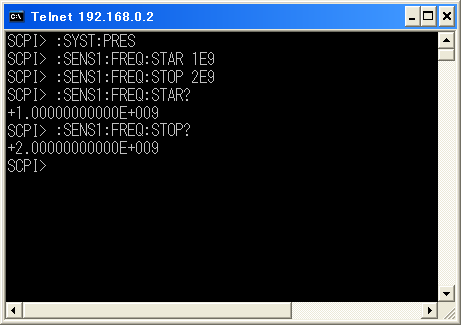
Press ] while holding down Ctl in the telnet screen to break the connection with the E4990A. The telnet prompt appears. At the telnet prompt, type quit and press the Enter key. The connection to the E4990A breaks and telnet ends.
When controlling the E4990A from a program on the external controller, use the socket of port 5025 for connection.
For Windows 7: select server mode because it is not possible to turn on both Web server and Socket server on Windows 7
Press System > Misc Setup > Network Setup > Mode > Socket Server.
This softkey is grayed out in Windows 10. You can use both without selecting.
Some functions such as service requests that are available in the GPIB remote control system are not available in control over telnet server.
LXI (LAN eXtensions for Instrumentation) is the LAN-based successor to GPIB and combines the advantages of Ethernet with the simplicity and familiarity of GPIB. The key features of LXI are as follows:
The speed, simplicity, worldwide reach, low cost, ongoing enhancement and backward compatibility of LAN.
Quick, easy configuration through the intuitive web interface built into compliant instruments.
Simplified programming and greater software reuse through IVI drivers.
The ability to create hybrid systems that include LXI, GPIB, VXI, PXI, CANbus, etc.
Enhanced system performance and event handling via hardware- and LAN-based triggering modes.
Synchronization of local and remote instruments through the IEEE 1588 precision time protocol.
For more information on LXI, refer to www.lxistandard.org