Press Tolerance.
Enter the tolerance (an allowable range of difference between the target frequency and the actual frequency output from the DUT) in the data entry field that appears in the upper part of the screen. The unit is [Hz].
Press Sensitivity.
Enter an approximate control sensitivity of the DUT in the data entry field that appears in the upper part of the screen. The unit is [Hz/V].
Press Max Iteration.
Enter the maximum number of times to perform repetitive measurements and calculation (control -voltage setting loop) for determining the optimum control voltage, in the data entry field that appears in the upper part of the screen.
Press AFC Status.
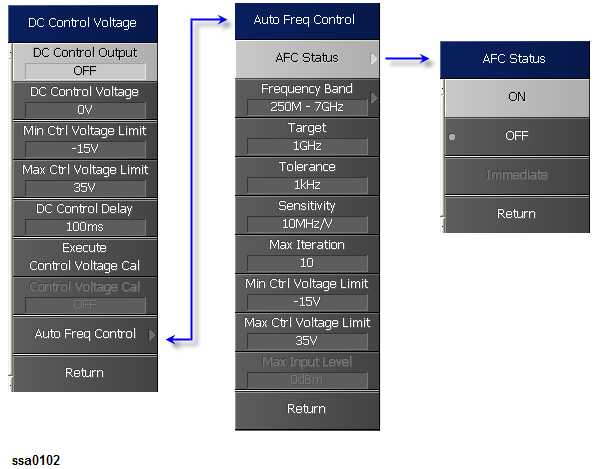
Select the status of the Auto Frequency Control function from the softkey menu list.
|
Softkey |
Function |
|
The Auto Frequency Control will not be performed. |
|
|
The Auto Frequency Control will be performed prior to each sweep. |
|
|
Immediate |
The Auto Frequency Control will be performed only once. If the status is changed this during sweep, the sweep will be interrupted and Auto Frequency Control will be performed. |