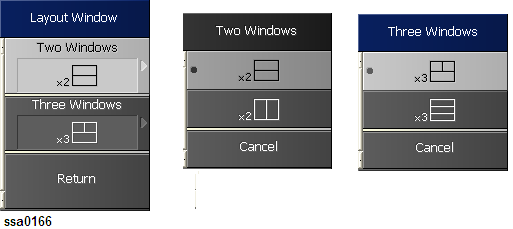
Other topics about Common Settings
When displaying two or three windows in the E5052B firmware, it is possible to specify screen layout using Layout Window option.
To use Layout Windows option, press Measurement View > Show Window > Layout Window > Two Windows | Three Windows
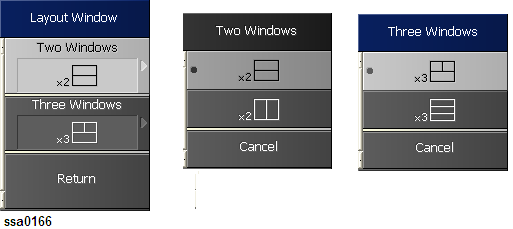
Layout Window option is activated only when only two or three windows are displayed on the E5052B firmware.
If only two windows are visible (for example: PN and BB), then only the Two Windows option will be activated.
If only three windows are visible (for example: AM, TR and FP), then only the Three Windows option will be activated.
It is possible to assign a unique name to a window/trace and display it on the screen. This feature is useful in saving and/or printing measurement result for future reference.
Press Window Next/Trace Next keys to select the window/trace to be labeled.
Press Trace/View key.
Click Trace Label, then the title label input dialog box appears.
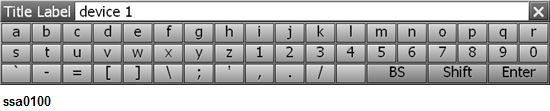
Using the keys in the dialog box, type a label (for example: "device 1") and click Enter.
Press Window Next/Trace Next keys to select the window/trace to be labeled.
Press Display key.
Click Edit Title Label, then the title label input dialog box appears.
Using the keys in the dialog box, type a label and click Enter.
Click Title Label to turn on the title display. The title will appear within a frame at the top of the measurement window.
You can reset the display magnification to Small, Normal (default) or Large.
The selection procedure is as follows:
Press System > Misc Setup > Display Setup > Magnification.
Click Normal, Small or Large.
You can resize the E5052B screen by minimizing, maximizing or restoring it to its original size.
The resizing procedure is as follows:
Click Resize at the top right corner of the screen.
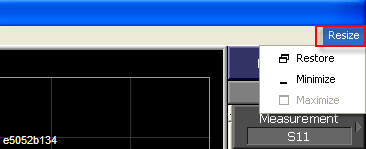
A drop-down menu prompts and the available options are:
|
Softkey |
Function |
|
Restore |
Restores the screen to its default size. |
|
Minimize |
Minimizes the screen. |
|
Maximize |
Displays the screen in full page size. |
Click Restore, Minimize or Maximize.
When the screen is resized according to an option, its related softkey is disabled. For example, when the screen is displayed in full page size, Maximize is disabled.
Another option to minimize the E5052B screen is by using the Softkey and the procedure is as follows:
Press Display.
Click Minimize E5052B.
You can also hide and restore the Menu Bar of the E5052B screen and the procedure is as follows:
Press Display.
Click E5052B Menu bar.
Click ON to restore the menu bar.
Click OFF to hide the menu bar.