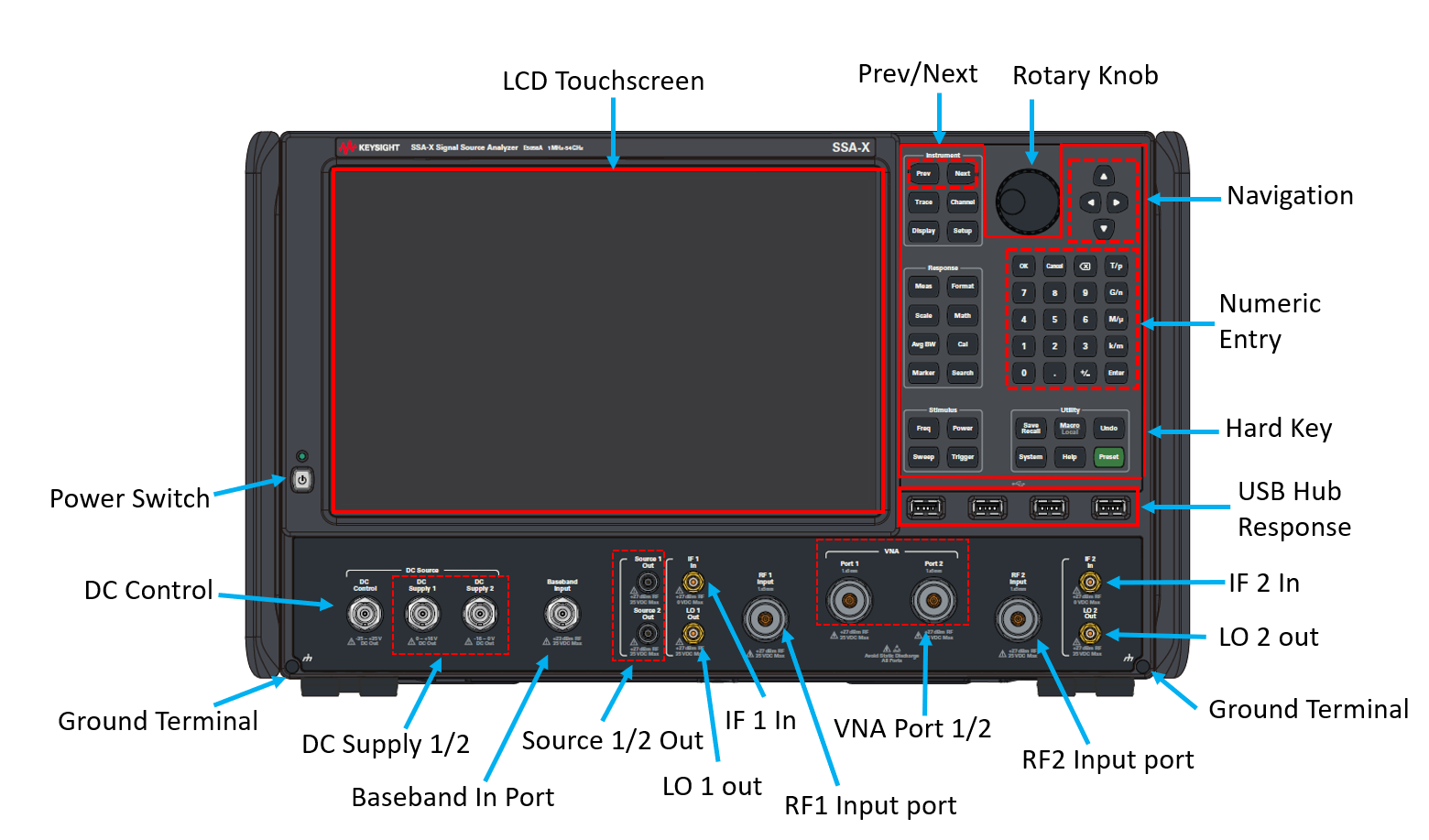
Click on an area of the image to learn more.
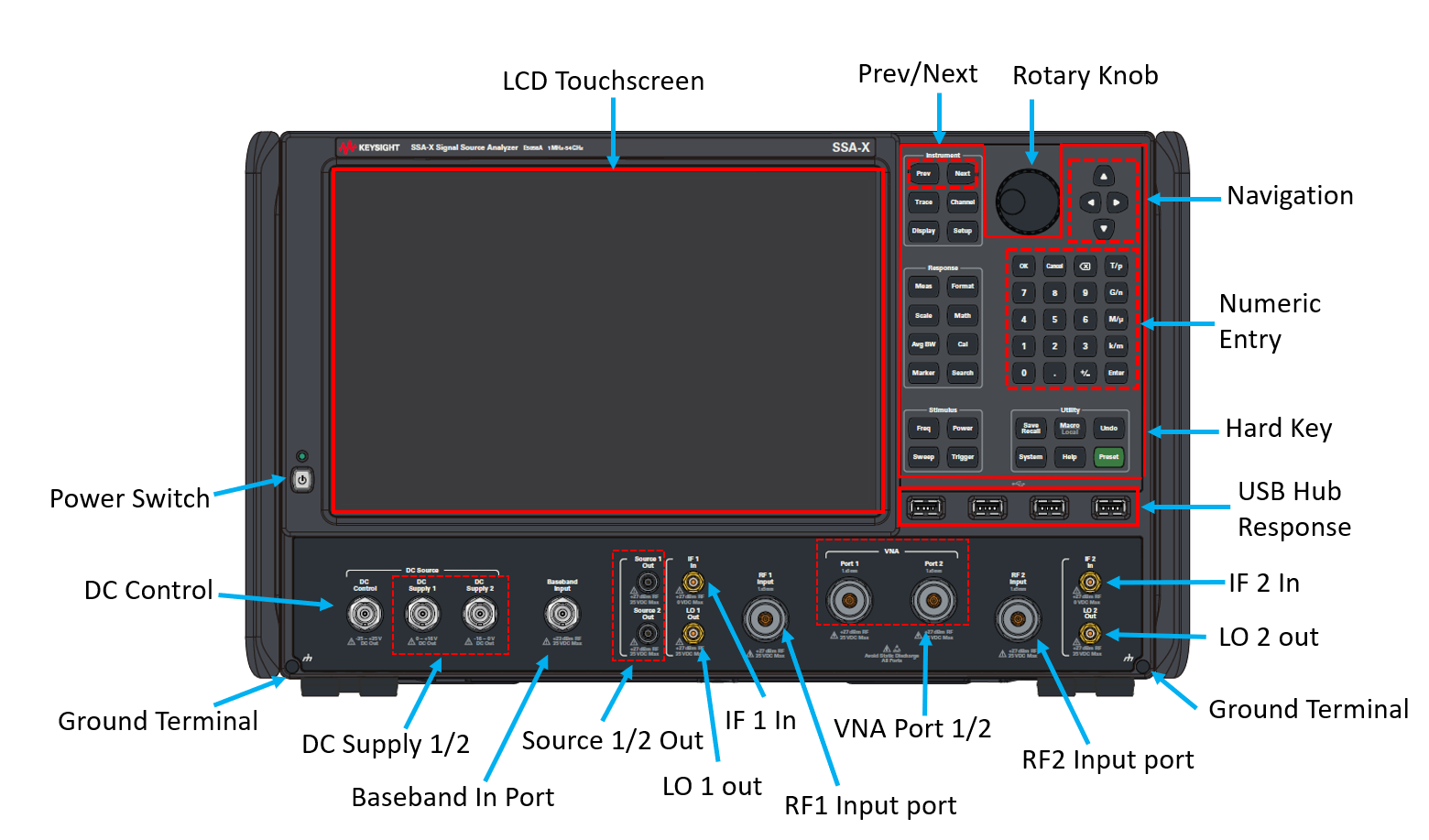
Note: Two-person lift is required.
Power On and OFF the analyzer.
Note: Wait about 100 seconds after the firmware launched in order to finish the reference clock synchronization.
Analyzer is equipped with a 12.1-inch TFT color, touch-sensitive LCD screen for displaying traces, scales, settings, softkeys and other measurement related information. The touchscreen LCD allows to manipulate softkeys by touching the LCD screen directly. For more on the LCD touchscreen, see Screen Display Tour.
Note:
Do not press the surface of the LCD touchscreen with a sharp object (e.g., a nail, pen, or screwdriver). Pressing the surface with a sharp-pointed object will damage the LCD screen surface or cause the screen to fail.
Valid pixels are 99.998 % and more. Below 0.002 % of fixed points of black, blue, green or red are not regarded as failure.
This USB hub contains four USB ports to power your analyzer peripherals. There are also four USB ports on the side panel.
Limitation: The total power consumption for all eight USB ports is limited to 5.6 A. If this limit is exceeded, all USB ports are disabled until a device is removed and power consumption falls below the limit.
Note: Some old ECals may not be detected on the USB connector of front panel. Use ones on the rear panel instead.
Connect a banana-type plug to this terminal for grounding to the analyzer chassis.
DC Control port can output the DC voltage, -35 V to +35 V with maximum current 20 mA. You can sweep DC control voltage.
See Setup DC Dialog.
DC Supply ports can output 0 V to +16 V (Supply1) and -16 V to 0 V (Supply2), maximum current is 1000 mA.
See Setup DC Dialog.
Port for Baseband measurement
Measurement Port
Only available for SSA-X with VNA option (Option 160, 161, 260 or 261).
Network Analyzer test ports.
For SSA-X with 2 RF input ports.
For phase noise measurement with external mixer.
Only available for SSA-X with option 400 (standard source) or option 401 (low-noise source).
Hard Key |
Invokes these Softkeys |
Prev |
Makes the previous Trace/Channel/Window active. |
Next |
Makes the next Trace/Channel/Window active. |
Hard Key |
Invokes these Softkeys |
OK |
Closes a dialog box and enters any values made in the dialog box. |
Cancel |
Closes a dialog box. |
Bk Sp |
Back Space. Backs up the cursor and deletes any previous selection. |
0 to 9 |
Selects values for measurement settings, then press Enter or G/n - M/u - k/m to complete the selection. |
T/p G/n M/u k/m |
Completes the value selection, assigning a unit of measurement.
|
Enter |
Enters the values that you select for the measurement settings. |
Decimal point |
Enters a decimal point to designate fractions of a whole number. |
+/- |
Plus - Minus Toggles between a positive and negative value entry if it is the first key pressed in the entry. |
Rotate to increase or decrease the value of the active entry.
These keys allow you to navigate through menus and dialog boxes and select choices from the active entry toolbar.
Hard Key |
Invokes these Softkeys |
Left / Right |
Moves left and right through menus. Moves tab-left and tab-right within dialog boxes. |
Up / Down |
Moves up and down through menus. Behaves as follows in a dialog box:
|
Click |
Makes a selection just like a mouse click. |