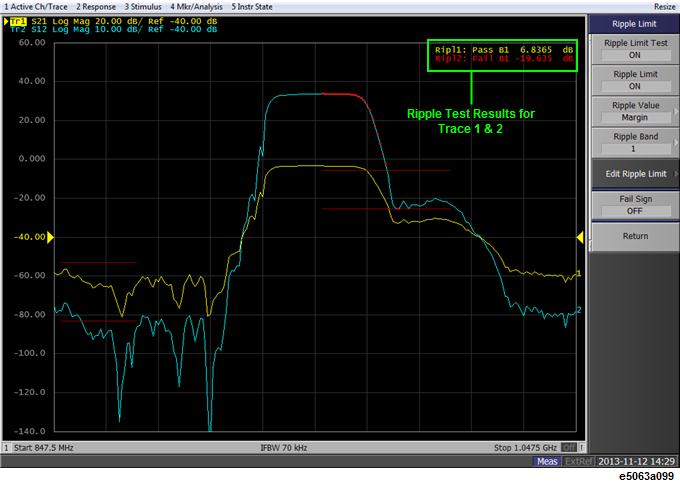
Other topics about Data Analysis
Independent of the limit test, you can evaluate the measurement results on a pass/fail basis by setting a limit for the ripple. This function is called the ripple test.
The ripple test is a function for evaluating the results on a pass/fail basis based on the ripple limit, which is set using the ripple limit table. You can specify up to 12 frequency bands, which permits a test for each frequency band.
The ripple test judges the measurement as "Pass" when the ripple value specified with the ripple limit does not exceed any of the measurement points on the trace; otherwise, it judges the measurement as "Fail." For the measurement points in a stimulus range without a specified ripple limit, the test judges the measurement as "Pass."
The measurement point alone is the target of evaluation for pass/fail. The interpolated part between measurement points is not evaluated.
The ripple limit is defined with the start point stimulus value, end point stimulus value, ripple limit value, and type (ON/OFF). For detailed information, see Configuring ripple limit.
While the ripple test function is turned ON, the measurement points corresponding to a "fail" judgment is indicated in red on the screen, and the trace's test results based on the results of each measurement point is displayed (judged as "fail" if one or more red measurement point exist on the trace). For information on how to display the results, see Turning ON/OFF ripple test and displaying results. You can also confirm the channel test results on the screen (judged as "fail" if one or more failed traces appear in the limit test, ripple test, or bandwidth test within the channel).
Failed measurement points is displayed in red on the screen. The test result for the trace is indicated as Pass or Fail in the upper-right section of the graph. You can also display the ripple value at the selected frequency band.
The result is displayed as Ripln:Pass (or Fail) for each trace. n denotes the trace number. Bn is followed by the ripple value (if the ripple display is turned OFF, only Bn is displayed without the ripple value).
For example, in the following figure, Ripl1:Pass in the first line indicates the result for trace 1. The value following B1 is the ripple value at the first frequency band specified in the ripple test. Similarly, the second line indicates the test result for trace 2, showing the ripple value at the first frequency band.
For information on how to display the results, see Turning ON/OFF ripple test and displaying results.
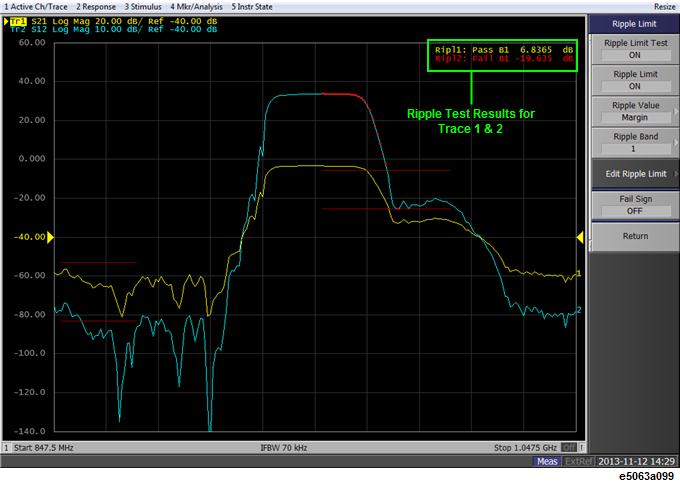
If a channel has a judgment result of "fail", the message is displayed as shown in Test Result for Trace. (It is judged as failed if one or more failed traces are found in the limit test, ripple test, or bandwidth test within the channel.)

You can also specify the ON/OFF setting for the Fail Sign in the limit test menu and as well as in the bandwidth test menu. From the ripple test menu, follow the steps below to turn it ON/OFF.
Press Analysis > Ripple Limit.
Click Fail Sign. This menu toggles between ON and OFF.
In addition to the screen, the following features also let you confirm the test results:
Beep notifying that the result is "fail"
Status register
You must configure the ripple limit before you can use the ripple test function. You can specify a ripple limit table for each trace, where up to 12 ripple limit bands (frequency bands) can be configured.
Follow the steps below to configure the ripple limits.
Press Channel Next (or Channel Prev) and Trace Next (or Trace Prev) to select the trace on which you want to apply the ripple test function.
Press Analysis > Ripple Limit.
Click Edit Ripple Limit to display the ripple limit table shown below.
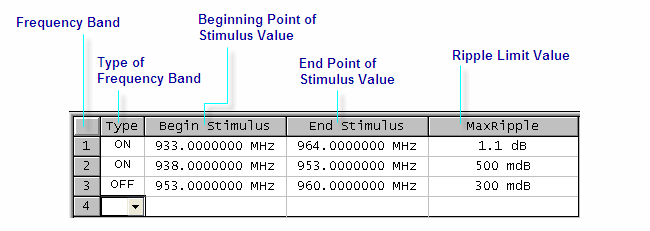
Click Add to add a frequency band to the ripple limit table and then specify the parameters for the frequency band. Note that no frequency band is provided in the ripple limit table by default.
Click Delete to delete the selected frequency band and Clear Ripple Limit Table to clear the table setting.
Acceptable range for the stimulus value: -500G to +500G. If any outranging value is specified, it is reset to fall within the range.
Even if the E5063A's sweep range is changed after the stimulus value has been set, the stimulus value is not susceptible.
Example of ripple limit configuration

The individual frequency bands for the ripple test can overlap each other; in this case, the ripple limit test is performed for each frequency band.
Even if the E5063A's span value is set to zero, you must enter a parameter for both Begin Stimulus and End Stimulus.
If the data format is Smith chart or polar, the limit test is performed for the main response value among the two marker response values.
The ripple limit table can be saved in a file and recalled later for use on the screen. The file is saved in the csv format (with the extension *.csv), and values are saved as a character string with the unit. The csv formatted file can also be reused in spreadsheet software made for PCs.
Follow the steps below to save/recall the ripple limit table. This operation should be done by using the external keyboard and/or mouse.
Display the ripple limit table.
Click Export to CSV File from the Edit Ripple Limit menu to open the dialog box. At this time, CSV file (with the extension *.csv) is selected as the file type.
Specify any folder in which you want to save the file, and enter the file name. Click Save to save the ripple limit table displayed on the screen to a file.
To recall the saved ripple limit table, click Import from CSV File from the Edit RippleLimit menu to display the Open dialog box. At this time, CSV file (with the extension *.csv) is selected as the file type.
Specify the folder that contains the file, and then select the file. Click Open to recall the saved limit table on the screen.
You can recall a limit table from a trace on any channel independently of the channel and trace that are active when the limit table is saved to the file.
In the first line, the channel number for the active channel at the time of file saving will be output.
In the second line, the trace number for the active trace at the time of file saving will be output.
The third line is a header indicating the segment items that are output from the fourth line onwards.
From the fourth line onwards, the segment data are output.
"# Channel 1"
"# Trace 1"
Type, Begin Stimulus, End Stimulus, MaxRipple
ON, 933.0000000 MHz, 964.0000000 MHz, 1.5 dB
ON, 938.0000000 MHz, 953.0000000 MHz, 500 mdB
ON, 953.0000000 MHz, 960.0000000 MHz, 300 mdB
You can set the limit test ON/OFF for each trace individually.
Press Channel Next (or Channel Prev) and Trace Next (or Trace Prev) to select the trace on which you want to apply the ripple test function.
Press Analysis > Ripple Limit.
Press Ripple Limit Test to set the ripple test ON.
Press Ripple Limit to display the ripple limit line.
Press Ripple Value to shows how the ripple values are displayed, then select Absolute (difference between maximum and minimum values within the band), Margin (difference between absolute value of ripple and ripple limit), or OFF.
Press Ripple Value Band to select the band for which you want to display the ripple value.
The following operations initialize the limit table.
At power-on
When presetting
When calling a Ripple table with zero segments
When Clear Ripple Limit Table > OK is clicked in the Edit Ripple Limit menu