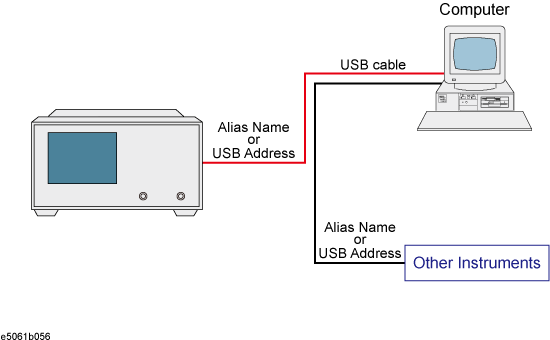
The USB (Universal Serial Bus) remote control system provides device control via USB, which is equivalent to control via GPIB. Connection is made through an interface in compliance with USBTMC-USB488, USB 2.0 and USB 3.0.
The USB remote control system controls instrument with either the name "alias" or the USB address.
Use a USB cable to connect the E5063A to an external controller (personal computer). The following figure shows an overview of the system configuration for the USB remote control system.
USB Remote Control System Configuration
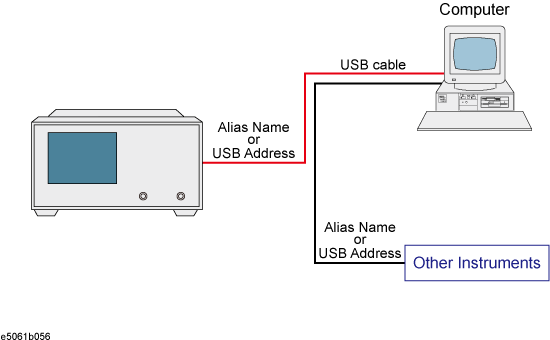
E5063A
External controller (PC with USB host port (type A)).
Other USB compatible devices (instruments and/or peripherals for specific purposes).
USB cable connecting E5063A and external controller (with type A/4-prong male or type B/4-prong male connectors depending on device used).
There are two standard types of USB ports. The external controller (PC) must be connected via the USB host port (type A), while the E5063A and other USB compatible devices must be connected via the USB interface port (type B).
|
Port Type |
Description |
|
|
Type A: USB host port |
|
|
Type B: USB (USBTMC) interface port |
You do not have to configure any softkey or command of the E5063A in order to control the E5063A from an external controller. Simply connect a USB cable to the USB interface port.
You must install the Keysight I/O Libraries on your PC in advance. Use Keysight I/O Libraries Suite 14.2 or later.
Connect the E5063A with your PC via USB cable. The driver is installed automatically at the first time connection. It takes a few minutes.
From your PC's Start menu, click Program > Keysight Connection Expert to open the Keysight Connection Expert setting screen.
In Instrument Tab, click refresh icon, then your instrument is automatically detected.
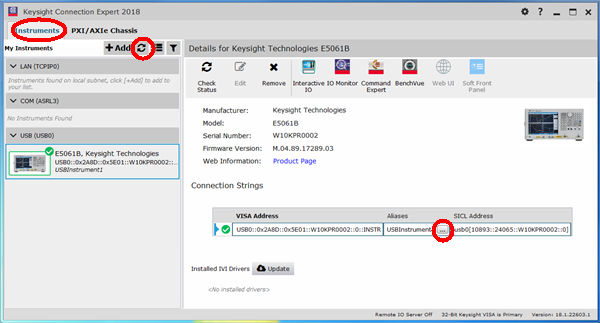
You can change Aliases name in Connection Strings.