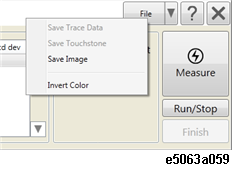
If you have set the File Output preference during test sequence configuration, the test results are saved automatically upon test completion. Alternatively, you can choose to save the test results after the test completion as below:
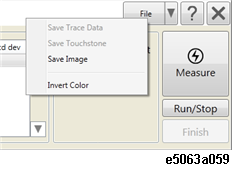
When Auto Save Trace/Touchstone is turned on, the output folder is automatically created under Output File Path and the trace file/touch stone is created and saved here as Result file.
Full Path = [Output File Path]/[Serial No.]/[Test Description].[extension]
When the test description is null, TestXXX is used for file name. If the Test Description has characteristics which cannot be used for file name, the character is replaced with "_".
When you select to save the result as Trace Data file, the result is saved in extension *.csv, as shown in the below example.
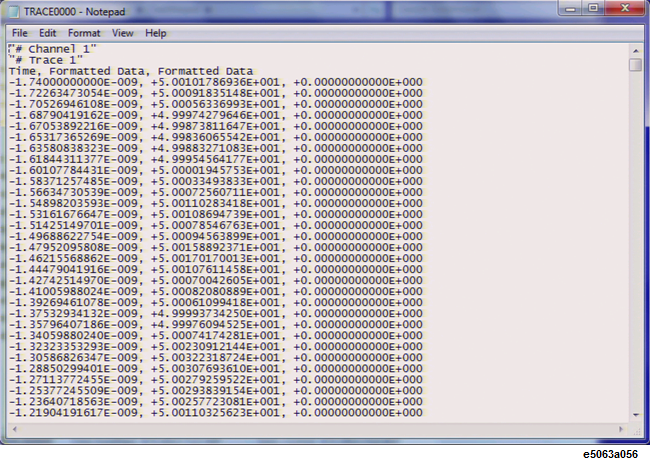
When you select to save the result as Touchstone file, the result is saved in one of the following extensions:
Below is an example of touchstone file.
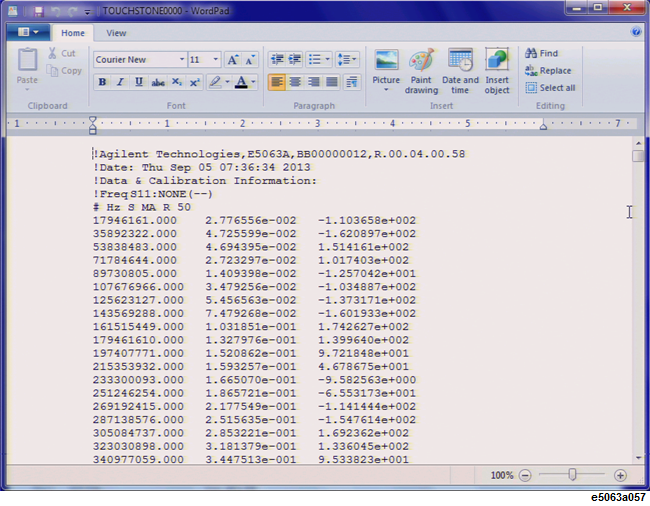
When you select to save the result as Image, the screen shot of the result is saved with extension *.png. Below is an example of test result image.
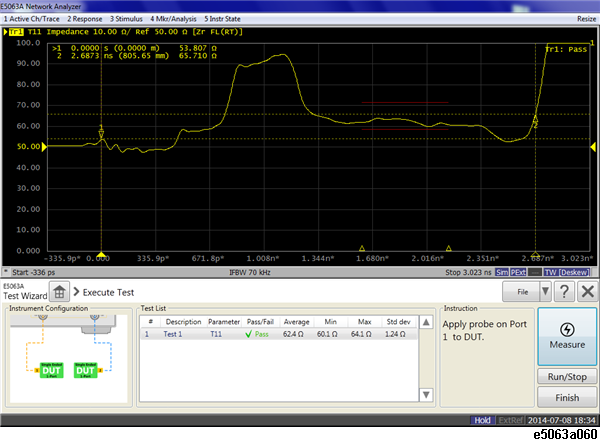
When you select Save Test Result and save the test result, Summary.csv file is created in the output folder, as shown below.
