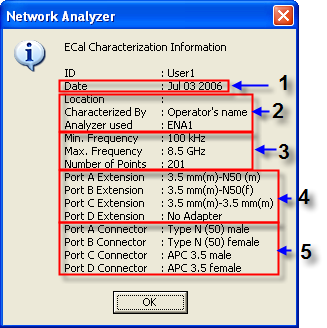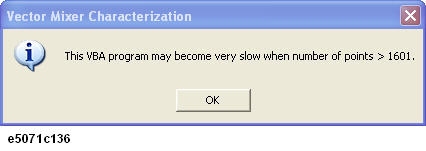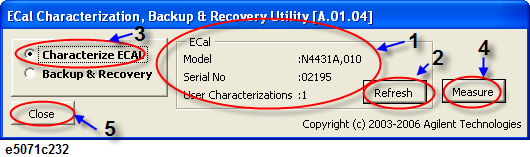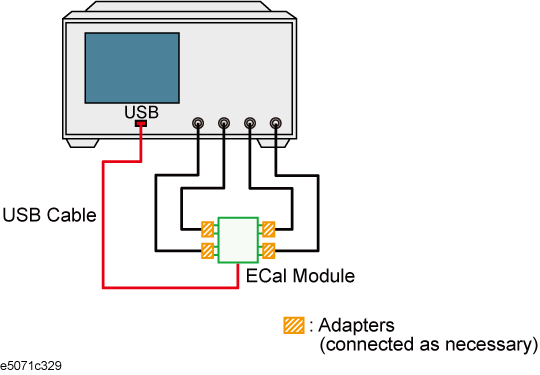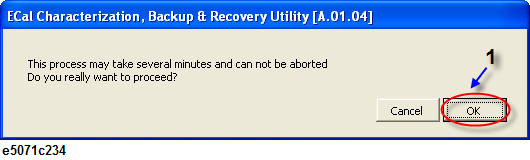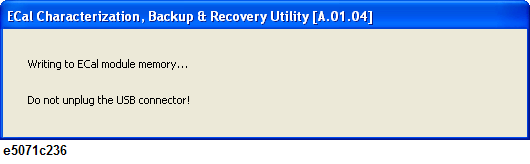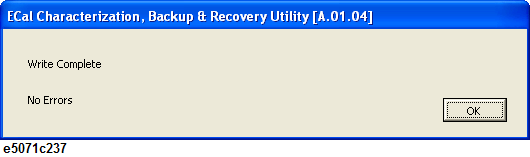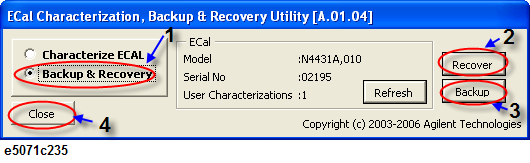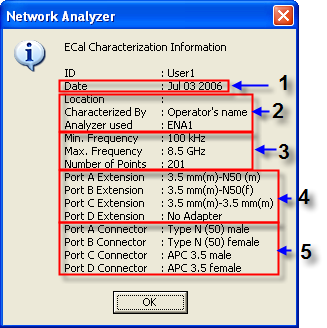User-characterized ECal
Other topics about Calibration with ECal
The E5071C allows you to execute ECal calibration with user-defined characteristics instead of the ECal characteristics defined as the factory default. This feature is called User-characterized ECal, and it is used to execute ECal calibration when an adapter is connected to the ECal module.
Before executing the User-characterized ECal, you have to measure data, such as characteristics when the adapter is connected to the ECal module, and store them to the built-in flash memory of the ECal module as the user characteristics.
Use the following VBA macro to acquire user characteristics and store them to the ECal module's built-in memory.
|
|
|
|
D:\Agilent
|
EcalCharacterization.vba
|
-
Never connect/disconnect the USB cable while executing the VBA macro.
-
In particular, the above precaution must always be observed while the VBA macro is storing data to the ECal module's built-in flash memory; disconnecting the USB cable at this time may damage the ECal module.
-
Back up the flash memory contents.
The VBA macro provides a feature to back up the contents of the ECal module's built-in flash memory. Before storing user characteristics to the ECal module, be sure to use this feature to back up the flash memory's current contents.
Follow these steps to measure characteristics while an adapter is connected to the ECal module and then to store them to the ECal module's built-in flash memory as user characteristics.
1. Connecting ECal Module
Connect the USB cable between the USB port of the ECal module and that of the E5071C. You can make this connection while the E5071C's power is ON.
2. Setting Stimulus Condition
Set the stimulus condition of the channel for which you want to measure the user characteristics. For optimal accuracy, set the IF bandwidth to 1 kHz or less.
3. Executing Calibration
For the channel for which you have set the stimulus condition, execute full 2/4-port calibration with a mechanical calibration kit when characterizing 2/4-port ECal. Define the calibration surface as the connector surface connected to each port of the ECal module in the state used to measure characteristics.
4. Starting the VBA MACRO
-
Press Macro Setup key.
-
Click Load Project.
-
The Open dialog box appears. Specify the file name "D:\Agilent\EcalCharacterization.vba" and click Open.
-
Press Macro Run key to start the macro. When more than 1601 measurement points is set for 1 channel and 4 traces, the E5071C VBA macro function may take more time to operate. A warning is also displayed if the user tries to increase the number of points to more than 1601 with 1 channel and 4 traces. Click OK.
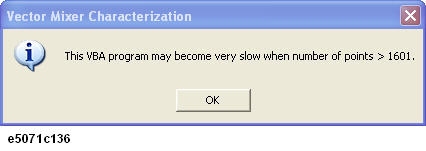
-
The ECal part (1 in the figure below) displays the information of the ECal module connected to the E5071C.
-
Click Refresh (2 in the figure below) to update the information if you have connected another ECal module after the macro has been started.
5. Measuring User Characteristics
-
Select Characterize ECAL (3 in the figure below) to display the User Characteristic Measurement screen.
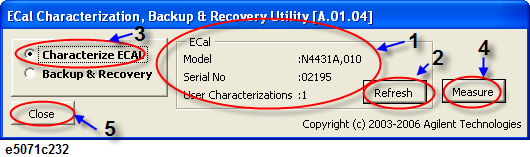
-
After connecting the adapter to the ECal module as necessary, connect each port of the ECal module and the test port of the E5071C.
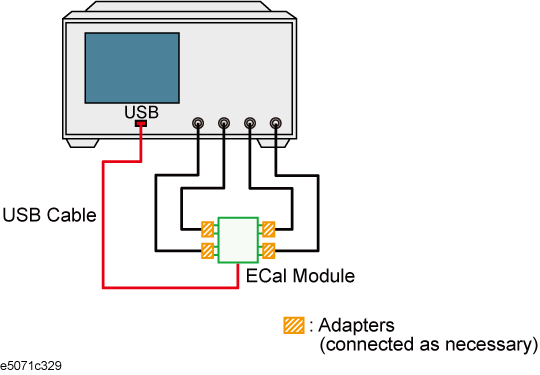
-
Click Measure (4 in the figure) to start measurement.
-
You can select any port of the ECal module and any test port of the E5071C for connection; the E5071C automatically recognizes the connected ports before measurement.
6. Storing the User Characteristics to the Memory
-
When the measurement is complete, the User Characterization Info screen appears.
-
Enter the following information.
|
|
|
|
|
1
|
Number
|
Specify a user number (a location number in the memory where you want to store the user characteristics) . If the specified location number is not used for storage, the parts Characterization, Connectors, and Adapter Description are left blank; if already used, the stored contents are displayed.
|
|
2
|
Characterization
|
Enter the information (operator, used analyzer, and so on) when measuring user characteristics as necessary.
|
|
3
|
Connectors
|
Select the connector types of the adapters for the ECal module's test ports. Male and female in the list of connected types indicate male and female adapter, respectively. Select "No adapter" if no adapter is used on a port.
|
|
4
|
Adapter Description
|
Enter the detailed information on the adapters connected to each port as necessary.
|
The information you have entered is displayed when checking the user characteristics information by using the key strokes: Cal > Ecal > Characterization Info.
-
Click Write.
-
At this time, if user characteristics are already stored for the specified user number, a dialog appears to confirm overwriting. Click OK.
-
Although the maximum number of user characteristics stored to the ECal's memory is usually five, this number may be limited by memory size because the size of user-characteristics data is not fixed and increases in proportion to the number of measurement points. An error occurs when the Write button is pressed if the total size added the new user characteristics exceeds this limitation due to memory size.
-
The following dialog box is displayed to confirm execution. Click OK to start storing the user characteristics.
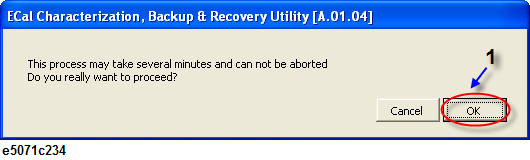
-
Do not disconnect the USB cable or terminate the VBA macro by force while the VBA macro is storing data to the ECal's built-in flash memory. Doing so may damage the ECal module.
-
The following dialog box appears while the VBA macro is storing data to memory. Storing the user characteristics takes a few minutes depending on the amount of data.
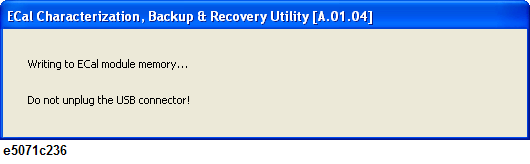
-
Another dialog box is displayed to notify completion of data storage. Click OK.
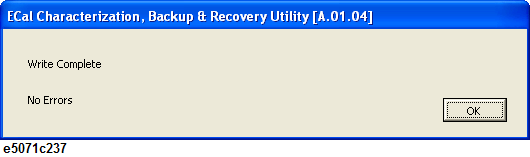
8. Closing the VBA macro
-
Click Close (No. 5 in Figure) to close the macro.
Follow these steps to back up the contents of the ECal module's built-in flash memory.
-
Connect the USB cable between the USB port of the ECal module and that of the E5071C. You can make this connection while the E5071C's power is ON.
-
Start the VBA macro according to Starting the VBA MACRO
-
Select Backup Flash ROM (No. 1 in the following figure) to display the Backup screen.
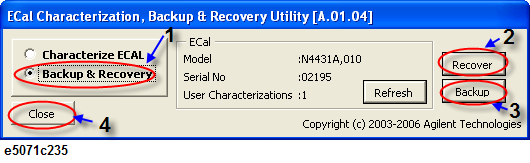
Recovery
-
Click Recover (No. 2 in the figure above.).
-
The Open dialog box appears. Enter the file name of the contents you want to recover and Click Open. If the serial number information stored in the file does not match that of the ECal module connected to the E5071C, a confirmation dialog box appears. Click OK to continue the recovery only if a mismatch between these serial numbers is allowed.
-
The dialog box is displayed to confirm execution. Click OK to start the recovery of the flash memory. The dialog box appears while the VBA macro is storing data to the memory. The recovery of the flash memory takes a few minutes depending on the amount of data.
-
The Completion screen appears. Click OK.
Backup
-
Click backup.
-
The Save As dialog box appears. Enter the name of the file you want to save and press Save.
-
Click Close to close the macro.
The execution procedure for the User-characterized ECal is the same as for normal ECal except that it requires the user characteristics to be selected in advance.
-
Press Channel Next/Channel Prev keys to select the channel for which you want to execute calibration.
-
Press Cal key.
-
Click ECal > Characterization.
-
Select a user characteristic which is specified by User Characterization Info screen.
-
To check the information on the user characteristics you have selected, click Characterization Info. The following dialog box appears.