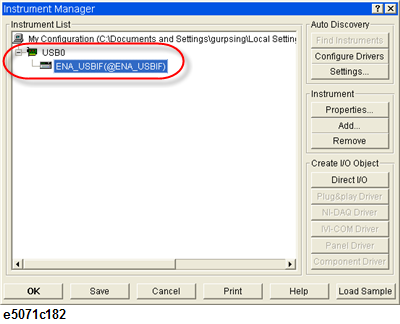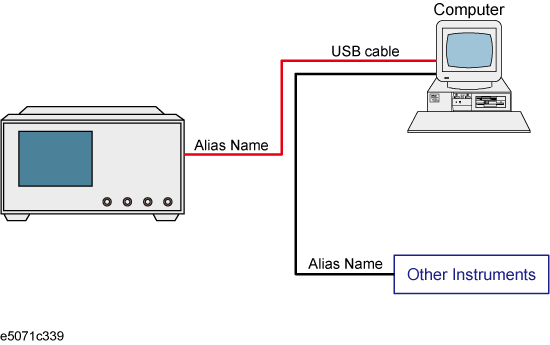
The USB (Universal Serial Bus) remote control system provides device control via USB, which is equivalent to control via GPIB. Connection is made through an interface in compliance with USBTMC-USB488 and USB 2.0.
The USB remote control system controls instruments that use the name "alias." There is no such address for GPIB connections.
Use a USB cable to connect the E5071C to an external controller (personal computer). The following figure shows an overview of the system configuration for the USB remote control system.
USB Remote Control System Configuration
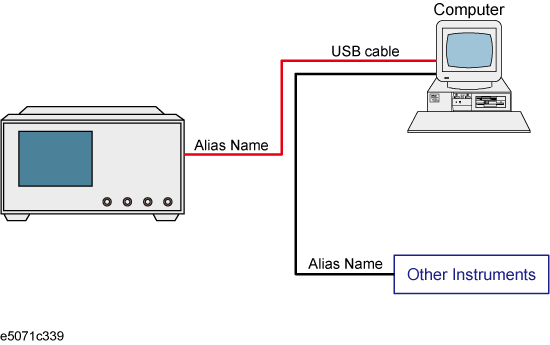
E5071C
External controller (PC with USB host port (type A)).
Other USB compatible devices (instruments and/or peripherals for specific purposes).
USB cable connecting E5071C and external controller (with type A/4-prong male or type B/4-prong male connectors depending on device used).
There are two standard types of USB ports. The external controller (PC) must be connected via the USB host port (type A), while the E5071C and other USB compatible devices must be connected via the USB interface port (type B).
|
Port Type |
Description |
|
|
Type A: USB host port |
|
|
Type B: USB (USBTMC) interface port |
You do not have to configure any softkey or command of the E5071C in order to control the E5071C from an external controller. Simply connect a USB cable to the USB interface port.
You must install the Keysight I/O Libraries on your PC in advance. Use Keysight I?O Libraries Suite 14.2 or later.
Connect the E5052B with your PC via USB cable. The driver is installed automatically at the first time connection. It takes a few minutes.
From your PC's Start menu, click Program > Keysight Connection Expert to open the Keysight Connection Expert setting screen.
In Instrument Tab, click refresh icon, then your instrument is automatically detected.
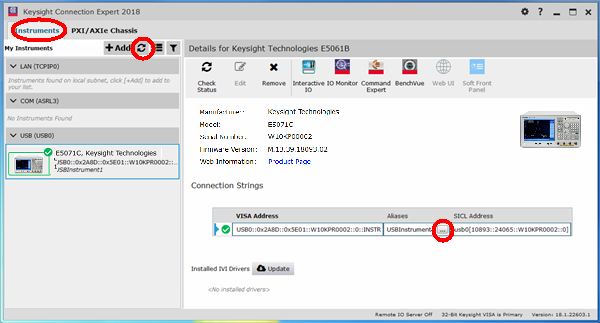
You can change Aliases name in Connection Strings.
You can control the E5071C by programming using Visual C++ or Visual Basic in the Windows environment as well as SICL/VISA.For further information on controlling the E5071C, see the manual of SICL or VISA. For Keysight I/O Libraries, use Keysight I/O Libraries Suite 14.2 or later.
You may use alias in the programming using SICL/VISA.
The following example shows an OPEN command to control the E5071C to which alias is given as ENA_USBIF.
|
SICL |
id = iopen("ENA_USBIF") |
|
VISA |
viOpen(...,"ENA_USBIF",...) |
For further details of the programming using SICL/VISA, see the SICL Users Guide or the VISA Users Guide.
Keysight VEE allows you to control the E5071C via the direct I/O interface. The following example shows how to control the E5071C to which alias is given as ENA_USBIF.
When using Keysight VEE for PC, use Keysight VEE Pro 7 for Windows or later version.
On the Keysight VEE's I/O menu, click Instrument Manager.
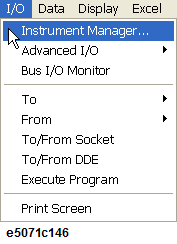
In Instrument Manager, click Add...
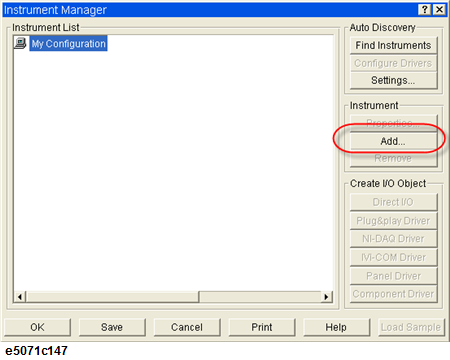
A new windows appears for the selection of Interface Type. Select USB and click OK.
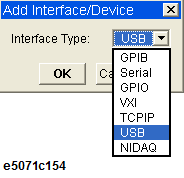
In Instrument Properties, type any name for the Instrument in Name (for example: ENA_USBIF or E5071C_USB), and add USB Address in the USB Address. Click OK after entering all the parameters.
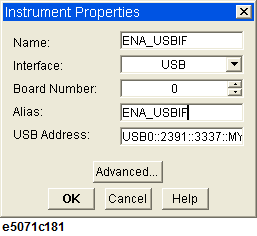
The USB address can be retrieved from Keysight Connection Expert.
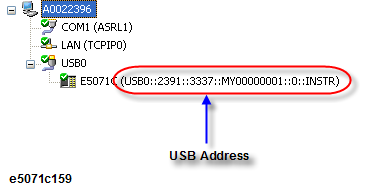
The E5071C successfully appears in the Instrument Manager.