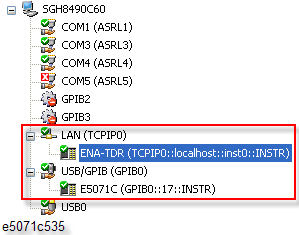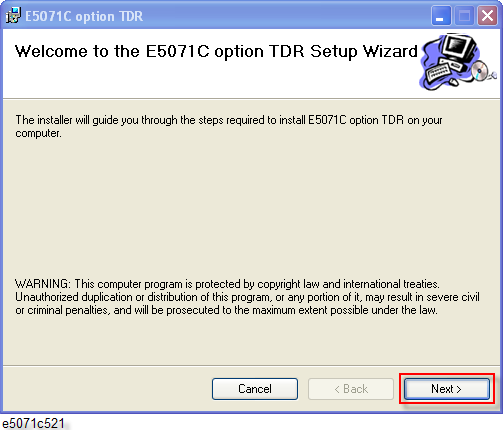
Other topics about TDR Remote Control
Three applications need to be installed in order for E5071C-TDR to be worked correctly:
Ensure that Keysight IO Library version 17 and below is installed in the PC. Version 18 and above are not supported. If it is not installed, go to below URL and download the latest Keysight IO Libraries Suite executable file:
Double-click on the executable file for installation. Follow the instruction of the installation wizard.
Download the latest TDR software from the http://www.keysight.com/find/ena-tdr_firmware.
The E5071C-TDR remote software has two installers. One is for 32 bit CPU, and another is for 64 bit CPU. Download the corresponding installer package for your PC.
Install the same revision of the E5071C-TDR application into the instrument and the PC. This ensure the remote access to the instrument works correctly
Download the execution file (E5071C_opt_TDR_xx.xx.exe).
Double-click on the executable file, E5071C_opt_TDR.msi.
Click Next >.
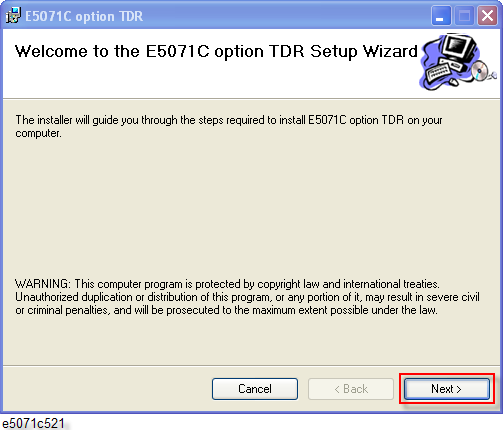
Select Install Option TDR on a Personal Computer as Remote Mode and click Next >.
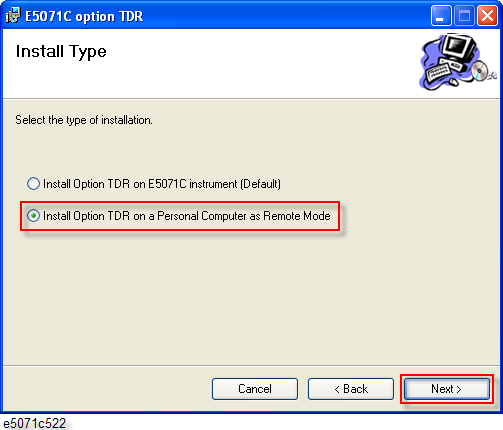
Click Next >.

Click Close to complete the installation.
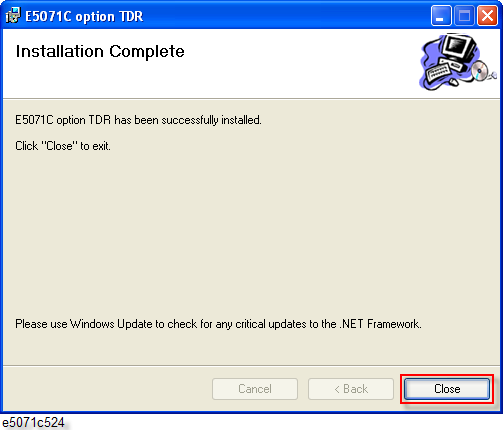
E5071C option TDR window appears. Press Yes when ready to reboot.
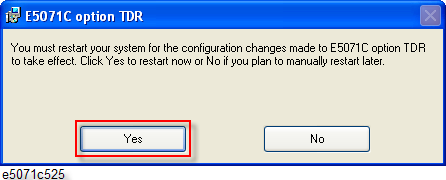
Below steps are needed to access the instrument remotely.
Connect the E5071C with the PC through either GPIB, LAN or USB.
From Windows Start on your PC, Start > All Programs > Keysight E5071C ENA Option TDR > TDR Remote.
Type the VISA address of E5071C and click OK. (This dialog box is displayed once. The next time TDR Remote is launched, the previous VISA address is used to connect to the instrument.)
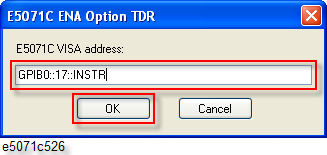
E5071C ENA Option TDR (Remote) window appears. Control the E5071C TDR application with the address in TDR address.
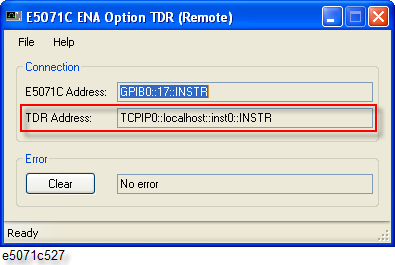
GUI mode can be used in exchange to the Remote mode by clicking Analysis > Start TDR (Firmware is restarted). ENA Option TDR can be controlled by using either one of two modes, GUI or Remote mode.
Turn on SICL-LAN Server.
If you specify the timeout time for the E5071C, you need to consider the time out setting for LAN. On Keysight connection expert, you can specify the timeout for LAN and its default is 120 sec. If you specify the timeout longer than 120 sec. The LAN minimum timeout setting for LAN interface should be extended.
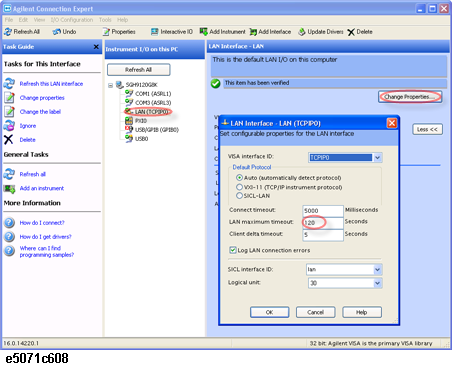
This is optional as it needs Keysight Connection Expert.
From Windows Start on your PC, click Start > All Programs > Keysight IO Libraries Suite > Keysight Connection Expert.
Click Refresh All.
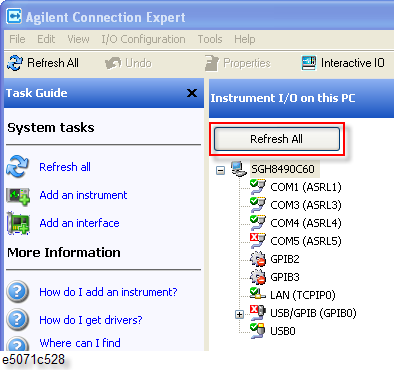
Refresh the system. The E5071C is now available under GPIB/USB category.
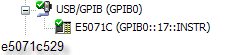
Click on LAN (TCPIP0).
Select Add Instrument > Add Other > Other LAN Instruments... to connect to E5071C-TDR.
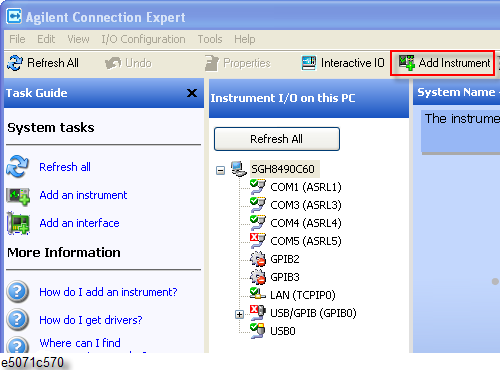
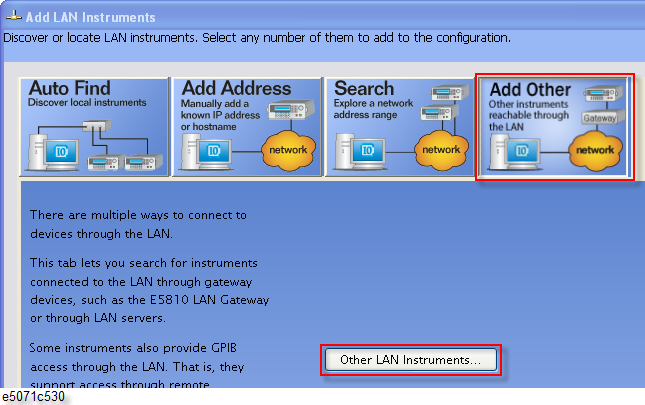
Type localhost in Hostname.
Click Test Connection to confirm that the connection is working.
Select out Auto-identify this instrument and click OK.
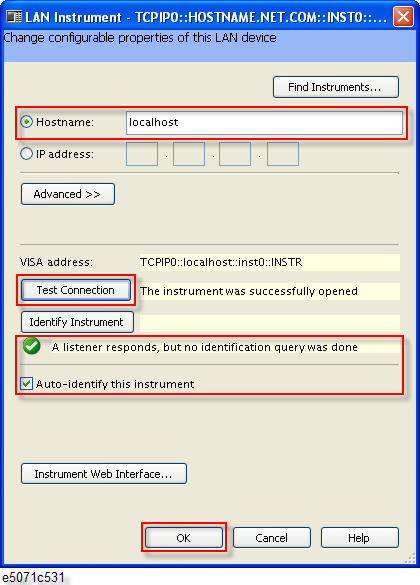
Notice that ENA-TDR connection fails in Keysight Connection Expert main window.
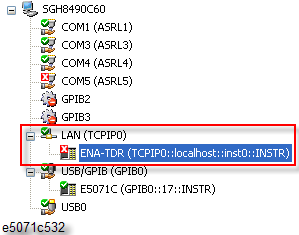
Right-click on ENA-TDR option and select Change Properties.
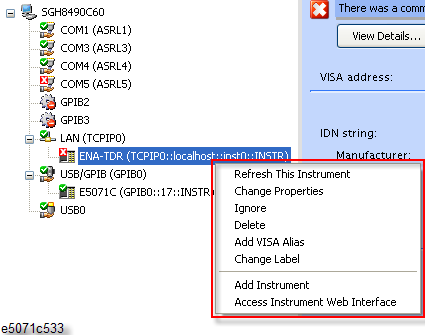
Select *IDN query under Identification Method at LAN Instrument window and click OK.
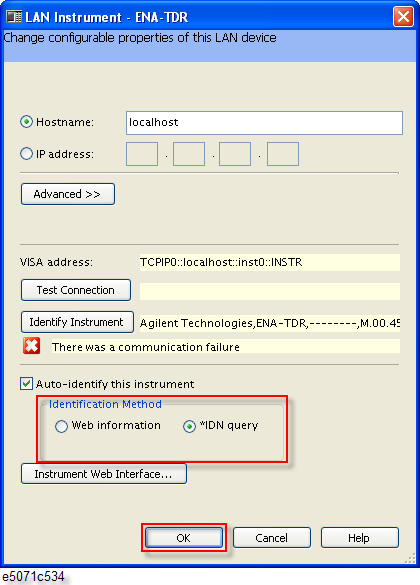
Both E5071C and ENA-TDR should be active in Keysight Connection Expert main window as shown below.