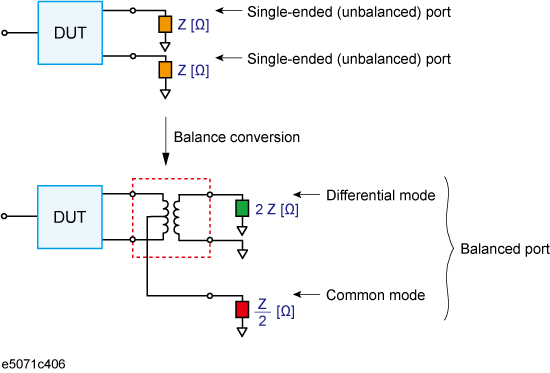
Other topics about Fixture Simulator
The balance-unbalance conversion function simulates a measurement under a balanced state based on measurement results obtained in an unbalanced state. This function enables you to evaluate devices with balanced ports.
Be sure to set equal impedances for the two unbalanced ports. For more details on setting up port impedance for unbalanced ports, refer to Converting the Port Impedance of the Measurement Result.
Balance-unbalance conversion
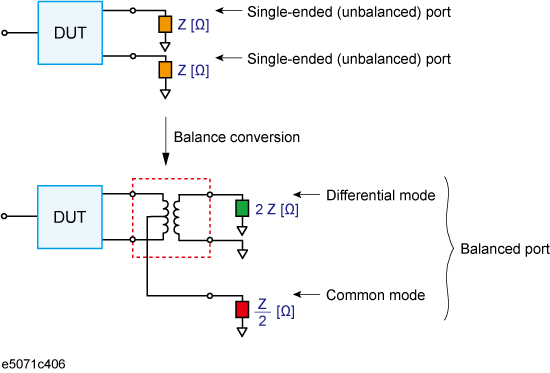
The types of devices that can be evaluated using the E5072A are shown below.
Types of balanced devices that can be evaluated with E5072A
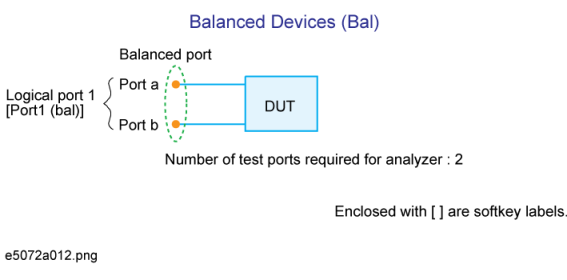
In the terminology of the E5072A, ports after the balance conversion are called logical ports (or DUT ports).
Turn on the balance-unbalance conversion function to measure the following parameters.
By turning on the balance-unbalance conversion function, you can obtain the S-parameter of the balanced port separately for two modes, the differential mode and the common mode. The following figure shows the notation of the S-parameter in balance measurement (mixed mode S-parameter).
Notation of mixed mode S-parameter
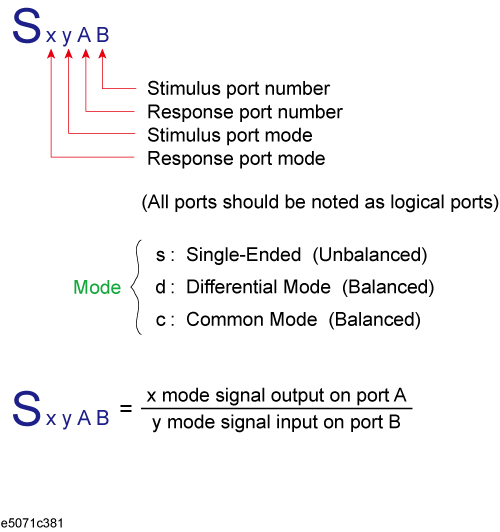
Mixed mode S-parameter when measuring a balanced device
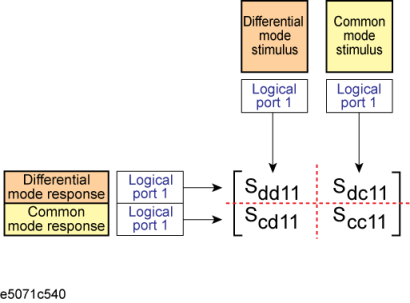
Extend the calibration plane, if necessary, by using the port extension function or network de-embedding function. For more on the port extension and network de-embedding functions, see Extending the Calibration Plane Using Network De-embedding.
Press Analysis key.
Click Fixture Simulator > Topology > Device.
Select the balanced/unbalanced topology. Only Bal can be selected.
|
Softkey |
Function |
|
Bal |
Establishes port 1 on the DUT as balanced ports |
Select each port on the analyzer to which a port on the DUT is connected.
|
Softkey |
Function |
|
Port 1 (bal) |
Selects two ports on the analyzer from between 1-2 and 2-1 for connection to logical port 1 ( Port a) |
Click Return.
Click BalUn to turn on the balanced/unbalanced state conversion function.
Click Fixture Simulator to turn on the fixture simulator function.
Performing balance-unbalance conversion enables you to make measurements with mixed mode S-parameters. Parameters that can be used differ depending on the balance-unbalance topology specified in Balance-Unbalance Conversion.
Press Meas key (or Analysis > Fixture Simulator > Measurement).
Select the measurement parameter.
You can check the device type and the port assignment for the balance-unbalance conversion by displaying the balance measurement topology property as shown below.
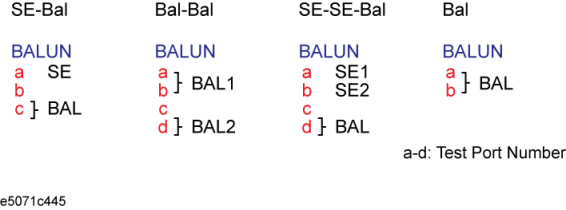
Follow these steps to turn on/off the balance measurement topology property display.
Press Analysis key.
Click Fixture Simulator > Topology
Click Property. Each press toggles between on/off.