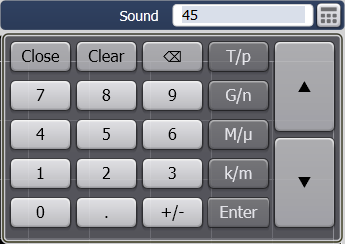
The VNA uses a personal computer and a Windows operating system. The following are common tasks that you may need to perform on the VNA computer.
Internal and External Speakers (N52xxB only)
Other Administrative Task Topics
View or change Full Computer Name
Your VNA has a unique computer name that identifies it on a network. To view or change the computer name, you must first minimize the VNA application.
|
Windows 7 |
|
On the desktop, click Start. |
|
Right-click on Computer then select Properties. |
|
Scroll down to Computer name, domain, and workgroup settings. |
|
To make changes, click Change Settings. |
Note: To add your computer to a domain, or to set up the networking configuration, contact your company's I.T. department. This setup is custom for each company.
To restore the VNA application, click Network Analyzer in the task bar at the bottom of the screen.
If your VNA is connected to a LAN, you can view the IP address and other networking information.
|
Windows 7 |
|
Minimize the VNA application |
|
On the desktop, click Start. |
|
In the Search field, type cmd, then click OK. |
|
At a DOS prompt, type ipconfig /all. |
Random Access Memory (RAM) is the amount of working memory in your computer.
The amount of RAM in your VNA may limit your ability to upgrade firmware. See http://na.support.keysight.com/pna/firmware/PNA_support_matrix.doc
To view the amount of VNA RAM, you must first minimize the VNA application.
|
Windows 7 |
|
On the desktop, click Start. |
|
Right-click on Computer then select Properties. |
|
The amount of RAM appears under System |
To restore the VNA application, click Network Analyzer in the task bar at the bottom of the screen.
The speed of the VNA processor (CPU) is a factor in determining how quickly the VNA processes data. Also, the CPU speed in your VNA may limit your ability to upgrade firmware. See http://na.support.keysight.com/pna/firmware/PNA_support_matrix.doc.
You can see which CPU is in your VNA by comparing your VNA rear-panel with the images at http://na.support.keysight.com/pna/cputype.html.
Or, on the VNA click Help, then About Network Analyzer. Learn more.
Or, you can do the following to check your VNA CPU speed:
Minimize the VNA application.
Then do the following:
|
Windows 7 |
|
On the desktop, click Start. |
|
Right-click on Computer then select Properties. |
|
The CPU speed appears under System |
To restore the VNA application, click Network Analyzer in the task bar at the bottom of the screen.
Check Solid State Drive (SSD) Capacity
To view the capacity of drive space, you must first minimize the VNA application.
Then do the following:
|
Windows 7 |
|
On the desktop, click Start. -> Computer. |
|
The amount of free drive space and capacity for each of the partitions appears. |
Learn how to determine your HDD part number (Internet connection required).
To set the time and date on your VNA, you must first minimize the VNA application.
|
Windows 7 |
|
Move the cursor to the lower corner of the screen. |
|
When the taskbar appears, click on the displayed time. |
|
Select Change data and time settings.... This opens the Date and Time dialog box. |
|
Change the date, time, and time zone as appropriate. |
To restore the VNA application, click Network Analyzer in the task bar at the bottom of the screen.
Internal Speaker (N52xxB only)
There is an internal sound card and speaker in the VNA. However, there is no audio output jack.
There may be times when you might want to control the speaker volume or turn the speaker OFF, such as when he VNA is generating errors. Learn more about errors.
To control the VNA speaker volume:
On the VNA press System -> System Setup -> Sound, then click on the keypad icon.
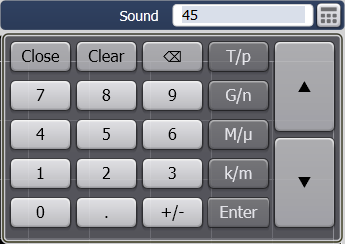
Enter a value between 0 (speaker OFF) and 100 (highest volume).