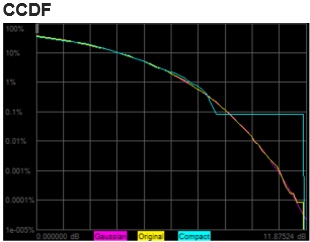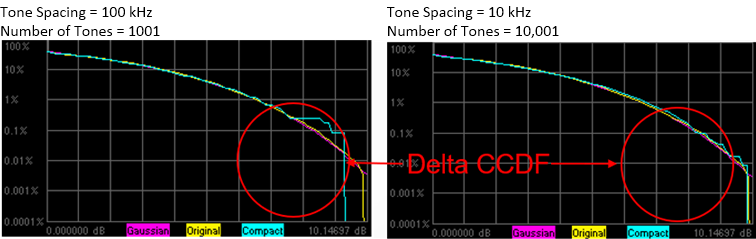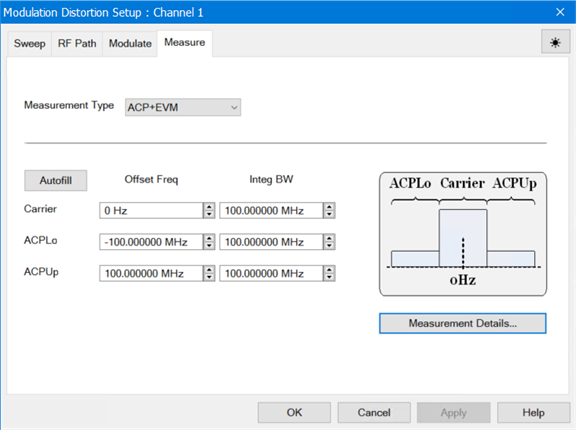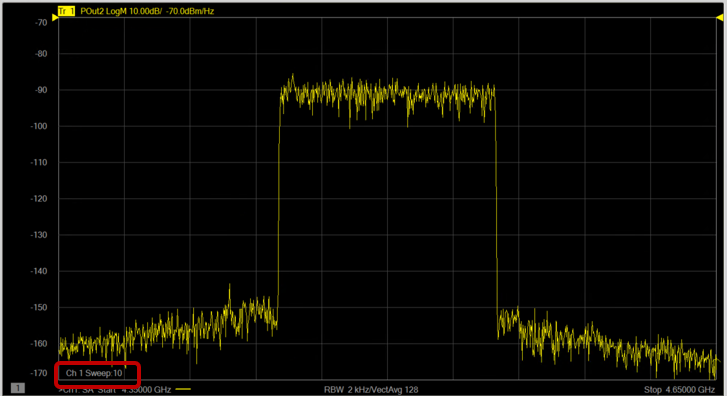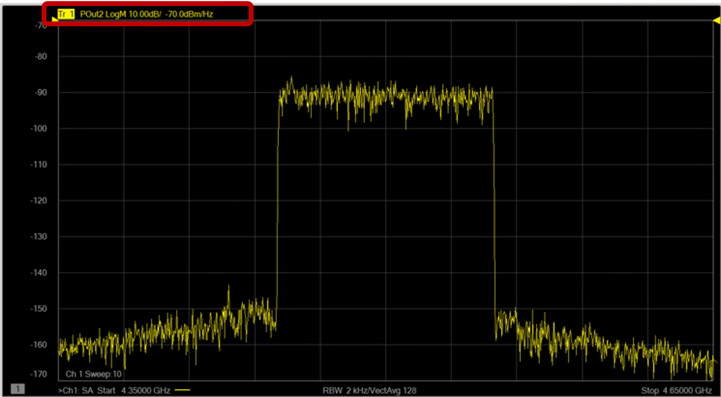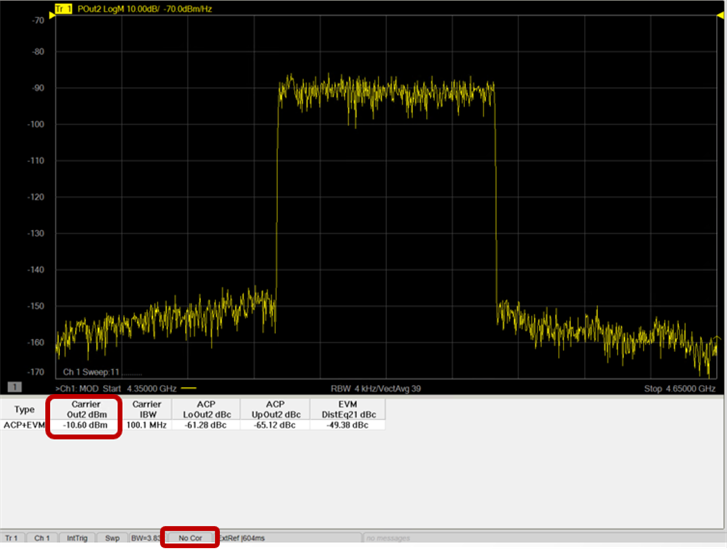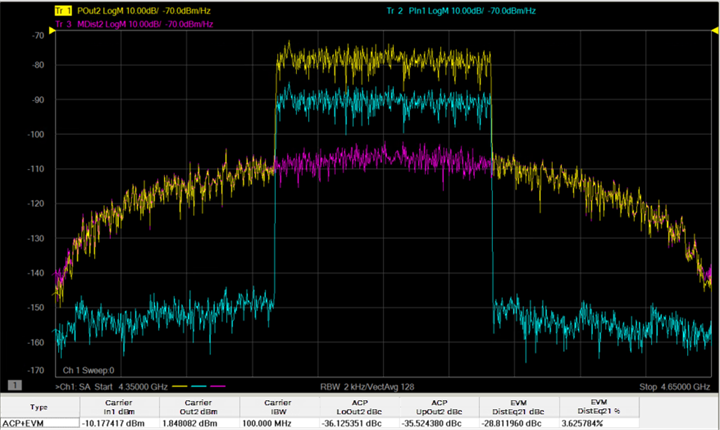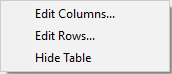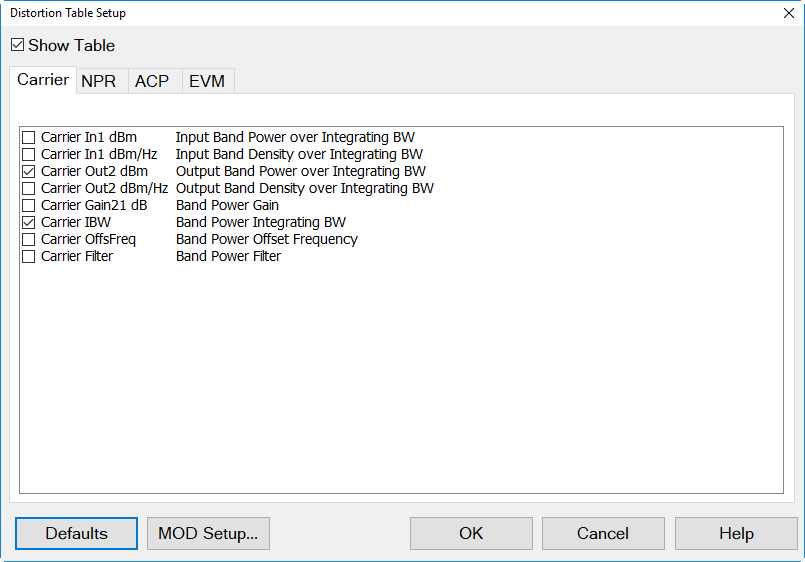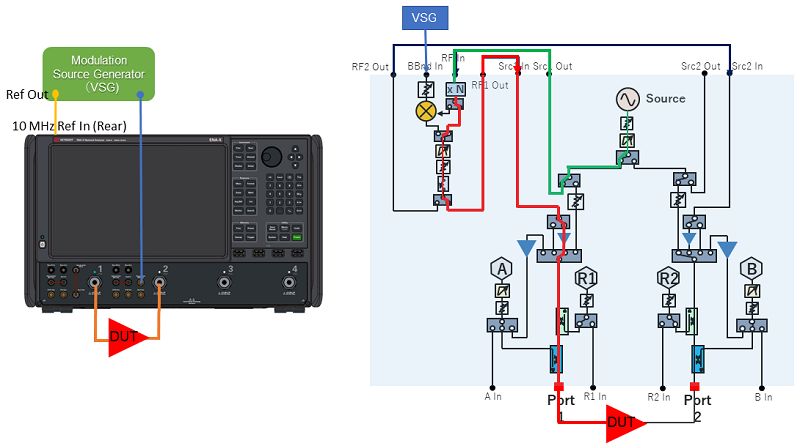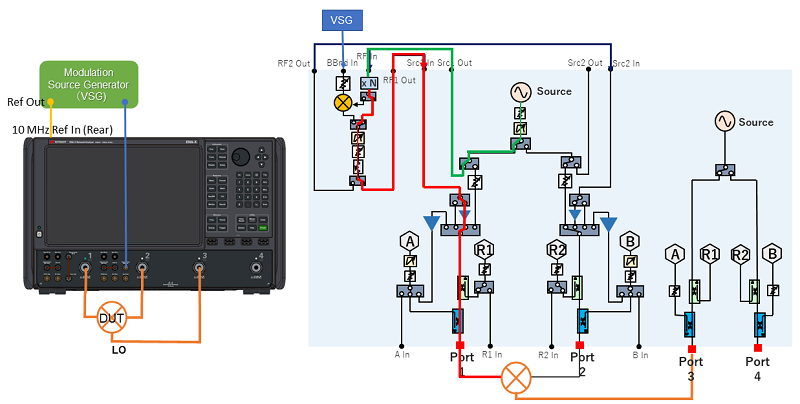Connect the equipment as shown after this procedure.
On the VNA front panel, press Preset.
Perform the following steps to set up an external MXG signal generator:
On the VNA front panel, press Setup > External Hardware > External Device....
Click on the New button.
Click in the Name field and type a name for the source. For example, myMXG.
For Device Type, select Source.
For the Driver, select MXG_Vector. (When you use VXG or VXT, select VXG or VXT_Vector, respectively)
Select Active - Show in UI.
Ensure that Enable IO is checked.
In the I/O Configuration field, type the VISA address of the MXG.
Click on the OK button. The following is an example:
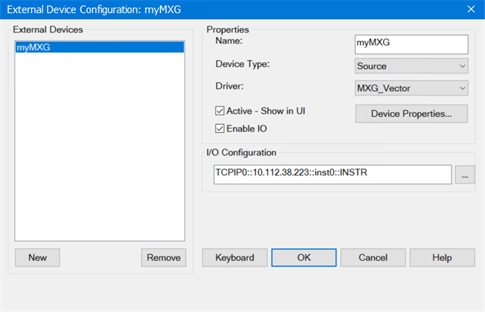
On the VNA front panel, press Meas > S-Param > Meas Class....
Select Modulation Distortion, then either:
OK delete the existing measurement, or
New Channel to create the measurement in a new channel.
The Modulation Distortion Setup dialog will be displayed.
Click on the
Sweep tab and define the parameters
as shown below:
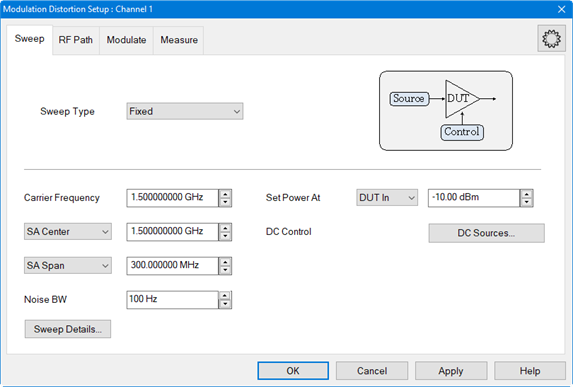
Click on the RF Path
tab and define the parameters as shown below:
Nominal Src Amp - If there
is a loss between the MXG source output and Port 1 of the VNA, then
use a negative number. This value is used for power calibration and
to set the power level at the output of the DUT..
To access the Offsets and Limits dialog, click on the Offsets and Limits... button.
Nominal
DUT Gain - This
value is used for power calibration.
Click on the
Modulate tab.
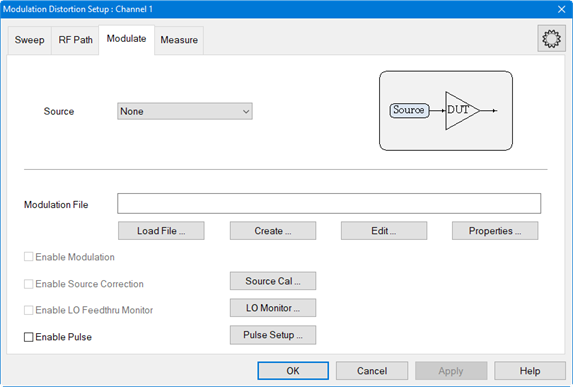
Select the MXG source from the Source pull down.
Click on the
Create... button to access
the Create Modulation dialog.
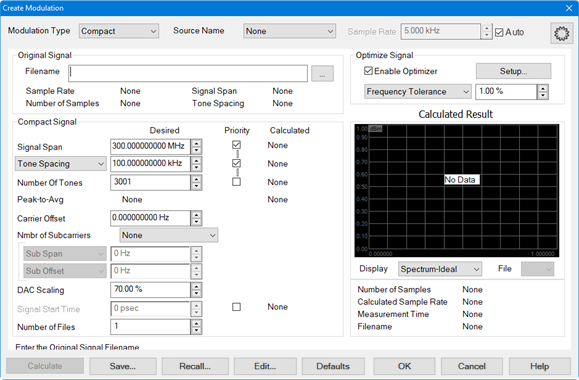
For the Modulation Type, ensure that Compact is selected from the pull down menu. This is the default selection.
Click on the "..." button to the right of the Filename field to load the original file from which to create a compact signal.
For Signal Span, use the default value.
For Tone Spacing and Number of Tones, use the default values.
For DAC Scaling, use the default value. For better S/N, increase the scaling value until a DAC overload occurs.
For Frequency Tolerance, use default value of 1 %.
Click on the Calculate button then verify that the signal is reasonable.
Click the
Save... button and save the
compact signal file. The filename is displayed below the display window.
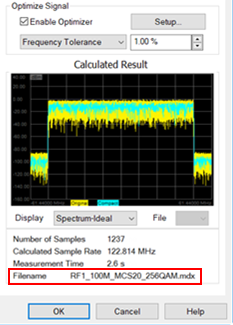
In the Display pull down menu, select Spectrum-Ideal. Signals similar
to the following should be displayed:
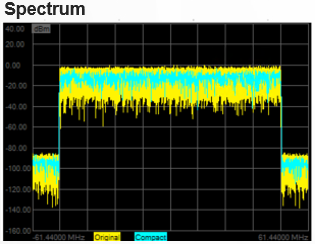
In the Display pull down menu, select Time. Signals similar to the following
should be displayed:
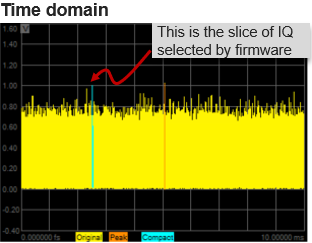
In the Display pull down menu, select CCDF. Signals similar to the following
should be displayed: