
This topic discusses the following:
GUI Reference Help
With the Help system on your PC, you can read about the analyzer while away from it. You can also Copy and Paste programming code from this Help system directly into your programming environment.
The Help file is located on your analyzer hard-drive at C:\Program Files (x86)\Keysight\Network Analyzer\Help\<filename>.chm. If both the analyzer and PC are connected to LAN, you can map a drive and copy the file directly.
The Help system can be launched in the following ways:
From the Help drop-down menu.
From Dialog Box Help buttons.
TIP: To Search any topic for a keyword, press Ctrl and F.
.
The following rules apply for using full-text search:
Searches are not case-sensitive.
You can search for any combination of letters (a-z) and numbers (0-9).
Punctuation marks (period, colon, semicolon, comma, and hyphen) are ignored during a search.
You can group the words of your search using double quotes or parentheses. Examples: "response calibration" or (response calibration). This requirement makes it impossible to search for quotation marks.
Use Wildcard expressions:
To search for one undefined character use a question mark (?). For example, searching for cal? will find calc and calf.
To search for more than one undefined character use an asterisk (*). Searching for Cal* will find calibration and calculate.
Use Boolean operators to define a relationship between two or more search words.
Search for |
Example |
Results will show topics containing: |
Two words in the same topic |
response AND calibration |
Both the words "response" and "calibration". |
Either of two words in a topic |
response OR calibration |
Either the word "response" or the word "calibration" or both. |
The first word without the second word in a topic |
response NOT calibration |
The word "response" but not the word "calibration". |
Both words in the same topic, close together. |
response NEAR calibration |
The word "response" within eight words of the word "callibration". |
The GUI Reference help can be accessed at any time by clicking on the Help hardkey:

The GUI Reference help accessed by clicking on the Help hardkey corresponds to the currently active Measurement Class, currently selected Hardkey, and currently selected Soft Tab to provide context sensitive help.
The following procedure is a typical example of how to find GUI Reference help using the Help hardkey. This example assumes the Standard Measurement class is currently active, the Sweep hardkey is selected, and the Main Soft Tab is selected.
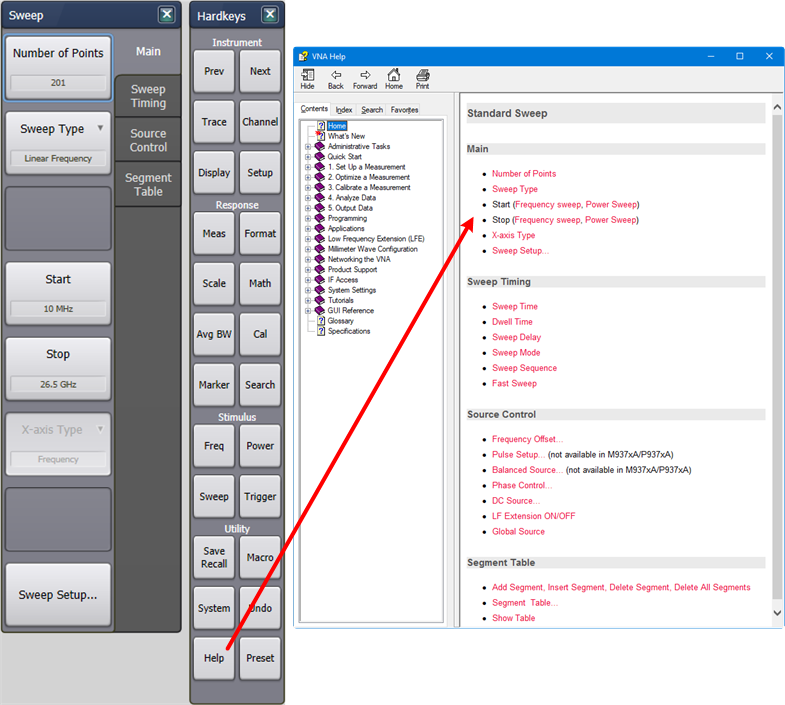
The GUI Reference topics displayed in the table of contents are arranged in alphabetical order:
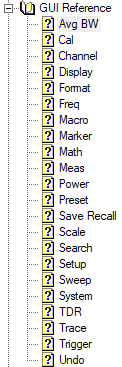
The GUI Reference corresponds to the GUI Hardkeys to help find information quickly:

The following procedure is a typical example of how to find information using the GUI Reference. This example shows how to search for the Avg BW Hardkey information with the Standard Measurement class selected.
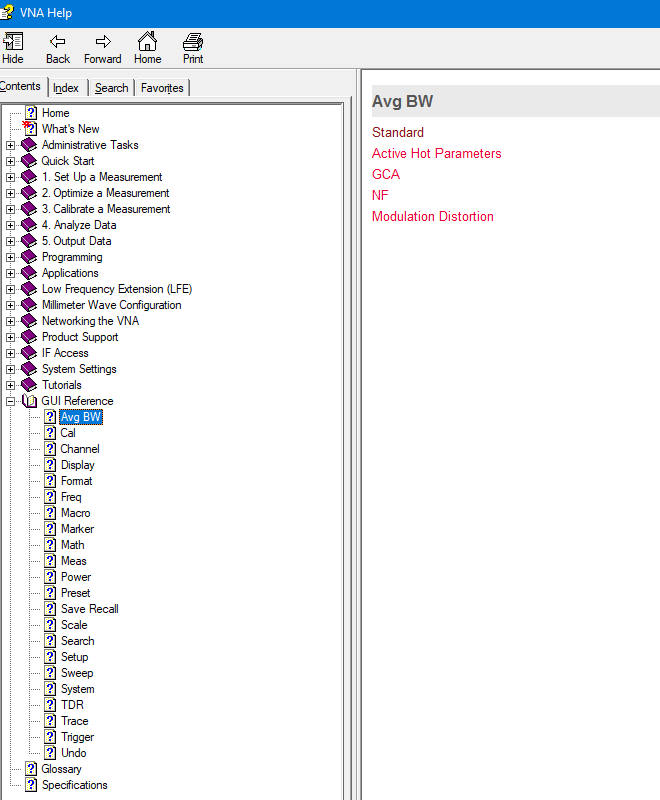
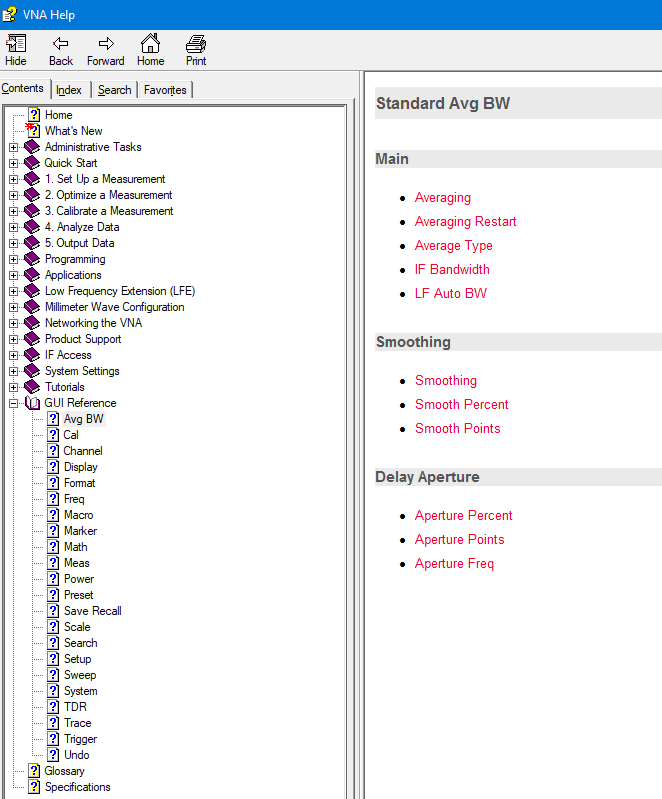
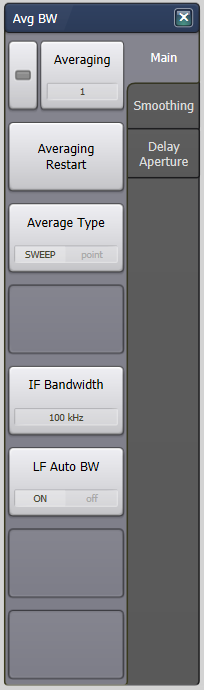
This help file is offered in English ONLY.
The Glossary holds definitions of words, in alphabetical order.
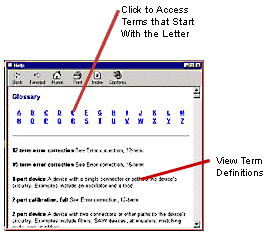
The material contained in this document is provided "as is," and is subject to being changed, without notice, in future editions. Further, to the maximum extent permitted by applicable law, Keysight disclaims all warranties, either express or implied with regard to this manual and any information contained herein, including but not limited to the implied warranties of merchantability and fitness for a particular purpose. Keysight shall not be liable for errors or for incidental or consequential damages in connection with the furnishing, use, or performance of this document or any information contained herein. Should Keysight and the user have a separate written agreement with warranty terms covering the material in this document that conflict with these terms, the warranty terms in the separate agreement will control.