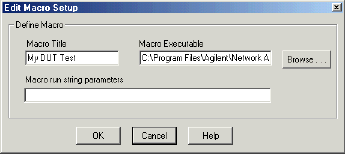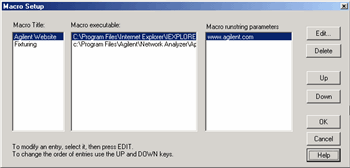
Macro setup allows you to create up to 25 macros that can be launched from the VNA application.
An external keyboard is required to enter the Macro Title and the Run string parameters.
To add a Macro, use a mouse or the front-panel 'down arrow' (NOT the 'Down' key) to select a blank line. Then click Edit.
Macro Title Shows the titles that appear in the softkeys and menu when you press the Macro key. These titles are associated with the executable files and should be descriptive so you can easily identify them.
Macro Executable Lists the complete path to the executable file. To follow the example of launching the Keysight VNA Series Home Page, the path to the executable could be "C:/Program Files/Internet Explorer/iexplore.exe.
Macro Runstring Parameters Lists the parameters that get passed to the program that is referenced in the executable file. Again following the example of launching the VNA Series Home Page, you could assign the runstring parameters "http://www.Keysight.com/find/pna".
Edit Invokes the Macro Edit dialog box.
Delete Deletes the selected macro.
Up Allows you to reorder the macros, moving the selected macro up one line. This order determines how they appear in the VNA Menu and in the softkeys and when you press the Macro front-panel key.
Down Moves the selection down one line in the list of macros.