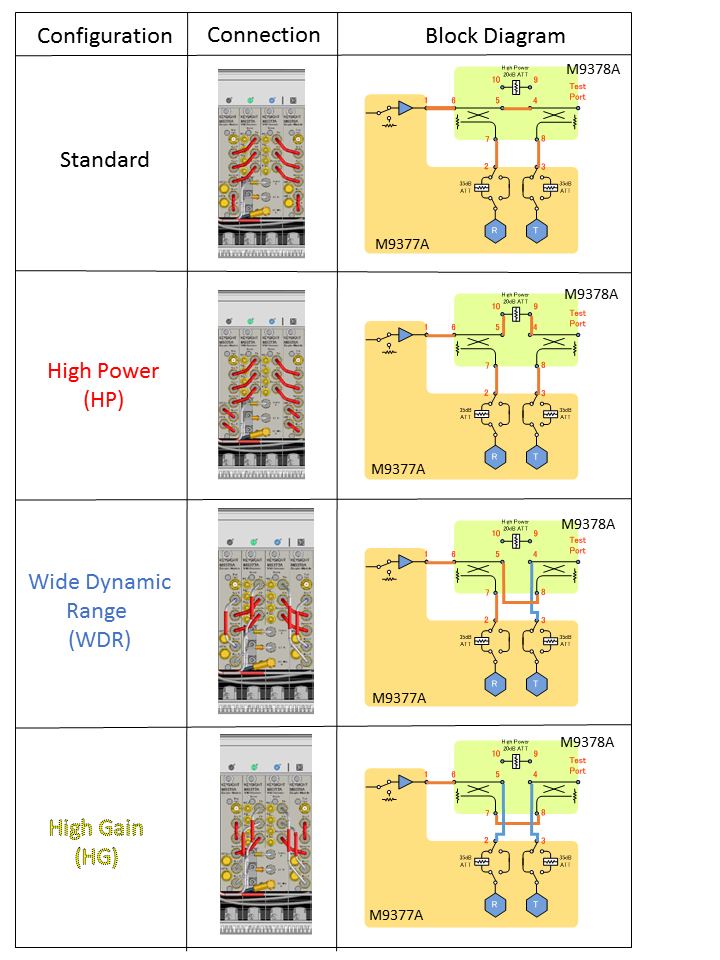
The Port Configuration Wizard helps you to configure all ports of M9377A Direct Access Receiver Modules and M9378A Coupler Modules in the M9485A PXI system. After setting up port configuration of all ports of the system with this Port Configuration Wizard, the port configuration information file of the system is generated and stored in a folder. The M9485A application (SFP) reads this configuration information file at startup to setup calibrated or nominal source power correction data for each port according to the configuration type of the port. This port configuration information is also used for the system power calibration tool.
The following four configurations are available for a combination of M9377A and M9378A. The Direct Access receiver (DA) configuration is also available for the M9377A stand-alone usage.
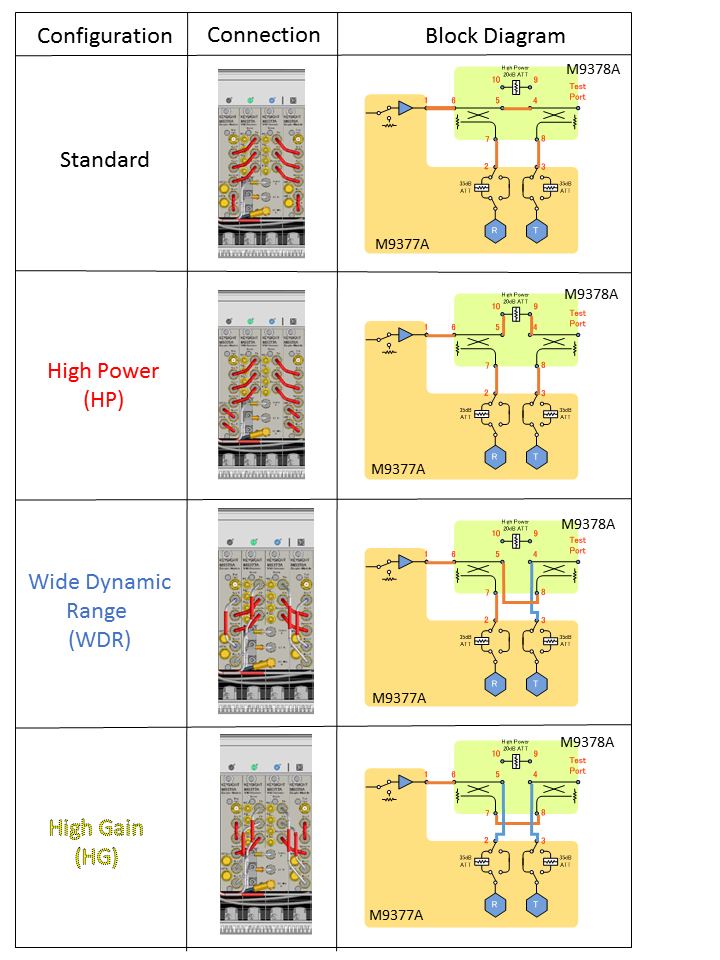
The following color is assigned for each configuration:
Standard: White
High Power: Red
Wide Dynamic Range: Blue
High Gain: Yellow
This color helps to make a cable connection. The each jumper cables have the color label for each application. Pick up the cables which has your configuration color. Then connect the cables. The number in label of the cables shows the connector number on the module.
Execute the Port Configuration Wizard
If your system has at least one M9377A Direct Access Receiver Module, the Port Configuration Wizard is automatically displayed just after M9485A SFP is executed for the first time.
Users can also start the Port Configuration Wizard from the soft key under System > Service > System Power Cal.., then click Port Config button.
The Port Configuration Wizard detects the installed modules and show the module arrangement.
Select the configuration for each M9377A.
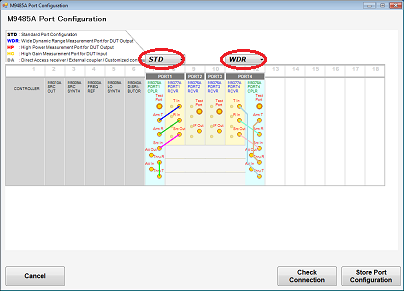
Cable Connections are displayed according to the selected configuration. Make or Confirm the cable connections.
After the port configuration selection, a connection check is recommended to execute. A thru cable is required.
Click Check Connection button.
The figure of block diagram is displayed.
Select two ports from your installed module for connection check.
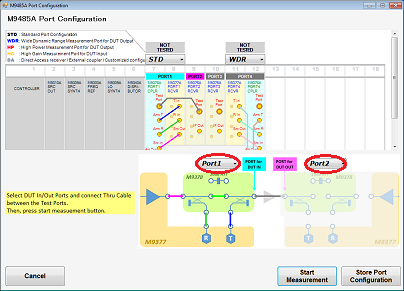
Connect the thru cables between the selected two ports. The required connection is displayed at the figure of modules.
Click Start Measurement.
If test is failed, confirm if the connection is correct.
Select the other ports for next connection check.
Continue until the connection for all ports are confirmed.
After port configuration selection and a connection check, port configuration setting must be stored.
Click Store Port Configuration button.
System Power Calibration is recommended to execute after the port configuration setup.
If the port configuration information is not saved, the M9485A SFP shows a warning at the message area that is "there is no configuration information and port powers are not accurate".
When you change the configuration, the Port Configuration Wizard should be executed.