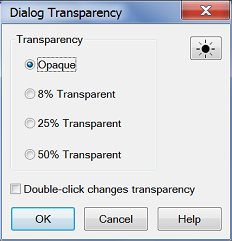How to set Transparency Level
Using a mouse
-
In tabbed dialogs, cycle through the above transparency settings by pressing the following button multiple times. The following dialog boxes have the transparency settings: Sweep Setup, Quick Start, Time Domain Setup, Limit Test Setup, Time Domain Setup, Port Matching, Customize setup and Trigger.
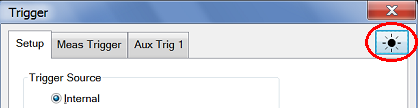
OR
-
Launch the Transparency dialog (below) from the Preferences dialog.
No programming commands are available for this feature.