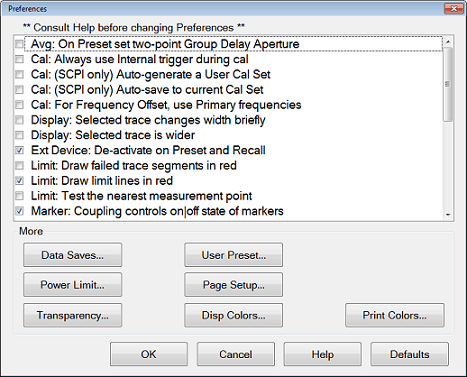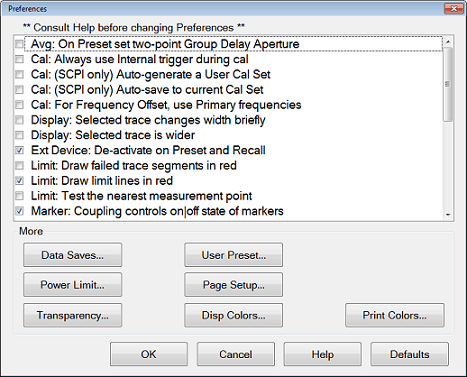VNA preferences are settings that survive a Preset or VNA Shutdown. VNA Preferences are listed on this page with links to locations that provide more information.
|
Preferences Dialog Box Help
|
|
VNA Preferences survive a Preset and a system reboot.
A checked box makes the following statements true unless stated otherwise.
|
|
 Avg: On PRESET set two-point Group Delay Aperture - Group delay aperture set to 2 points. Learn more. Avg: On PRESET set two-point Group Delay Aperture - Group delay aperture set to 2 points. Learn more.
 Avg: On PRESET set two-point Group Delay Aperture (default) - Group delay aperture is set to 11 points. Avg: On PRESET set two-point Group Delay Aperture (default) - Group delay aperture is set to 11 points.
|
|
 Cal: Always use Internal Trigger during cal - Only use Internal Trigger source Cal: Always use Internal Trigger during cal - Only use Internal Trigger source
 Cal: Always use Internal Trigger during cal (default) -use the other Trigger source Cal: Always use Internal Trigger during cal (default) -use the other Trigger source
|
|
This setting only affects calibrations performed using SCPI. Cals performed from the User Interface ALWAYS offer a choice to save to a named Cal Set.
 Cal: (SCPI only) Auto-save to User Cal Set - Always automatically save completed calibrations to an auto-named User Cal Set. Caution: This can cause a lot of save User Cal Sets. Learn more. Cal: (SCPI only) Auto-save to User Cal Set - Always automatically save completed calibrations to an auto-named User Cal Set. Caution: This can cause a lot of save User Cal Sets. Learn more.
 Cal: (SCPI only) Auto-save to User Cal Set (default) - Save completed calibrations to Cal Registers to default, instead of User Cal Sets. Cal: (SCPI only) Auto-save to User Cal Set (default) - Save completed calibrations to Cal Registers to default, instead of User Cal Sets.
|
|
The following message appears when both the Cal Set choices above and below are selected:
"Cal: Auto-save preferences conflict "
Cal: (SCPI) Auto-save to User Cal Set (above)- or - Cal: (SCPI) Auto-save to current Cal Set (below)
Uncheck one of these.
|
|
This setting only affects calibrations performed using SCPI. Cals performed from the User Interface ALWAYS offer a choice to save to a named Cal Set.
 Cal: (SCPI) Auto-save to current Cal Set - Always automatically save a completed Cal to the Cal Set that is currently selected on the specified channel, which could be the channel Cal Register. If the channel does not yet have a selected Cal Set, the Cal will be saved to a new User Cal Set with an automatically-generated name. Cal: (SCPI) Auto-save to current Cal Set - Always automatically save a completed Cal to the Cal Set that is currently selected on the specified channel, which could be the channel Cal Register. If the channel does not yet have a selected Cal Set, the Cal will be saved to a new User Cal Set with an automatically-generated name.
 Cal: (SCPI) Auto-save to current Cal Set (default)- Do NOT automatically save a completed Cal to the Cal Set that is currently selected on the specified channel. Cal: (SCPI) Auto-save to current Cal Set (default)- Do NOT automatically save a completed Cal to the Cal Set that is currently selected on the specified channel.
|
|
 Cal: For Frequency Offset, use Primary frequencies - Use when making mm Wave measurements without a test set. Cal: For Frequency Offset, use Primary frequencies - Use when making mm Wave measurements without a test set.
 Cal: For Frequency Offset, use Primary frequencies (default) - Do NOT use when making mm Wave measurements without a test set. Cal: For Frequency Offset, use Primary frequencies (default) - Do NOT use when making mm Wave measurements without a test set.
|
|
 Display: Selected trace changes width briefly - The selected trace changes width briefly in order to improve visibility. Display: Selected trace changes width briefly - The selected trace changes width briefly in order to improve visibility.
 Display: Selected trace changes width briefly (default) - The selected trace does NOT change width briefly. Display: Selected trace changes width briefly (default) - The selected trace does NOT change width briefly.
|
|
 Display: Selected Trace is wider - The active (selected) trace is always wider. Display: Selected Trace is wider - The active (selected) trace is always wider.
 Display: Selected Trace is wider - The selected trace is the narrow, default size. Display: Selected Trace is wider - The selected trace is the narrow, default size.
|
|
 Ext Device: De-activate on Preset and Recall (default) - External devices are de-activated when the VNA is Preset or when a Instrument State is recalled. Ext Device: De-activate on Preset and Recall (default) - External devices are de-activated when the VNA is Preset or when a Instrument State is recalled.
 Ext Device: De-activate on Preset and Recall - External devices remain active when the VNA is Preset or when a Instrument State is recalled. Ext Device: De-activate on Preset and Recall - External devices remain active when the VNA is Preset or when a Instrument State is recalled.
Learn more about External Devices.
|
|
 Limit: Draw failed trace segments in red - Failed segments are drawn in red. Limit: Draw failed trace segments in red - Failed segments are drawn in red.
 Limit: Draw failed trace segments in red (default)- Failed data points (dots) are drawn in red. Limit: Draw failed trace segments in red (default)- Failed data points (dots) are drawn in red.
|
|
 Limit: Draw limit lines in red (default) - The limit line is red colors. Limit: Draw limit lines in red (default) - The limit line is red colors.
 Limit: Draw limit lines in red - The limit line color is same as the trace color. Limit: Draw limit lines in red - The limit line color is same as the trace color.
|
|
 Limit: Test the nearest measurement point - When the stimulus of measurement point is not the same as the limit test point, the nearest limit test point is used for pass/fail judgement. Limit: Test the nearest measurement point - When the stimulus of measurement point is not the same as the limit test point, the nearest limit test point is used for pass/fail judgement.
 Limit: Test the nearest measurement point (default) - The pass/fail is judged at only the stimulus of limit test point. Limit: Test the nearest measurement point (default) - The pass/fail is judged at only the stimulus of limit test point.
|
|
 Marker: Coupling controls on|off state of markers - If Coupled Channels is On and a marker is turned on for one trace, the marker with the same marker number will be turned on for all traces coupled to the original trace. Marker: Coupling controls on|off state of markers - If Coupled Channels is On and a marker is turned on for one trace, the marker with the same marker number will be turned on for all traces coupled to the original trace.
 Marker: Coupling controls on|off state of markers - If Coupled Channels is On and a marker is turned on for one trace, no other marker on other traces is affected. Marker: Coupling controls on|off state of markers - If Coupled Channels is On and a marker is turned on for one trace, no other marker on other traces is affected.
|
|
 Marker: On Preset, Coupling Method is Channel - Coupling Method is set to "Channel" when preset is selected. Marker: On Preset, Coupling Method is Channel - Coupling Method is set to "Channel" when preset is selected.
 Marker: On Preset, Coupling Method is Channel - Coupling Method is set to "All" when preset is selected. Marker: On Preset, Coupling Method is Channel - Coupling Method is set to "All" when preset is selected.
|
|
 Marker: On Preset, Coupled Markers is On - Coupled Markers is set to ON when preset is selected. Marker: On Preset, Coupled Markers is On - Coupled Markers is set to ON when preset is selected.
 Marker: On Preset, Coupled Markers is On - Coupled Markers is set to OFF when preset is selected. Marker: On Preset, Coupled Markers is On - Coupled Markers is set to OFF when preset is selected.
|
|
 Marker: Programming treats Mkr 10 as Reference - A marker programming command that includes 10 as its marker number argument will operate on the Reference Marker (NOT the general-purpose Marker 10). Marker: Programming treats Mkr 10 as Reference - A marker programming command that includes 10 as its marker number argument will operate on the Reference Marker (NOT the general-purpose Marker 10).
 Marker: Programming treats Mkr 10 as Reference (Default) - A marker programming command that includes 10 as its marker number argument will operate on a general-purpose Marker 10 (NOT the Reference marker). Marker: Programming treats Mkr 10 as Reference (Default) - A marker programming command that includes 10 as its marker number argument will operate on a general-purpose Marker 10 (NOT the Reference marker).
|
|
 Marker: Use single marker for marker search (default) - Use one marker for marker search. Sub Marker are displayed and used for Bandwidth, Notch searches. This mode is compatible with the E5071C. Marker: Use single marker for marker search (default) - Use one marker for marker search. Sub Marker are displayed and used for Bandwidth, Notch searches. This mode is compatible with the E5071C.
 Marker: Use single marker for marker search - Use multi marker for marker search. Marker: Use single marker for marker search - Use multi marker for marker search.
|
|
 Memory: Data Math 8510 Mode - Simulate the Keysight 8510 data processing chain as it pertains to Trace Math and Memory. Learn more. Memory: Data Math 8510 Mode - Simulate the Keysight 8510 data processing chain as it pertains to Trace Math and Memory. Learn more.
 Memory: Data Math 8510 Mode (default) - Standard VNA data processing chain. Memory: Data Math 8510 Mode (default) - Standard VNA data processing chain.
|
|
 Power: On Preset turn power on (default) - Instrument Preset always turns source power ON. Power: On Preset turn power on (default) - Instrument Preset always turns source power ON.
 Power: On Preset turn power on - When the current source power setting is OFF, source power remains OFF after Preset. When the current power setting is ON, source power is turned ON after Preset. Power: On Preset turn power on - When the current source power setting is OFF, source power remains OFF after Preset. When the current power setting is ON, source power is turned ON after Preset.
|
|
 Preset: Confirm preset - When Preset button at hardkey is pressed, VNA firmware immediately preset (Hardkey is required only). Preset: Confirm preset - When Preset button at hardkey is pressed, VNA firmware immediately preset (Hardkey is required only).
 Preset: Confirm preset (defaul) - When Preset > Preset is pressed, VNA firmware immediately preset (Hardkey and Softkey are required). Preset: Confirm preset (defaul) - When Preset > Preset is pressed, VNA firmware immediately preset (Hardkey and Softkey are required).
|
|
 Recall: Softkey order is most recently used - Recall softkey order which is most recently used. Recall: Softkey order is most recently used - Recall softkey order which is most recently used.
 Recall: Softkey order is most recently used (default) - Do NOT recall softkey order which is most recently used. Recall: Softkey order is most recently used (default) - Do NOT recall softkey order which is most recently used.
|
|
 Scale: On Preset Couple scale to Window - Scale coupling is set to Window when Preset. Scale: On Preset Couple scale to Window - Scale coupling is set to Window when Preset.
 Scale: On Preset Couple scale to Window (default) - Scale coupling is set to Off by default when Preset. Scale: On Preset Couple scale to Window (default) - Scale coupling is set to Off by default when Preset.
|
|
 System: Enable sound (default) - Instrument speaker turns ON. System: Enable sound (default) - Instrument speaker turns ON.
 System: Enable sound - Instrument speaker turns OFF. System: Enable sound - Instrument speaker turns OFF.
|
|
 System: On VNA Start-up Run Self Tests (default) - Module self tests and connection checks are executed at start up System: On VNA Start-up Run Self Tests (default) - Module self tests and connection checks are executed at start up
 System: On VNA Start-up Run Self Tests - Module self tests and connection checks are NOT executed at start up System: On VNA Start-up Run Self Tests - Module self tests and connection checks are NOT executed at start up
|
|
 System: Use keyboard to navigate softkeys - Enable the keyboard to browse the softkeys. System: Use keyboard to navigate softkeys - Enable the keyboard to browse the softkeys.
 System: Use keyboard to navigate softkeys (default) - Disable the keyboard to browse the softkeys. System: Use keyboard to navigate softkeys (default) - Disable the keyboard to browse the softkeys.
|
|
The More buttons launch dialogs that contain predefined preferences:
|
|
Data Saves...
Define Data Saves - While not explicitly called Preferences, all of these settings survive a shutdown. Learn more.
|
|
Power Limit...
Offsets and Limits - Sets Power Limits and Offsets. Learn more.
|
|
Transparency...
Dialog Transparency - Some VNA dialogs can be viewed in various levels of transparency. Learn more.
|
|
User Preset...
User Preset - Specify the Instrument State file that the VNA will use when Preset. Learn more.
|
|
Page Setup...
Page Setup - Standard printer settings (Paper, Orientation, Window, Channel Settings Table and Trace Attributes Table) do NOT survive a VNA shutdown.
All other settings DO survive a VNA shutdown. Learn more.
|
|
Disp Colors...
Display Colors - Sets VNA display items to custom colors. Learn more.
|
|
Print Colors...
Print Colors - Sets VNA print items to custom colors. Learn more.
|
Although they are called preferences, the following settings do NOT survive a VNA shutdown.