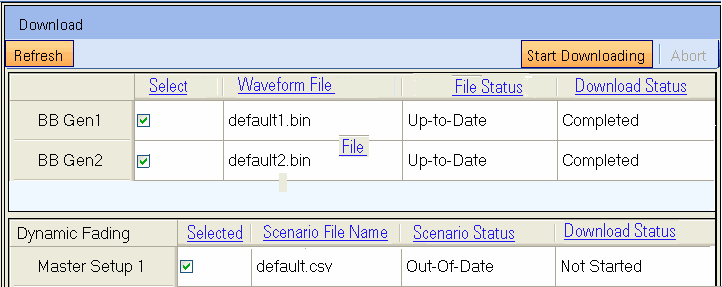
The Download panel consists of the Waveform Setup and the Dynamic Fading download tables.
The Waveform Setup table is only visible when a configuration that uses the baseband generator block (all non-external input configurations) is selected.
The Dynamic Fading table is only visible when a configuration with fading is selected and dynamic fading must be enabled in the Fading Master Setup for this table to be active.
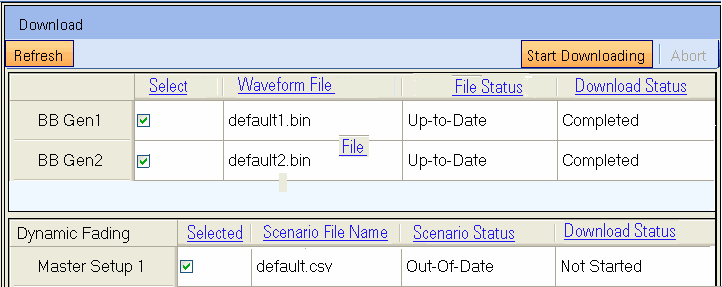
Indicates whether a waveform has been selected for downloading to a baseband generator (BB Gen) block in your instrument. By default, all BB Gen blocks are selected. You can deselect any block that you do not want to have downloaded by clicking the check box next to the BB Gen block.
Provides the names of the waveform files associated with the BB Gen blocks in your instrument. The Waveform File column displays the default waveforms that have been automatically selected for each BB Gen block in your instrument. To replace the default files with your own waveforms, see Setting up the Waveform Table.
Provides the up-to-date or out-of-date status of the waveforms associated with the BB Gen blocks in your instrument. Before a BB Gen block has been downloaded with a waveform file, the Waveform Status column displays Out-of-Date. Once the block has been downloaded with a file, it displays Up-to-Date. If you change the waveform file name or save new data to the file, the Waveform Status column changes to Out-of-Date.
Provides the download status of the waveforms associated with the BB Gen blocks in your instrument. Before being downloaded with a waveform file, the Download Status column of each block displays Not Started. While downloading, the status displays In Progress. Upon completion of a download, the status displays Completed.
Indicates whether a dynamic fading scenario has been selected in the Master Setup for the fader configuration. You can deselect any block that you do not want to have downloaded by clicking the check box next to the Master Setup.
Provides the names of the dynamic fading settings file associated with the fading Master Setup configuration. The Scenario File column displays a default settings file. To create a dynamic settings file or select a previously saved file, refer to the dynamic settings file topic in the Fader setup.
Provides the up-to-date or out-of-date status of the scenario file to be used for dynamic fading. Before a scenario file has been downloaded, the Scenario Status column displays Out-of-Date. Once the file has been downloaded, it displays Up-to-Date. If you change the file name or save new data to the file, the Scenario Status column changes to Out-of-Date.
Provides the download status of the scenario file to be used in the dynamic fading. Before a dynamic fading scenario file is downloaded, the Download Status column of each file displays Not Started. While downloading, the status displays In Progress. Upon completion of a download, the status displays Completed.
Refreshes the content of the Download panel. For instance, if a waveform file is modified (saved with new data), the Refresh button will update the Download panel with the new information, and the Status column will display Up-to-Date to reflect the change.
Starts the download of the selected files to your instrument.
Stops downloading the selected waveform files.