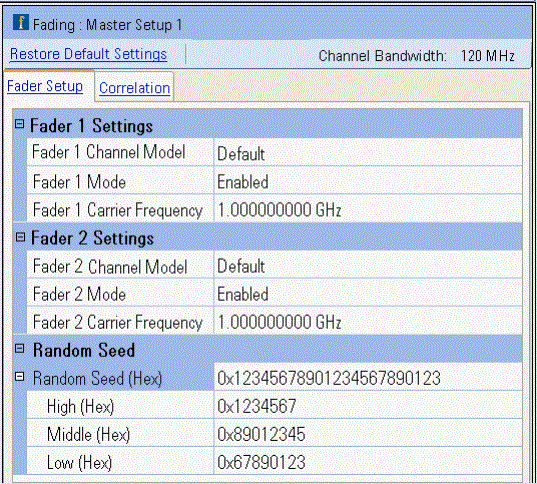Master Setup (Generate and Fade)
The two tabs shown below access the Master Setup parameters for adding
real-time fading to user-created or Signal Studio generated waveforms.
Additionally, clicking the Fader block in the block configuration or Fader
Path node in the tree view displays the Fader
Path parameters for the selected Fader Channel model.
|

|
Run-time Adjustment of Fading Parameters
For 1 Channel Generate and Fade or 1 Channel Fade (ext in) configurations:
- When Dynamic Fading is not enabled, all Fader parameters (except Random Seed and Dynamic Fading), including the number of paths, are run-time adjustable from the user interface or through SCPI commands while the waveform is playing .
- If n is the initial number of enabled paths, you can increase the number of paths to 6 (n ≤ 6), 12 (6 < n ≤ 12), 18 (12 < n ≤ 18) or 24 (18 < n ≤ 24).
|
Click a tab to display information for the related parameter settings.
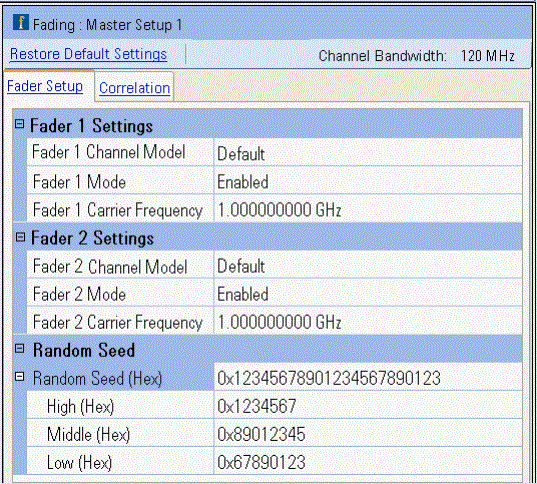
Button Functionality:
Restore Default Settings
Applying the Restore Default button in the Fader Setup view restores
the default settings for the carrier frequency, random seed and all Fader Paths to their default settings
for the selected channel model.
Channel Bandwidth
Displays the channel bandwidth
depending on the number of enabled paths.
Configurations with regular channels:
| Paths |
Standard |
R2C License (U01 or later) |
| 0-6 |
120 MHz |
160 MHz |
| 7-12 |
80 MHz |
80 MHz |
| 13-24 |
40 MHz |
40 MHz |
Configurations with split channels that require split fading Option N5106A-169 (e.g., 2x8 MIMO and 4x4 MIMO):
| Paths |
Standard |
R2C License (U01 or later) |
| 0-6 |
60 MHz |
80 MHz |
| 7-12 |
40 MHz |
40 MHz |
| 13-24 |
20 MHz |
20 MHz |
Configure the fading parameters
You can configure the fading channel parameters in one of several ways:
-
select a standard model for the fader that automatically
populates the path configurations as defined by the respective standard
committee.
-
manually define channel correlation if all paths have
the same settings, non-zero Doppler frequency, and use Rayleigh fading
(not Jakes).
-
enter user-defined path data to more closely simulate
the real-world environment of your DUT.
|
Fader Setup
|
gives information on setting general fading parameters, available standard
models and associated profiles.
|
|
Correlation
|
displays the correlation coefficients according to the currently loaded
configuration.
|
|
Fader Paths
|
defines the path configuration parameters to simulate the multipath
environment.
|
Return
to Top
![]()