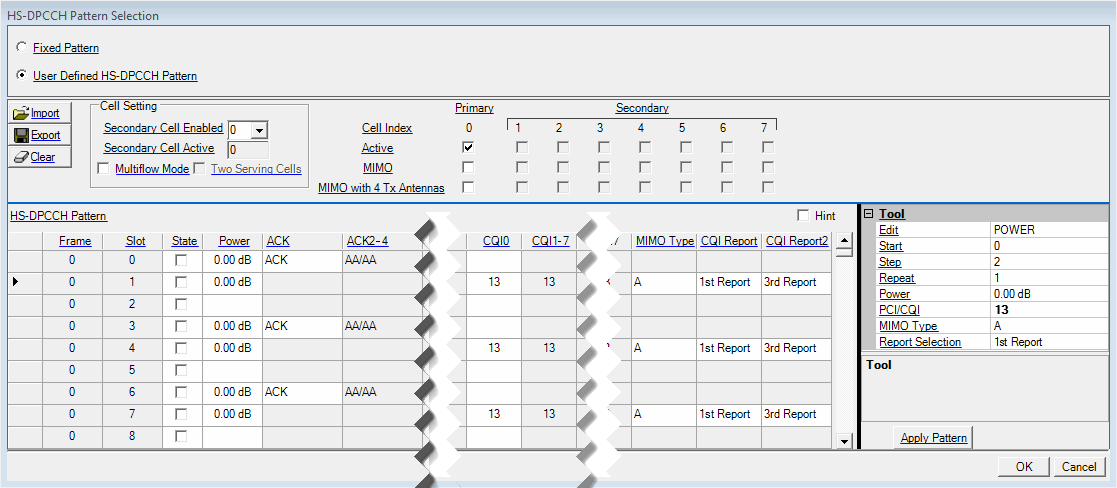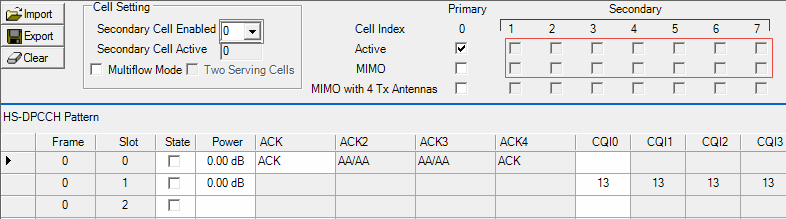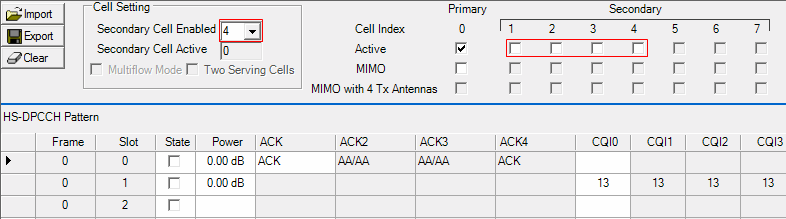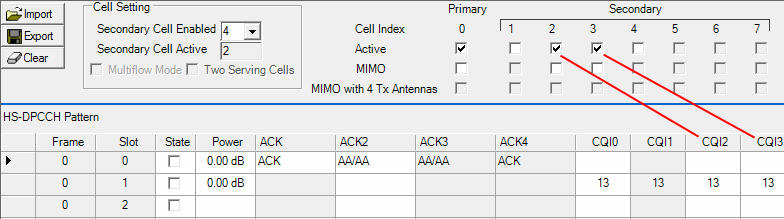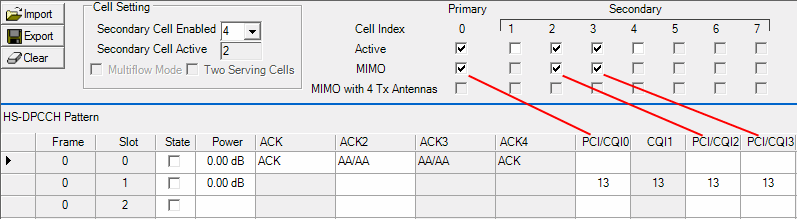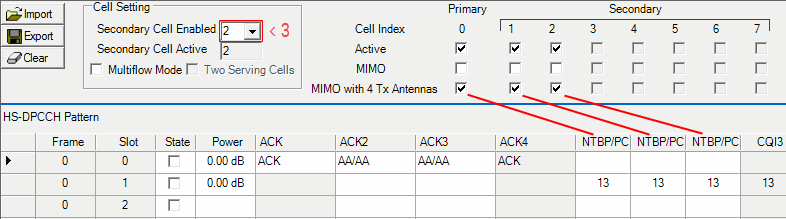HS-DPCCH Pattern Selection for Advanced UL (Release 11)
Access the  HS-DPCCH Pattern Selection dialog box from the
cell located in the HS-DPCCH channel settings table (See Channel Setup - Advanced Uplink Carrier for more details). Use this dialog box to select either a fixed pattern or a customized (user-defined)
HARQ pattern for up to 15,330 slots (1022 frames). The HS-DPCCH
Pattern table organizes the slots into groups of three. The first
slot of the group sets the HARQ response, which is transmitted during
the one slot. The second slot sets the CQI value for the CQI report. When
selected ( checkbox checked),
the report is transmitted over two slots (second and third slot of the
group).
HS-DPCCH Pattern Selection dialog box from the
cell located in the HS-DPCCH channel settings table (See Channel Setup - Advanced Uplink Carrier for more details). Use this dialog box to select either a fixed pattern or a customized (user-defined)
HARQ pattern for up to 15,330 slots (1022 frames). The HS-DPCCH
Pattern table organizes the slots into groups of three. The first
slot of the group sets the HARQ response, which is transmitted during
the one slot. The second slot sets the CQI value for the CQI report. When
selected ( checkbox checked),
the report is transmitted over two slots (second and third slot of the
group).
The software calculates the CQI based on the Secondary Cell Enabled and Active/MIMO state of each cell. In the software UI, some CQI parameter cells may appear active, but are ignored by the software for the CQI calculation. For more information, refer to the HS-DPCCH CQI Parameter Settings (R11) topic.
The Number of Frames cell in the advanced carrier view determines the length of the waveform. If the configured pattern length exceeds the waveform length, the software ignores the excess pattern slots.
Fixed Pattern
This selection enables a configuration of an all ACK pattern using a CQI value of 13 for and non-MIMO configuration.
When using the Fixed Pattern selection, the software uses the default settings for the various parameters.
User Defined HS-DPCCH Pattern
This selection enables the dialog box editor and allows the user to customize an HARQ pattern using groups of three slots within each frame for up to 1022 frames.
Import
This button loads a user-defined pattern from a selected location. When you select this button, the dialog box appears for navigating to and selecting the desired file. An imported file automatically updates the area. The software accepts the following file types:
-
ASCII text
-
comma separated values (csv)
Notice in the following figure that the slots are shown in groups of three. Slots 0–2 is one group, 3–5 is another group and so on.
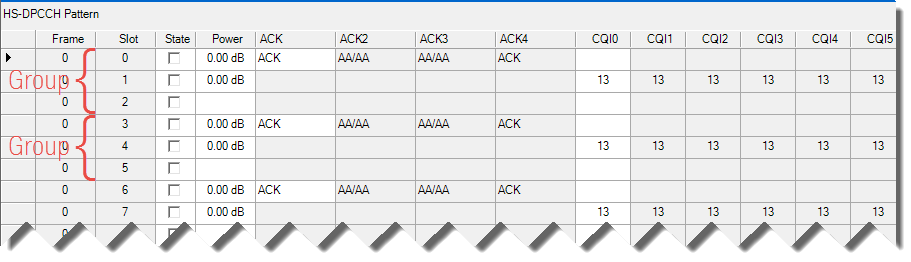
To create a file, enter a parameter for each column item in a slot whether it applies to the current slot and secondary cell active/MIMO status. Rel 11 carrier uses version 3.0 format for this file, so the text file will start at "Ver3.0".
After the version, 11 parameters will be followed in the first line, which are:
-
Secondary Cell Enabled
-
Primary Cell Active/MIMO status
-
Secondary Cell 1 Active/MIMO status
-
Secondary Cell 2 Active/MIMO status
-
Secondary Cell 3 Active/MIMO status
-
Secondary Cell 4 Active/MIMO status
-
Secondary Cell 5 Active/MIMO status
-
Secondary Cell 6 Active/MIMO status
-
Secondary Cell 7 Active/MIMO status
-
Multiflow Mode
-
Two Serving Cells
Active/MIMO status is a 3-digit number. The first digit means whether this cell is active, the second digit means whether this cell is configured to be MIMO and the last digit means whether this cell is configured to be MIMO with 4 Tx Antennas. So, 000 means an inactive cell, 100 means an active cell with no MIMO or MIMO with 4 Tx Antennas configured, 110 means an active cell with MIMO configured and 101 means an active cell with MIMO with 4 Tx antennas configured.
For example, a file with the first line:
Ver3.0,6,110,110,110,100,110,110,100,000,0,0,
This means secondary cell enabled is 2 with secondary cell 1 and secondary cell 2 active. None of the cells are configured in MIMO mode. See the table below.
|
Ver3.0 |
Secondary Cell Enabled |
Primary Cell |
Secondary Cell 2 |
Secondary Cell 3 |
Secondary Cell 4 |
Secondary Cell 5 |
Secondary Cell 6 |
Secondary Cell 7 |
|
Ver3.0 |
6 |
Active and MIMO |
Active and MIMO |
Active and non-MIMO |
Active and MIMO |
Active and MIMO |
Active and non-MIMO |
Inactive |
The following lines are for each slot parameters for HS-DPCCH. The parameter values are listed and separated with “,”: Frame Number, Slot Number, Power, HARQ_ACK1-4, CQI0-7, MIMO Type and CQI Report1-2. For example:
0,6,0.00 dB,1,AA_N,AA_AA,AA_AA, AA_AA,13,13,13,13,13,13,13,13,A,1st Report,3rd Report
|
Frame Number |
Slot Number |
Power |
HARQ_ACK1 |
HARQ_ACK2-4 |
CQI0 |
CQI1-7 |
MIMO Type |
CQI Report |
CQI Report 2 |
|
0 |
6 |
0.00 dB |
AA_N |
AA_AA |
13 |
13 |
A |
1st Report |
3rd Report |
The power unit, and the space between the power value and dB is not required. If desired, place each slot setting on a separate line. The following three lines configure settings for Secondary Cell enabled = 2 and non-MIMO configuration:
1,1,0.00 dB,1,AA_N, AA_AA, AA_AA, AA_AA, 13,13,13,13, 13,13,13,13,A,1st Report,3rd Report – Set slot 1 for frame 1
1,3,0.00 dB,1,AA_N, AA_AA, AA_AA, AA_AA, 13,13,13,13, 13,13,13,13,A,1st Report ,3rd Report – Set slot 3 for frame 1
The maximum file size should not exceed the data required to set the maximum number of slots (15,330) and the number of configured slots cannot exceed the waveform length.
Export
This button saves the current pattern, showing in the area, to a file. When you select this button, a dialog box appears for navigating to the location where you can save the file. The software saves the user data as one of the following user-selectable file types:
-
ASCII text
-
comma separated values (csv)
Clear
This button resets the table to the following values:
-
State is unchecked (off)
-
Power to 0.0 dB
-
All ACK columns set to ACK
-
All CQI columns set to 13
-
MIMO type to A
-
CQI Report set to 1st Report
The Clear button does not affect the , and status for each Primary cell and Secondary cell.
Secondary Cell Enabled
Choices: 0 | 1 | 2 | 3 | 4 | 5 | 6 | 7
Default: 0
Set the number of Secondary cells. This setting determines whether and checkboxes are enabled.
Secondary Cell Active
Range: 0 to 7
This field is read-only and the displayed value is calculated by the number of active (checked) secondary cells.
Multiflow Mode
This checkbox is only enabled when is less than 4.
Two Serving Cells
This checkbox is only enabled when is 2, is 1 or 2, and checkbox is checked.
Primary and Secondary Cells
The Primary cell is designated as 0 and the Secondary cells are designated as 1 through 7. The number in determines the number of available secondary cells.
: When checked the cell is active.
: When checked the cell is configured as MIMO.
: When checked the cell is configured as 4x4 MIMO. must be set to less than three.
When = 0, all and checkboxes for Secondary cells are grayed out. ( View image.)
View image.)
When = 4, the first four checkboxes in Secondary cells are available to set, while others, including , remain grayed out. ( View image.)
View image.)
When any enabled Secondary cells are activated by the checking the boxes (2 and 3 in this example), the corresponding CQI columns become editable (non gray). Also, the corresponding checkboxes for activated Secondary cells are no longer grayed out and become available to set. ( View image.)
View image.)
Activating the checkboxes changes also changes the corresponding CQI columns to PCI/CQI. ( View image.)
View image.)
When < 3, you can activate . In addition, the corresponding CQI columns change to NTBP/PCI/CQI. ( View image.)
View image.)
HS-DPCCH Pattern
The software organizes the pattern table into groups of three slots, so there are five groups per frame. Only the first two slots of each group are configurable:
-
The first slot of each group sets the HARQ. The HARQ transmission occurs over a one slot period.
-
The second slot of each group sets the CQI and the PCI (active for MIMO coding). The CQI and PCI transmission occurs over two slots, the second and third slot of each group.
Frame
Displays the frame number (0–1021). The frame number increments after every 15 slots.
Slot
Displays the slot number (0–14) for each frame. The slot numbers repeat after every 15 slots. The software supports a maximum of 15,330 slots, and the number of configured slots cannot exceed the waveform length.
State
Manually set the state to either on (checked) or off for a slot. The third slot of each group is always unchecked and cannot be changed. When the second slot of a group is on (send CQI/PCI), the software uses the second and third slot to transmit the data. Even in this instance, the third slot remains unchecked.
Unchecked slots are DTX, with the exception of the third slot when it is being used with the second slot.
Power
Range: -60 to 20 dB
Default: 0.00 dB
Manually set the power level for each slot. The bursting pattern uses the RMS of the carrier power as the absolute burst amplitude. During the power search the signal source uses the highest amplitudes of the channels (slot power + channel power) to find the RMS value. When you download the waveform, the software initiates an instrument power search.
When the waveform resides in an instrument's non-volatile memory and is loaded into volatile memory, manually perform an instrument RMS power search. For more information on performing an instrument power search, refer to the instrument's User Guide. You may also perform the RMS power search. from the software interface.
ACK
Choices: Depends on Secondary Cell Enabled and Active/MIMO settings on each cell.
Default: ACK
Always Active for slot 0, 3, 6, 9. Sets the desired HARQ-ACK or HARQ-ACK2 response.
Click the cell to see a drop down arrow from which when clicked, a menu appears showing the choices.
ACK2-ACK4
When no MIMO with 4 Tx Antennas configured, and “Secondary Cell Enabled” is less that 2,ACK2-ACK4 will be disabled.
When no MIMO or MIMO with 4 Tx Antennas configured and “Secondary Cell is Enabled” is 2, ACK2 to ACK4 will be disabled.
When MIMO for 4 Tx Antennas is not configed, if “Secondary Cell Enabled” is less that 4, ACK3 and ACK4 will be disabled, else ACK3 and ACK4 will be enabled.
When MIMO for 4 Tx Antennas is configed, ACK2 will be enabled when Secondary Cell 1 is active; ACK3 will be disabled when Second Cell 2 is inactive. ACK3 will be enabled when Secondary Cell 2 or 3 is active; ACK3 will be disabled when neither Secondary Cell 2 nor 3 is active. ACK4 is enabled when both Secondary Cell 2 and Secondary Cell 3 are active; ACK4 will be disabled when either Secodnary Cell 2 or 3 is inactive.
CQI0 - CQI7
CQI0 is always enabled.
CQIn will be enabled when Secondary Cell n is active; CQIn will be disabled when Secondary Cell n is inactive, where n can be from 1 to 7.
CQI0 will be shown as PCI/CQI0 when MIMO is configured in Primary Cell; CQI0 will be shown as NTBP/PCI/CQI0 when MIMO with 4 Tx Antennas is configured in Primary Cell.
CQIn will be shown as PCI/CQIn when MIMO is configured in Secondary Cell n; CQIn will be shown as NTBP/PCI/CQIn when MIMO with 4 Tx Antennas is configured in Secondary Cell n, where n can be 1 to 7.
MIMO Type
MIMO Type is enabled when any checkbox of MIMO or MIMO for 4 Tx Antennas is checked.
CQI Report
When MIMO with 4 Tx Antennas is not configured, CQI report is read-only if Secondary Cell Enabled is 0 or Secondary Cell Enabled is 1 and no MIMO is configured. For other cases, CQI Report will be settable.
For MIMO with 4 Tx Antenna is configured, CQI report will be read-only when Secondary Cell Enabled is 0. For other cases, CQI Report will be settable.
CQI Report 2
When MIMO with 4 Tx Antennas is not configured, CQI Report 2 will be read only when Secondary Cell Enabled is larger than 4.
When MIMO with 4 Tx Antenna is configured, CQI Report 2 will be settable when Secondary Cell Enabled is 3 and at least one of 2nd Secondary Cell and 3rd Secondary Cell is active. For other cases, CQI report 2 will be read-only.
Tool
Use this table to set up and apply a repeating HARQ pattern or CQI value to the table. The slots affected by the table settings are identified by the , , and cells.
To apply all settings from the table, requires three iterations:
-
Set the Secondary Cell Enabled.
-
Set Active/MIMO status for each Primary Cell and Secondary Cell.
-
Set the cell parameters.
-
Select the column type using the Edit cell.
-
Click the button.
-
Repeat Steps 4 and 5 for the remaining cell choices.
Tool Descriptions
Edit
Choices: POWER | HARQ-ACK | HARQ-ACK2 | HARQ-ACK3 | HARQ-ACK4 | CQI0 | CQI1 | CQI2 | CQI3 | CQI4 | CQI5 | CQI6 | CQI7 | MIMO Type | CQI Report | CQI Report2
Default: POWER
For the indicated slots, select the column type to which the settings apply in the table. To completely setup the pattern table (all columns) with the table parameters, cycle through each choice in the drop down menu. To display the choices, click the cell to show the drop-down arrow, and then click the arrow .
Start
Range: 0 to 15329
Set the starting slot number offset. While the table slot numbers (0–14) repeat for each frame, the Start values continuously increment up to the maximum range value. For example, to start the pattern on frame 2, slot 10, set this cell's value to 40. To set slot 6 in frame 8, set the Start value to 126.
This setting accepts values that are smaller or larger than the range values. When the software recognizes a value that is outside of the range, it ignores the value.
Step
Range: 0 to 15329
This cell sets the pattern of transmitted slots by setting the interval of active slots. For example with a value of two, the software sets a repeating pattern for every other slot starting with the slot identified in the cell and ending with the number of repetitions identified in the cell. The software supports a maximum of 15,330 slots, and the number of configured slots cannot exceed the waveform length.
|
0 |
The pattern consists of only the slot identified with the starting value and ignores the repeat value. |
|
1...15329 |
The value determines whether the pattern transmits all slots from the Start value to the Repeat value or includes an integer number of DTX slots between each transmitted slot:
|
This setting accepts values that are smaller or larger than the range values. When the software recognizes a value that is outside of the range, it ignores the value.
Repeat
Range: 0 to 15330
Sets the number of slots to be configured.
|
0 |
No slots are set. |
|
1...15330 |
The value determines the number of configured slots.
|
If this value is larger than the number of remaining slots from the Start value to the last slot, then all remaining slots are included in the pattern. The number of configured slots cannot exceed the waveform length.
Power
Range: -60 to 20 dB
Sets the power level for the slots in the pattern. If needed and after applying the pattern, manually adjust the power level on individual checked slots. The bursting pattern uses the RMS of the carrier power as the absolute burst amplitude. During the power search the signal source uses the highest amplitudes of the channels (slot power + channel power) to find the RMS value. When you download the waveform, the software initiates an instrument power search.
When the waveform resides in an instruments non-volatile memory and is loaded into volatile memory, manually perform an instrument RMS power search. For more information on performing an instrument power search, refer to the instrument's User Guide. You may also perform the RMS power search. from the software interface.
The software lets you enter a value that is smaller or larger than the range limits. When this occurs and you apply the settings to the pattern table, the software enters the lower or upper range value respectively into the pattern table and leaves the over-range value in the table cell.
PCI/CQI
CQI or PCI/CQI for the selected cell.
MIMO Type
Choices: A | B
MIMO type pattern.
Report Selection
Choices: 1st Report| 2nd Report
Report selection.
Apply Pattern (Button)
Applies the repetition pattern to the HS-DPCCH Pattern table.
Channel Setup for Advanced Uplink Carrier