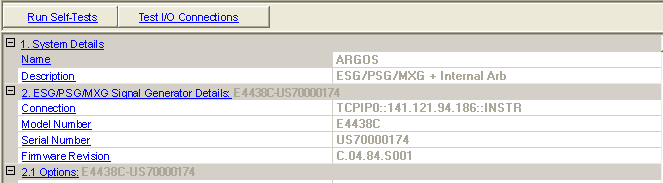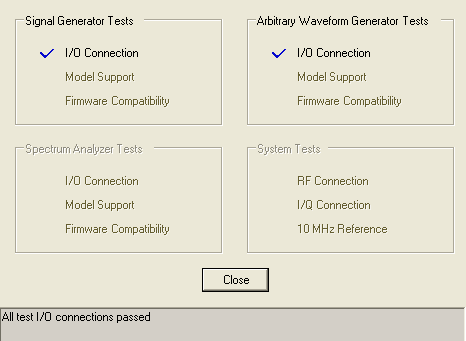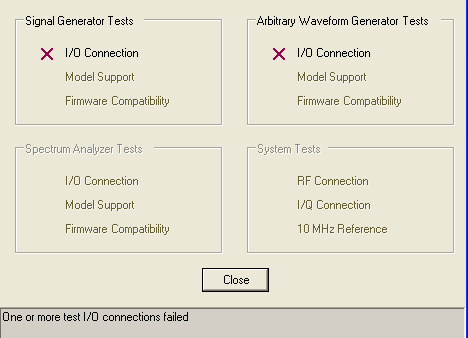Hardware
Click in the tree view to display read-only information about the system hardware. Expanding the node in the tree view reveals the node, which opens a window where you can remotely change various instrument settings, such as frequency and amplitude. If you are using a MIMO setup, you will see multiple instrument nodes, each numbered and designated as either master or slave in the configuration.
For information about using the software to change instrument settings:
-
see Instrument for ARB capability with most signal generators
-
see Instrument (E6640A) for ARB capability with the E6640A EXM
-
see Instrument (MXG/EXG Real-Time Software) for real-time capability
When using a simulated instrument connection, the  Hardware view
shows <Simulated
Hardware> in the <Simulated (instrument
type)> in the cell, and N/A
in most of the other cells.
Hardware view
shows <Simulated
Hardware> in the <Simulated (instrument
type)> in the cell, and N/A
in most of the other cells.
Click this button to run an I/O interface connection test between the instrument and the PC. performs the same tests as the button.
The Self-Tests  window
appears and displays the results of the tests. Closing the test dialog
window changes the display from the hardware node to the waveform setup
node.
window
appears and displays the results of the tests. Closing the test dialog
window changes the display from the hardware node to the waveform setup
node.
If an error occurs, a  red X
appears next to the failed test and an error message is displayed in the
status area.
red X
appears next to the failed test and an error message is displayed in the
status area.
Click this button to run an I/O interface connection test between the instrument and the PC. performs the same tests as the button.
The Test I/O Connections  window
appears and displays the results of the tests. Closing the test dialog
window changes the display from the hardware node to the waveform setup
node.
window
appears and displays the results of the tests. Closing the test dialog
window changes the display from the hardware node to the waveform setup
node.
If an error occurs, a  red X
appears next to the failed I/O connection and an error message is displayed
in the status area.
red X
appears next to the failed I/O connection and an error message is displayed
in the status area.
1. System Details
Name
View the name assigned to the system. The name comes from the System Configuration Wizards the name entered into the System Configuration Wizard when it is configured with the wizard.
Description
View the hardware configuration type.
2. <Instrument Type> Details
Connection
View the connectivity method, such as LAN or GPIB.
Model Number
View the instrument model number.
Serial Number
View the instrument serial number.
Firmware Revision
View the instrument firmware revision number.
2.1 Options:
Options
View the list of instrument options. The left column shows the available options with a brief description of the installed options in the right column. When using simulated hardware, these cells are not displayed.
For a complete description of the available instrument options, see the instruments data sheet.