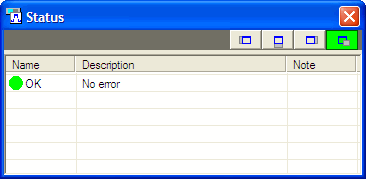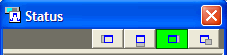Status Window
The status window displays information related to carrier and channel parameters, waveform generation, and license status.
When you change a parameter, the software checks for errors and conflicts, such as configuration errors, no active channel on a carrier, code domain space conflicts, and downlink pilot bit errors.
When you generate, download or export waveform data, the software checks waveform generation and license status to find errors such as, missing carriers, oversampling ratio inconsistencies, and missing or invalid licenses.
 Click this button to turn the status window on or off, or select from the Tools menu.
Click this button to turn the status window on or off, or select from the Tools menu.
A green  OK icon
indicates there are no errors in your setup.
OK icon
indicates there are no errors in your setup.
The figure below shows some of the possible error messages. Errors are listed sequentially with the most recent error at the top of the list.
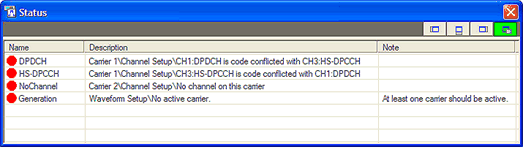
Name
This column shows the channel name or type of error. Channel configuration errors display the channel name beside the icon. Generation errors display beside the icon. License errors display beside the icon. No active channel displays beside the icon.
Description
This column provides a detailed description of the error.
Note
This column provides supplemental information about the error, or how to resolve the conflict or error.
Window Positioning
Position the status window to one of three different locations relative to the main window, or turn positioning off to create a free-floating window. When the status window is not free-floating, it tracks with the main window as the main window moves.
For convenience, you can move the status window to another location away from the main window even if it is positioned with the main window. However, moving the main window again snaps the status window back into its position.
Select the status window position using one of the four buttons located
in the status window. A green  button
indicates the current window location.
button
indicates the current window location.
 Click to position the status window to the left of the main window.
Click to position the status window to the left of the main window.
 Click to position the status window to the right of the main window.
Click to position the status window to the right of the main window.
 Click to position the status window to the bottom of the main window.
Click to position the status window to the bottom of the main window.
 Click to turn positioning off (status window is free-floating).
Click to turn positioning off (status window is free-floating).