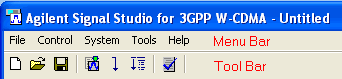
Select a command from the displayed menus for a description of the command.
The following represents a superset of all of the Menu Bar and Tool Bar choices. Some choices are only available with the Keysight Signal Studio for 3GPP W-CDMA - RF (Arb) and some are only available with the Keysight Signal Studio for real-time 3GPP W-CDMA Software. Example: The drop-down menu, is not available with the real-time N7600B.
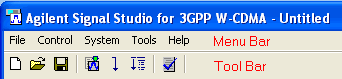
|
|
|
|
|
|
|
 sets the software to its initial state (one
W-CDMA downlink carrier configured with TestModel1 with 64 DPCH channels)
using the current hardware
configuration. The window name changes to
sets the software to its initial state (one
W-CDMA downlink carrier configured with TestModel1 with 64 DPCH channels)
using the current hardware
configuration. The window name changes to  Untitled.
Rename and save the new setup as a settings (.scp)
file (saving only the software parameters), or as a Quick Setup (saving the current hardware and software
parameters).
Untitled.
Rename and save the new setup as a settings (.scp)
file (saving only the software parameters), or as a Quick Setup (saving the current hardware and software
parameters).
You must save the current software parameter settings before selecting to prevent the loss of data.
 opens a saved settings (.scp) file.
Opening a settings file configures only the waveform data parameters for
use with the currently selected hardware. To use a settings file with
a different hardware configuration, select Change
Hardware Settings, or Run
System Configuration Wizard to configure new hardware.
opens a saved settings (.scp) file.
Opening a settings file configures only the waveform data parameters for
use with the currently selected hardware. To use a settings file with
a different hardware configuration, select Change
Hardware Settings, or Run
System Configuration Wizard to configure new hardware.
Use Quick Setups to open a saved settings file that includes the hardware connection and software settings.
 saves only waveform data settings to a specified
settings (.scp) file. Settings files do not contain
the hardware configuration data. To save a settings file with a specific
hardware configuration, select Change
Hardware Settings, or Run
System Configuration Wizard to configure new hardware. When a file
is saved it is added to the top of the Most Recently Used Files list.
saves only waveform data settings to a specified
settings (.scp) file. Settings files do not contain
the hardware configuration data. To save a settings file with a specific
hardware configuration, select Change
Hardware Settings, or Run
System Configuration Wizard to configure new hardware. When a file
is saved it is added to the top of the Most Recently Used Files list.
Use Quick Setups to save the current hardware configuration with your waveform setup.
When using Windows Vista operating system, saved settings files (*.scp) are not shared between different users of the same PC unless saved to a common location accessible to all users.
saves an encrypted waveform file (with a .wfm file extension) to your PC. This waveform can then be downloaded and played in other licensed instruments or ADS design libraries. If a waveform is configured, but has not been generated, this selection also generates the waveform.
Refer to your signal generator's Programming Guide or the PXB/EXT's online help for information about downloading waveform files to your instruments.
displays the four most recent settings files that were either opened with Open... or saved with Save as.... The settings file used most recently is added to the top of the list. Deleting a settings file does not immediately remove it from the list. Selecting a deleted settings file displays an error then removes the file from the list.
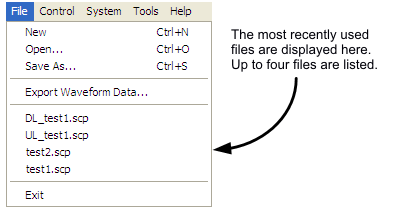
stops and closes the software. If you made any waveform setup changes,
a  dialog box
is displayed asking if you want to save the changes as a quick setup before
exiting. The
dialog box
is displayed asking if you want to save the changes as a quick setup before
exiting. The  close button
performs the same function.
close button
performs the same function.
To save any hardware parameter changes, you must use the Save As Quick Setup button. You are not prompted to save Hardware parameter changes when closing or exiting the software unless changes are also made to the Waveform Setup parameters.
 enables you to generate
and download a waveform to the hardware.
enables you to generate
and download a waveform to the hardware.
When a power-sensitive DUT is connected to the instrument, ensure that the RF power is off before downloading a waveform.
 enablesyou to generate a waveform.
Use to check for waveform errors before downloading or exporting the waveform.
enablesyou to generate a waveform.
Use to check for waveform errors before downloading or exporting the waveform.
 sends the current hardware configuration
to the connected instrument. If the configuration is not received by the
instrument, an error message describing the problem appears.
sends the current hardware configuration
to the connected instrument. If the configuration is not received by the
instrument, an error message describing the problem appears.
displays a list of saved hardware connections.
This menu choice opens the  System Configuration
wizard,
where you can select a previously saved hardware configuration, or configure
and save a new hardware setup.
System Configuration
wizard,
where you can select a previously saved hardware configuration, or configure
and save a new hardware setup.
Run System Configuration Wizard enables you to configure your system component connections and save the hardware configuration for later use. Use  Run System Configuration wizard to set up a new instrument connection, or use Quick Setups to save and change between complete setups that include the hardware connection and software settings.
Run System Configuration wizard to set up a new instrument connection, or use Quick Setups to save and change between complete setups that include the hardware connection and software settings.
 enables you to turn
the Status Window
on or off.
enables you to turn
the Status Window
on or off.
Waveform Generation Log works with only the Adv W-CDMA/HSDPA DL Rel 6 carrier, and creates a transport layer information summary log for the P-CCPCH, PICH, and the HS-SCCH.
For the P-CCPCH, the Waveform Generation Log displays the summary information with only the BCH (transport channel) data selection.
To view the Waveform Generation  Log:
Log:
Open the Waveform Generation Log.
Click the Generate Waveform button  to generate the channel information summary.
to generate the channel information summary.
lets you enable or disable the  welcome
dialog
display.
welcome
dialog
display.
opens the Help system and displays the table of contents.
opens the Help system and displays the table of contents.
opens the Help system and displays the search utility.
opens a Help system for the API programming commands and their descriptions.
displays a description of the licensing terms agreement for Keysight's Signal Studio software.
opens a webpage of all the Signal Studio products and their available options.