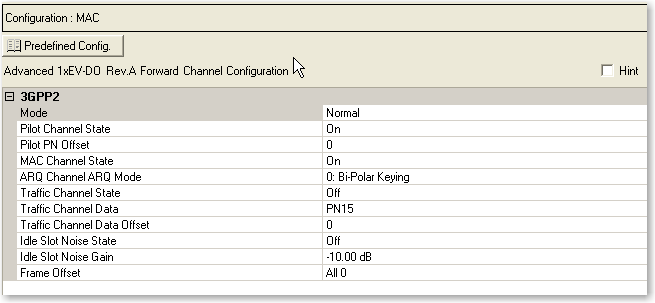
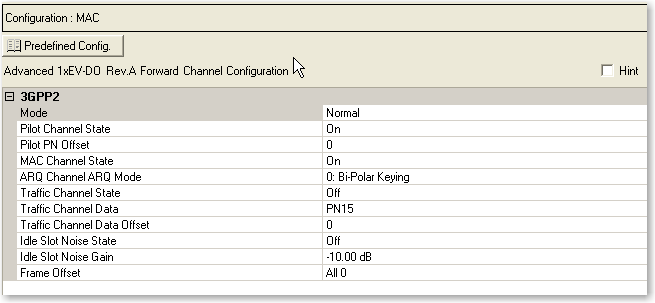
|
|
Opens a  drop-down menu
of predefined channel configuration selections. Double-clicking a configuration
replaces the current configuration in the Channel Configuration window
and displays it at the top of the window.
drop-down menu
of predefined channel configuration selections. Double-clicking a configuration
replaces the current configuration in the Channel Configuration window
and displays it at the top of the window.
Selections: Normal, Continuous Pilot
Default: Normal
Sets the operating mode.
Normal - In this mode, a 1xEV-DO frame with custom channel configurations in each of the frame's 16 slots can be configured. The following forward link channels are supported in normal operating mode: pilot channel, MAC channel, and traffic channel.
Continuous Pilot - This mode provides a fundamental test signal to be used as a troubleshooting tool to verify basic operation of the device under test. As a result, the pilot channel is continuously active over the entire 1xEV-DO frame. In this mode of operation, the pilot channel is the only available channel type.
Selections: On, Off
Default: On
Is the default active channel in every frame and occurs as two distinct burst (in normal mode) in each slot of the frame. It cannot be de-activated.
Range: 0 to 511
Default: 0
Sets the pilot channel’s PN offset index. The PN offset index of the pilot channel indicates the cell or sector of the transmitting access network.
Selections: On, Off
Default: On
Sets the state of the medium access control (MAC) channel for the entire frame. The default selection is ON. Any channel configuration done at the slot level is not valid unless this channel is activated for use in the entire frame.
Selections: 0: Bi-Polar Keying, 1: On-Off Keying
Default: 0: Bi-Polar Keying
Defines the H-ARQ transmission rules. This selection is only available when the MAC channel is on. The access network (AN) transmits H-ARQ bits based on the selected ARQ mode:
If the sector is part of the serving cell, the following keying is used:
|
ARQ Mode 0 |
Bipolar keying: +1 for ACK, –1 for NAK |
|
ARQ Mode 1 |
ACK-oriented ON-OFF (OOK) keying: +1 for ACK, 0 for NAK |
If the sector is not part of the serving cell, the value of ARQ Mode is ignored and the AN transmits H-ARQ bits using ACK-oriented ON-OFF keying.
Selections: On, Off
Default: Off
Sets the state of the traffic channel for the entire frame. Any channel configuration done at the slot level is not valid unless the channel is activated for use in the entire frame.
Selections: PN9, PN15, User Defined Bits
Default: PN15
Allows you to set the data for the channel.
The icon at the right of the entry box opens
the
 Data Source Selection dialog box.
Data Source Selection dialog box.
Range: 0 to 32768
Default: 0
Sets the number of bits that the traffic channel data is offset.
Selections: On, Off
Default: Off
Allows an idle slot to have a controllable low level of noise, rather than no signal, to improve the on/off ratio that must be handled by the component. This low level of the noise is controlled by the Idle Slot Gain parameter. During idle slot transmission, a large on/off power ratio requires that the access network power amplifier have extremely wide dynamic range. This is typically not the case. To address this issue, the idle slot noise function allows the noise level during the off time of the idle slot to be varied relative to the pilot channel. By varying the idle slot gain, the on/off power ratio can be set as needed to meet the transmission envelope mask requirements of the system. When the idle slot noise is disabled, RF blanking (turning off the RF signal in certain conditions) is automatically enabled, which results in a very large on/off power ratio during idle slot transmission.
Selections: –80 dB to 0 dB
Default: –10 dB
Allows the noise level during the off time of the idle slot to be varied relative to the pilot channel. By varying the idle slot gain, the on/off power ratio can be set as needed to meet the transmission envelope mask requirements of the system. To set the idle slot gain, the idle slot noise function must be enabled first.
Selections: 0 to 15
Default: All 0
Allows you to set a frame offset to assign which parameters, RPC or
ARQ, are used for a timeslot. The icon at the right
of the cell opens the
 Frame Offset dialog box.
Frame Offset dialog box.
Offsets  can be individually set
for each MAC channel or all assigned the same value. The RPC parameters
are activated when (timeslot + frame offset) mod 4 is equal to 0; otherwise,
ARQ parameters are activated.
can be individually set
for each MAC channel or all assigned the same value. The RPC parameters
are activated when (timeslot + frame offset) mod 4 is equal to 0; otherwise,
ARQ parameters are activated.
With frame offset set to 0, the software configures RPC parameters on timeslots #4, 8, 12, 16 and ARQ channel parameters on timeslots #1, 2, 3, 5, 6, 7, 9, 1 0, 11, 13, 14, 15.
With frame offset set to 1, the software configures RPC parameters on timeslots # 3, 7, 11, 15 and ARQ channel parameters on timeslots # 1, 2, 4, 5, 6, 8, 9, 10, 12, 13, 14, 16.