 tree view
to display read-only information about the hardware.
tree view
to display read-only information about the hardware. For information about using the software to change instrument settings:
for Arb, see Instrument.
for real time, see Instrument.
Click Hardware in the  tree view
to display read-only information about the hardware.
tree view
to display read-only information about the hardware.
Click in the tree view
to display read-only information about the hardware system. When using
simulated hardware is selected in the wizard,  <Simulated
Hardware>
is displayed in the Name and Connection cells, and "N/A" is
displayed in most of the other cells.
<Simulated
Hardware>
is displayed in the Name and Connection cells, and "N/A" is
displayed in most of the other cells.
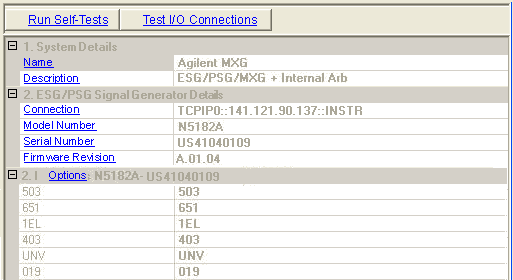
Runs an I/O interface connection test between the signal generator and the PC. Run Self-Tests performs the same tests as the Test I/O Connections button.
The Self-Tests  window
appears and displays the results of the tests. Closing the test dialog
window changes the display from the hardware node to the waveform setup
node.
window
appears and displays the results of the tests. Closing the test dialog
window changes the display from the hardware node to the waveform setup
node.
If an error occurs, a  red X
appears next to the failed test and an error message is displayed in the
status area.
red X
appears next to the failed test and an error message is displayed in the
status area.
Runs an I/O interface connection test between the signal generator and the PC. Test I/O Connections performs the same tests as the Run Self-Tests button.
The Test I/O Connections  window
appears and displays the results of the tests. Closing the test dialog
window changes the display from the hardware node to the waveform setup
node.
window
appears and displays the results of the tests. Closing the test dialog
window changes the display from the hardware node to the waveform setup
node.
If an error occurs, a  red X
appears next to the failed I/O connection and an error message is displayed
in the status area.
red X
appears next to the failed I/O connection and an error message is displayed
in the status area.
Displays the name assigned to the system when it is configured with the wizard.
Displays the hardware configuration type.
Displays the connectivity method, such as LAN or GPIB.
Displays the signal generator model number.
Displays the signal generator serial number.
Displays the signal generator firmware revision number.
Lists the options installed on the connected instrument.
Selections will vary.