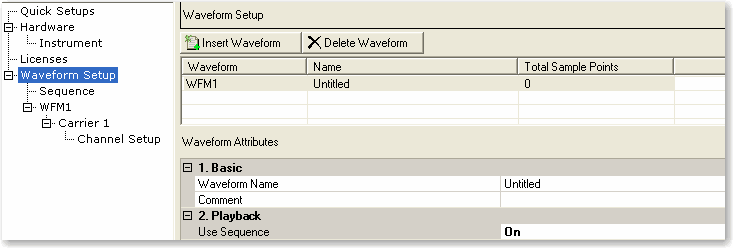In the  Waveform
Setup window,
set to On. Notice
that Sequence now appears in the tree view.
Waveform
Setup window,
set to On. Notice
that Sequence now appears in the tree view.
Click in the tree view. The sequence configuration pane appears in the parameter view where you can add previously configured waveforms to build a sequence table.
Click ![]() to insert a waveform
into the sequence. From the drop-down menu, select WFM4 as the first waveform
to be added to the sequence.
to insert a waveform
into the sequence. From the drop-down menu, select WFM4 as the first waveform
to be added to the sequence.
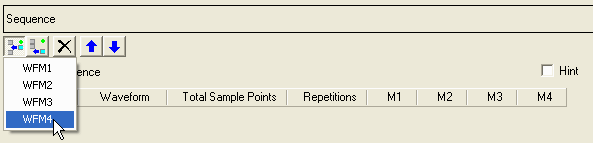
Select another waveform (WFM3) to add. The added waveform
is inserted immediately above the selected waveform. (The selected waveform
has the  icon in the left column.)
icon in the left column.)
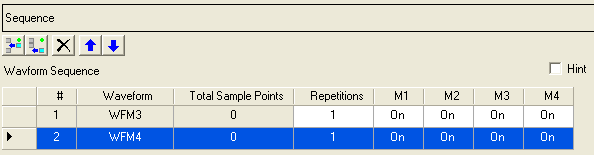
Click ![]() to append a waveform. From the drop-down
menu, select the waveform (WFM1) to add. This adds the waveform below
the selected waveform.
to append a waveform. From the drop-down
menu, select the waveform (WFM1) to add. This adds the waveform below
the selected waveform.
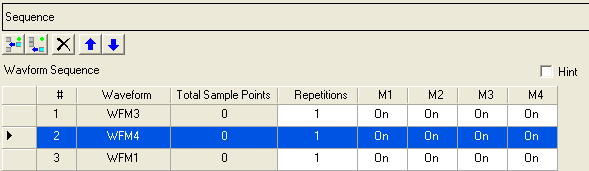
When you have finished adding your waveforms, you can highlight a waveform, and use the following buttons to rearrange your sequence list:
![]() moves any selected waveform up one position.
moves any selected waveform up one position.
![]() moves a selected waveform down one position.
moves a selected waveform down one position.
![]() deletes a selected waveform.
deletes a selected waveform.
Set the number of times () you want the waveform to play before playing the next waveform. Click the number in the column for each waveform, and enter 10, 20, and 30 respectively.
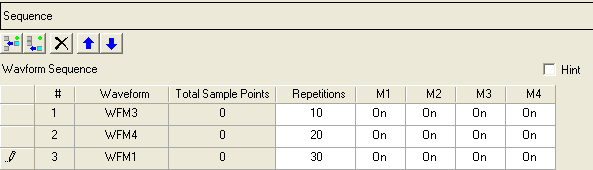
For each row, use the , , , and columns to set the state of the markers for each waveform in the sequence. For this example, leave all markers set to on. Default settings will be used. If desired, you can select other settings from the Marker Source Selection dialog box.
Click  and then
and then  to play your waveform sequence in the signal
generator.
to play your waveform sequence in the signal
generator.