To open the Data node, click Data in the .
The figure below shows the Data node.
Use the Data window to define the bits in the bursts. The cells displayed
in the Data section are determined by the burst type (Timeslot Type) for
the selected timeslot as defined in the Timeslots
window. In the window shown above, Timeslot 0 is selected, so the data
cells provided are for setting up a Custom GSM Burst (the GMSK modulation
indicates that this is a GSM burst).
If you select , the window expands as shown below.
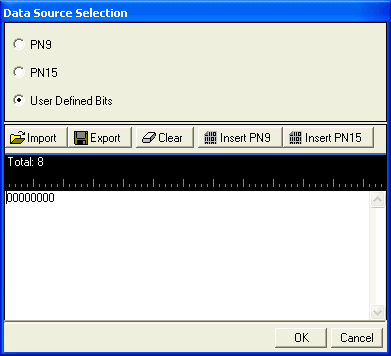
Import
 Click
to open a dialog box in which you can navigate to and import a pre-defined
pattern file. The imported file automatically updates the user data entry
area. The software accepts the following file types:
Click
to open a dialog box in which you can navigate to and import a pre-defined
pattern file. The imported file automatically updates the user data entry
area. The software accepts the following file types:
The maximum file size is 65536 bits. If the imported
file is larger than 65536 bits, the software truncates the bits to conform
to the maximum file size.
Export
 Click
to open a dialog box in which you can save the current data pattern to
a file. You can save the data pattern as one of the following file types:
Click
to open a dialog box in which you can save the current data pattern to
a file. You can save the data pattern as one of the following file types:
Clear
 Click
to clear all data displayed in the user data entry area.
Click
to clear all data displayed in the user data entry area.
Insert PN9
 Click
to insert a fixed psuedo-random bit sequence (pattern) containing 511
bits (29-1) into the user
data entry area. The software generates this fixed pattern in accordance
with the CCITT recommendation 0.153. You can click this button repeatedly
to add additional PN9 sequences until the maximum file size is reached
(65536 bits). If the maximum file size is exceeded,
the software truncates the excess data.
Click
to insert a fixed psuedo-random bit sequence (pattern) containing 511
bits (29-1) into the user
data entry area. The software generates this fixed pattern in accordance
with the CCITT recommendation 0.153. You can click this button repeatedly
to add additional PN9 sequences until the maximum file size is reached
(65536 bits). If the maximum file size is exceeded,
the software truncates the excess data.
To edit the existing data pattern after reaching
the maximum file size, insert the cursor at the desired point in the file
and press or use the
keyboard 1 and 0 keys. The software inserts the data at the cursor position
and truncates data in excess of 65536 bits.
Insert PN15
 Click
to insert a fixed pattern psuedo-random bit sequence containing 32,767
bits (215-1) into the user
data entry area. The software generates this fixed pattern in accordance
with the CCITT recommendation O.153.
Click
to insert a fixed pattern psuedo-random bit sequence containing 32,767
bits (215-1) into the user
data entry area. The software generates this fixed pattern in accordance
with the CCITT recommendation O.153.
To edit the data pattern, insert the cursor at the
desired point in the file and click Insert PN15, or enter the information
manually using the keyboard keys 1 and 0. The software inserts the data
at the cursor position and truncates all data in excess of 65536 bits.
The guard bits are set by the software. You cannot
edit this cell.
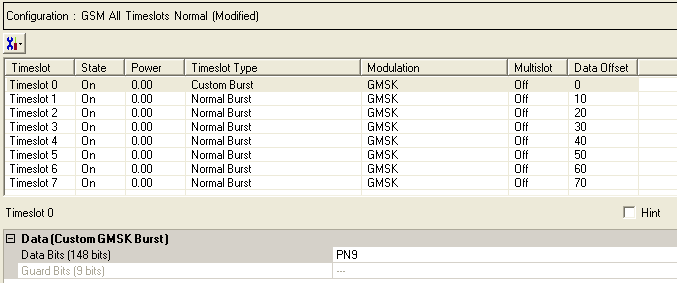
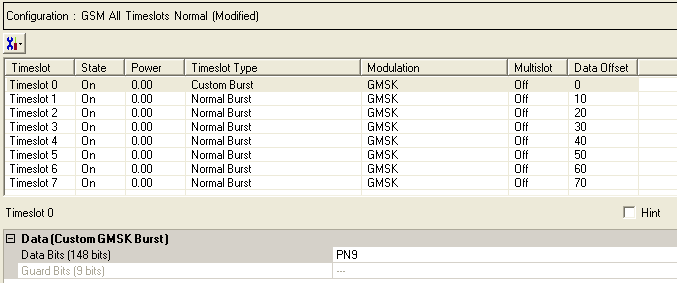
 to display a drop-down menu in which you can copy a timeslot configuration
from one timeslot to another.
to display a drop-down menu in which you can copy a timeslot configuration
from one timeslot to another.
 in this cell to open the
in this cell to open the  Data Source Selection
window. Select ,
or to use for
the data bits.
Data Source Selection
window. Select ,
or to use for
the data bits.