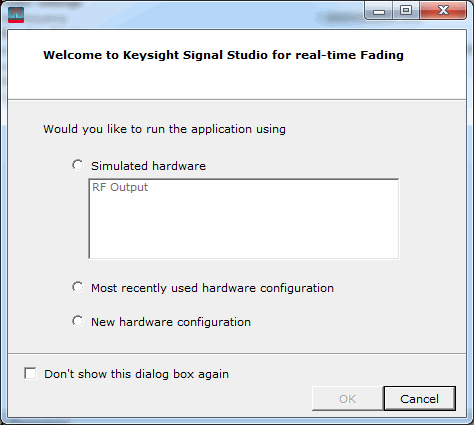Menu Bar and Tool Bar
Click an icon or a command in the menus shown below to view its description.
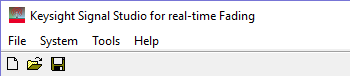
File
New
Sets the software to its standard initial state using the current hardware configuration. The window name changes to Untitled. Rename and save the new setup as a settings (.scp) file (saving only the software parameters), a GZIP format compressed settings file (.scpz).
Open...
Opens a saved settings (.scp) or compressed settings (.scpz) file. Opening a settings file configures the waveform data parameters for use with the currently selected hardware.
If you have made parameter changes, a window opens that enables you to save the settings to a file.
To use a settings file with a different hardware configuration, select Change Hardware Connections, or Run System Configuration Wizard and re-configure the hardware.
Save
as... 
Saves the parameters configured in the Instrument node to a specified settings file (.scp) or a GZIP format compressed settings file (.scpz). Settings files do not include the hardware configuration information such as LAN or GPIB settings for specific instruments listed in the Hardware node.
Exit
Stops and closes the software. If you made any configuration changes, a dialog box opens asking if you want to save the changes before exiting.
System
Change Hardware Connections
Opens Step 3 of the System Configuration Wizard, where you can select a previously saved hardware configuration, or define and save a new hardware configuration.
Run System Configuration Wizard
Enables you to configure your system component connections and save the hardware configuration for later use. Use the System Configuration Wizard to set up a new instrument connection.
Tools
enables or disables the  welcome
dialog
display.
welcome
dialog
display.
Help
opens the help system and displays the table of contents. Press F1 to do the same.
opens the help system and displays the search utility.
opens the Keysight Software End-User License Agreement (EULA).
opens the Signal Studio web page, describing products, options, and bundles.