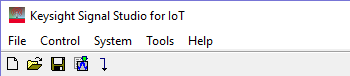
Click an icon or a command in the menus shown below to view its description.
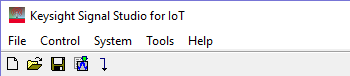
Sets the software to its standard initial state using the current hardware configuration.
Opens a saved settings (.scp). Opening a settings file configures the waveform data parameters for use with the currently selected hardware.
If you have made parameter changes, a window opens that enables you to save the settings to a file.
To use a settings file with a different hardware configuration, select Change Hardware Connections, or Run System Configuration Wizard and re-configure the hardware.
Saves the parameters configured in the Waveform Setup node and Instrument node to a specified settings file (.scp). Settings files do not include the hardware configuration information such as LAN or GPIB settings for specific instruments listed in the Hardware node.
Saves an encrypted waveform file (with a .wfm extension) to your PC. The file includes the settings and parameters from the Waveform Setup node. This waveform file can then be downloaded and played in other licensed instruments or used with Keysight Advanced Design System (ADS) wireless libraries.
Do not use spaces in the file name for an exported waveform. The underscore character is allowed.
Refer to your signal generator's Programming Guide for information about downloading waveform files to your instruments.
This area of the File menu displays the four most recent settings files that were opened with Open or saved with Save As. The settings file used most recently is added to the top of the list. Deleting a settings file does not immediately remove it from the list. Selecting a deleted settings file displays an error and then removes the file from the list.
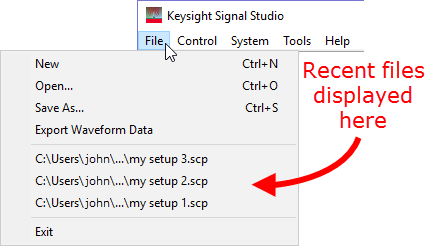
If you have changed hardware parameters, but have not changed waveform setup parameters, you are not prompted to save changes when closing or exiting the software.
Stops and closes the software. If you made any waveform setup changes,
a dialog box opens asking if you want to save the changes
before exiting. The ![]() close button
performs the same function as selecting .
close button
performs the same function as selecting .

Generates a waveform. Use this function to check for waveform errors before downloading or exporting the waveform.

Generates and downloads a waveform to the connected instrument(s).
When a power-sensitive DUT is connected to the instrument, ensure that the RF power is off before downloading a waveform.
Opens ![]() Step 2 of the System Configuration Wizard,
where you can select a previously saved hardware configuration, or define
and save a new hardware configuration.
Step 2 of the System Configuration Wizard,
where you can select a previously saved hardware configuration, or define
and save a new hardware configuration.
Opens ![]() Step 1 of the System Configuration Wizard, where you can configure your system component connections and save the hardware configuration for later use. Use the System Configuration Wizard to set up a new instrument connection.
Step 1 of the System Configuration Wizard, where you can configure your system component connections and save the hardware configuration for later use. Use the System Configuration Wizard to set up a new instrument connection.
enables or disables the ![]() welcome
dialog
display.
welcome
dialog
display.
updates header information in legacy Signal Studio waveform files (*.wfm) so they can be used with N7610C-licensed instruments. Clicking this selection opens a file management window where you can select multiple waveform files at once. Click OK to begin the conversion. A progress bar is displayed. When complete, the converted waveform files appear in the same directory as the originals, keeping their same file names, but with "_new" appended to them. The original files remain unchanged.
opens the help system and displays the table of contents. Press F1 to do the same.
opens the help system and displays the search utility.
opens the API help system, including programming commands and descriptions.
opens the Keysight Software End-User License Agreement (EULA).
opens the Signal Studio web page, describing products, options, and bundles.