
To open the instrument node, click in the tree view. If there is more than one instrument connection, there will be a corresponding number of Instrument listings in the tree view.
The figure below shows the Instrument node for a signal generator connection. Click a button or click an item in the Instrument Controls list for information on that button or item.

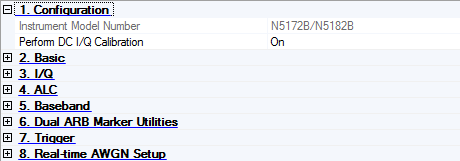

Click the button to send the parameters to the connected instrument.
Downloading
a waveform or clicking the Download button  also updates settings to the instrument.
also updates settings to the instrument.

Click the button to retrieve the parameters from the connected instrument.

Click the button to set the signal generator to a factory-defined or user-defined state.
Refer to the signal generator's user's guide for information on setting a user-defined state.

Click the button to execute an I/Q DC calibration to minimize errors associated with offset voltages.
minimizes I/Q offset errors for a single frequency only and must be repeated if the signal generator's settings change.
Download a waveform to set the correct parameters for the target instrument and activate this button.
You can set this calibration to occur automatically. See 1. Configuration.
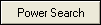
Set to
Click the button to execute a manual power search calibration. This is an internal calibration routine that improves output power accuracy when the ALC is turned off. A power search is recommended for pulse-modulated signals with pulse-widths less than two microseconds.
Download a waveform to set the correct parameters for the target instrument.

Select the button to trigger the instrument to play the waveform.
By Default, click button will play a waveform once. If you want to repeat the waveform, set Waveform Repeat in Single Trigger which defines how many time the waveform repeats upon you click the button. Please refer to "Use Trigger Button to Repeat Playing Waveforms" for more details.

Select the check box then click a parameter cell to display a brief description of the parameter.