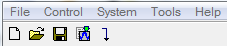
Click an icon or a command in the menus shown below to view its description.
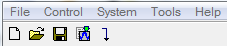
| File | Control | System | Tools | Help |
|---|---|---|---|---|
Sets the software to its standard initial state using the current hardware configuration.
Opens a saved settings (.scp). Opening a settings file configures the waveform data parameters for use with the currently selected hardware.
If you have made parameter changes, a window opens that enables you to save the settings to a file.
To use a settings file with a different hardware configuration, select Change Hardware Connections, or Run System Configuration Wizard and re-configure the hardware.
Saves the parameters configured in the Waveform Setup node and Instrument node to a specified settings file (.scp). Settings files do not include the hardware configuration information such as LAN or GPIB settings for specific instruments listed in the Hardware node.
When using Windows® Vista operating system, saved settings files (*.scp) or compressed files (*.scpz) are not shared between different users of the same PC unless saved to a common location accessible to all users.
Saves an encrypted waveform file (with a .wfm extension) to your PC. The file includes the settings and parameters from the Waveform Setup node. This waveform file can then be downloaded and played in other licensed instruments or used with Keysight Advanced Design System (ADS) wireless libraries.
Do not use spaces in the file name for an exported waveform. The underscore character is allowed.
Refer to your signal generator's Programming Guide for information about downloading waveform files to your instruments.
Stops and closes the software. If you made any waveform setup changes,
a dialog box opens asking if you want to save the changes
before exiting. The  close button
performs the same function as selecting .
close button
performs the same function as selecting .

Generates a waveform. Use this function to check for waveform errors before downloading or exporting the waveform.

Generates and downloads a waveform to the connected instrument(s).
When a power-sensitive DUT is connected to the instrument, ensure that the RF power is off before downloading a waveform.
Opens Step 3 of the System Configuration Wizard, where you can select a previously saved hardware configuration, or define and save a new hardware configuration.
Enables you to configure your system component connections and save the hardware configuration for later use.
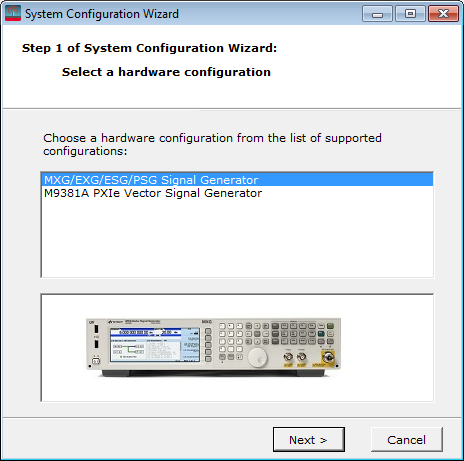
enables or disables the  welcome
dialog
display.
welcome
dialog
display.
opens the help system and displays the table of contents. You can also use the F1 key.
opens the Help system and displays the search utility.
opens a Help system for the API programming commands and their descriptions.
displays a description of the licensing terms agreement for Keysight's Signal Studio software.
opens a webpage of all the Signal Studio products and their available options.